A huge update for your CLZ Movies mobile app is coming up, probably next week. Here’s a sneak preview of all the new features and improvements:
- Improved Add Movies screen: big cover images for 4K/Blu-ray/DVD releases
- Collection tabs: easily switch between collections using tabs at the bottom
- New: tap an actor name in details to show all your movies with that actor
- Better screens for reporting “unrecognized barcodes” and adding them anyway
- Many new icons for digital and streaming formats
Improved Add Movies screen: big cover images for 4K/Blu-ray/DVD releases
For version 9, we have done a serious re-design of the “Add by Title” part of the Add Movies screen:
- “By Title” search results now include a short list of the main actors, to help recognizing the movie you are looking for
- After searching by title, tap a movie result to go a new page listing all physical releases for that movie (on 4K, Blu-ray, DVD, etc…)
- Browse releases with BIG cover images (instead of the previous list with tiny thumbnails)
- Filter the release list by format!
- Select and add your choice quickly and easily using the Add Movie sheet that slides in from the bottom
- Tip: tap the top left entry to just add the movie itself with a default movie image, without edition details.
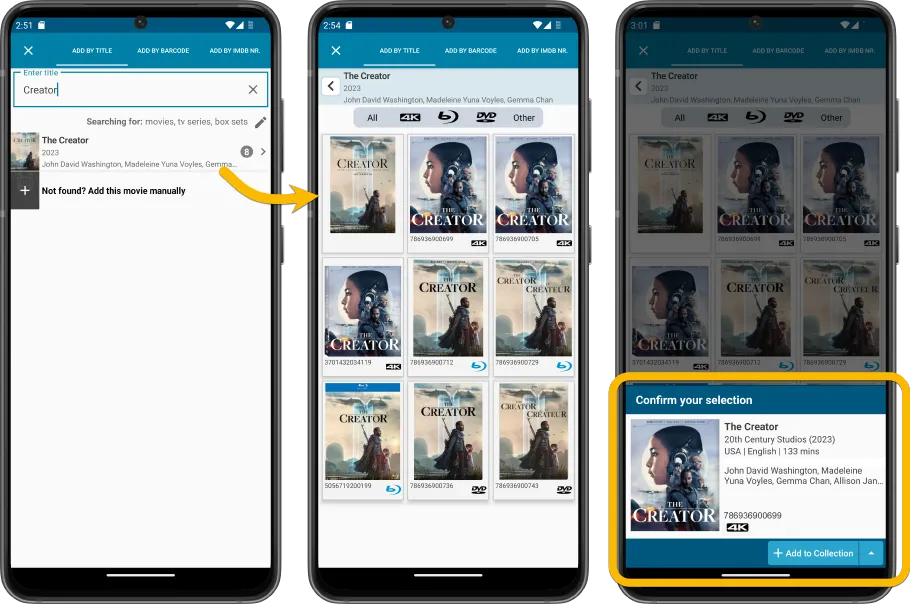
Collection tabs: easily switch between collections using tabs at the bottom
The ability to have multiple collections within your movie database is a popular feature. Many users have separate collections, e.g. separating their movies from their tv shows, maybe a separate collection for “Digital” purchases, or for “For Sale” stuff.
The CLZ Cloud site and the Movie Connect web-based software both show those collections as nice tabs at the bottom of the screen, but we never added that to the mobile app, for fear of losing too much screen estate. Instead, switching between collections was done through the app menu.
However, for today’s update, we added the tabs anyway, using a smart “auto hide” to give you the full screen height when scrolling.
Of course, the tab bar will only show up if you have more than one collection. Also, you can opt to remove it completely: just open the Manage Collection screen and disable it using the toggle at the bottom.
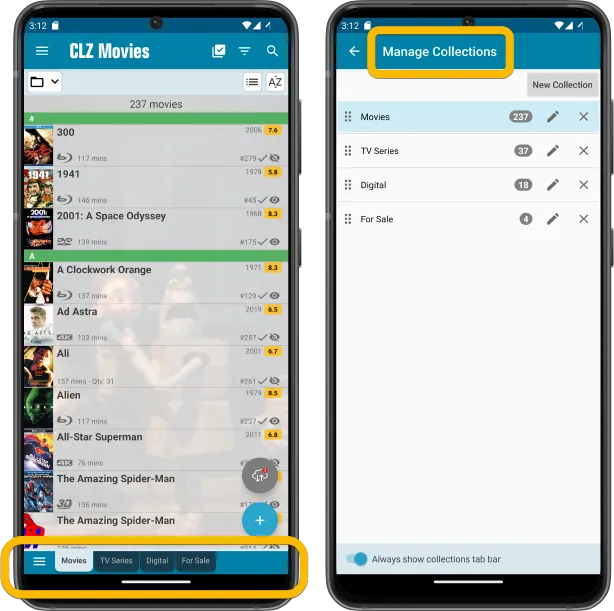
New: tap an actor name in details to show all your movies with that actor
Here’s one suggested by one of our users: tap on actor name in the movie details page and instantly filter your collection to show all movies you own with that actor/actress.
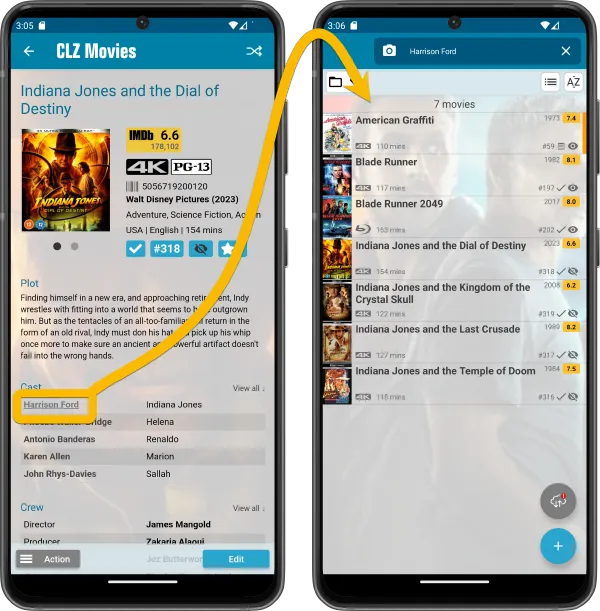
Better screens for reporting “unrecognized barcodes” and adding them anyway
When you scan a barcode that in not recognized by our CLZ Core online movie database (yet), you always get the “Unrecognized Barcode” popup, which lets you:
- Find your movie by title (assuming the movie itself IS listed in Core)
- Select the Format of your edition (4K, Blu-ray, DVD, HD-DVD, LD, etc….)
- Then… add the movie to your app anyway, with that barcode and format filled in
- And… very important… report the missing barcode to our Core at the same time!
This screen is super-useful for you (for easily adding the movie anyway) AND essential for us (for improving the barcode recognition of our Core).
So we did a complete re-design from scratch of the “Unrecognized Barcode” screens, to:
- make it clearer and easier to use
- finally support unrecognized box set barcodes!
(it now even lets you select which movies are in the box!)
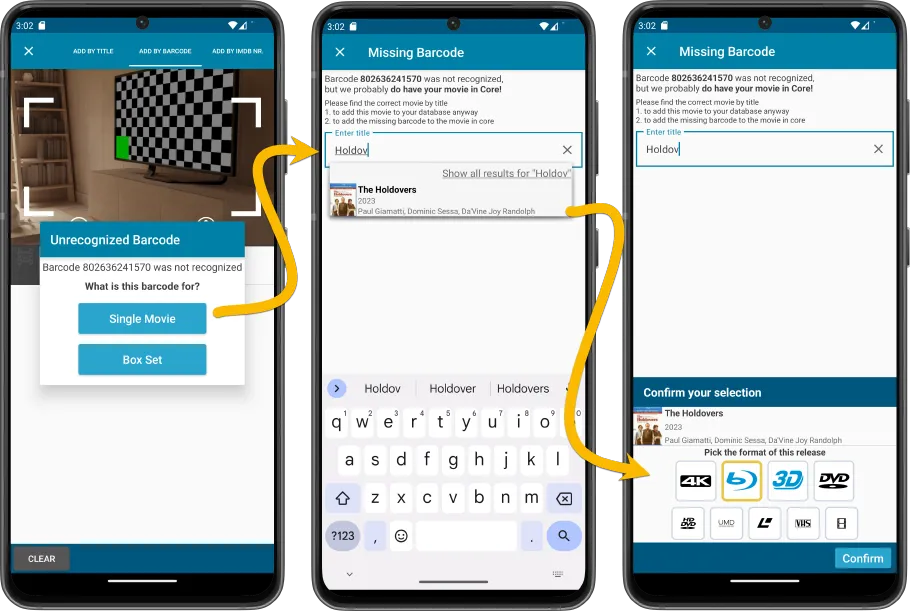
Many new icons for digital and streaming formats
More popular formats now automatically show a nice format icon, as we added a lot of new icons for popular digital, streaming and other formats:
- Amazon Prime Video
- Apple TV
- YouTube/Google (they’re merging their video service)
- VCD
- DVDR
- CD
- Hulu
- VUDU/Fandango (these services have merged)
- Roku
- Microsoft Movies & TV
- Movies Anywhere
- Netflix
- Disney+
- Plex
- Files
- Divx
- UltraViolet
- Shudder
- Tubi
- ESPN+
- Freevee
- MGM+
- Crackle
- HBO/HBO Max/Max
- Discovery+
- Crunchyroll
- Peacock
- The CW
- AMC+
![]()