What's new in CLZ Games? (page 11)
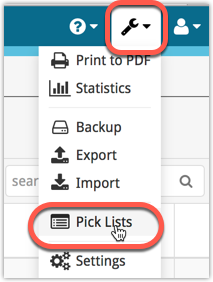
All Connect apps: Manage Pick Lists, edit, merge and remove pick list entries.
A Manage Pick Lists screen is now available in Connect!
Finally, you can easily manage your pick lists for Artists, Authors, Series, Genres, Formats, etc… To edit your sort names, merge duplicate entries or remove entries.
The new Manage Pick Lists screen can be found in the Tools menu top right (the wrench icon).
Fixed:
- Missing app icons for 12.9 inch iPad
Fixed:
- The on-screen keyboard was covering the lower input fields in the edit/add manually screens
Fixed:
- The phone version sometimes repeatedly scrolling to the last added game
- The “Update game values” screen crashed sometimes.
This new version lets you download current value information for your games from the popular game pricing site PriceCharting.com:
- When adding new games, they automatically come with game value info.
- Values are determined based on the Completeness field (Loose vs CIB vs New).
- See totals for your collection using the new Database Totals screen.
- Download up-to-date value information for your entire collection using the Update button in the Database Totals screen.
Fixed:
- On tablet devices: After adding a game to the collection it wasn’t selected
- Templates: Improved layout and colors.
This new version lets you download current value information for your games from the popular game pricing site PriceCharting.com:
- When adding new games, they automatically come with game value info.
- Values are determined based on the Completeness field (Loose vs CIB vs New).
- See totals for your collection using the new Database Totals screen.
- Download up-to-date value information for your entire collection using the Update button in the Database Totals screen.
New:
- Group on the “Completeness” field by tapping the menu top right, then tap “Folders > Completeness”.
Fixed:
- Fixed a “non SQL exception” error that could occur during adding of certain games.
For CLZ Games on Android we have added several game-specific fields and made more fields available to edit in the edit game screen: This update is especially targeted at the serious video game collector:
New “Completeness” field: Loose vs CIB vs New
This is for the real video game collectors, especially those that are into collecting retro games:
- Added: a new “Completeness” field, to indicate how complete your copy of a game is. Choose from:
- Loose, meaning “cartridge or disc only”.
- CIB, meaning “Complete In Box”, everything included.
- New, meaning CIB and also still sealed.
- Two extra toggle fields “Manual” and “Box”.
To further specify the “Loose” status. You know, for those cartridges with just a manual, no box. Or in a box, but with the manual missing. - Group on the “Completeness” field by tapping the menu top right, then tap “Folders > Completeness”.
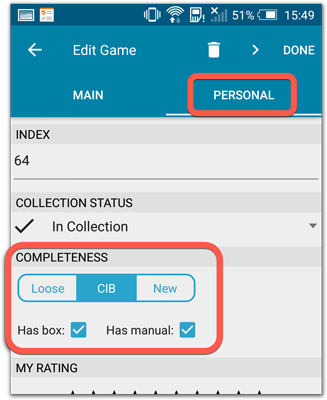
Fixed:
- Add from CLZ Core screen crashed while trying to add a game.
New:
- New fields you can now sort your games on:
- Edition
- Format
- Region
- Series
- New fields you can now folder group your games on:
- Region
- Series
For CLZ Games on iOS we have added several game-specific fields and made more fields available to edit in the edit game screen: This update is especially targeted at the serious video game collector:
New “Completeness” field: Loose vs CIB vs New
This is for the real video game collectors, especially those that are into collecting retro games:
- Added: a new “Completeness” field, to indicate how complete your copy of a game is. Choose from:
- Loose, meaning “cartridge or disc only”.
- CIB, meaning “Complete In Box”, everything included.
- New, meaning CIB and also still sealed.
- Two extra toggle fields “Manual” and “Box”.
To further specify the “Loose” status. You know, for those cartridges with just a manual, no box. Or in a box, but with the manual missing. - Group on the “Completeness” field by tapping the menu top right, then tap “Folders > Completeness”.
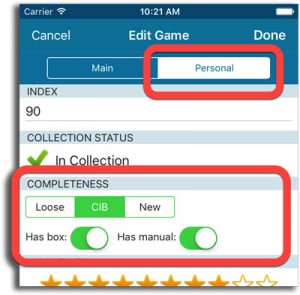
New fields for Edit Multiple
We’ve expanded the amount of fields you can edit in the Edit Multiple screen.
Improved interface
We’ve made it more clear how you can clear information from specific fields for all selected items you’re editing. Use the X button to clear a field for all selected items.
Using “Edit Multiple”
Quick reminder how to use Edit Multiple: Click the “Select” button at the top of your Connect page, select a couple of items, and click “Edit” (again, at the top).
Be advised that changes you make here affect all selected items, and can not be reverted once done!
New:
- Added a new “All Games / Hardware” folder with a back button to go back to your folders
Fixed:
- Barcode queue was lost when a crash occurred in the Add from CLZ Core screen.
- The “move to wish list” functionality in the Add from CLZ Core screen was not working.
New:
- Added a new “All Games/Hardware” folder with a back button to go back to your folders
New:
- After adding/editing a game, the app will now always find and show your last added game in your main screen.
- Main screen will now always remember navigation state, even after device reboot.
Fixed:
- Crash in the unrecognized barcode screen.
- Add auto screen not obeying the device’s rotation lock.
- Amstrad CPC had a Windows platform icon.
With all the sharing features we’re building we’ve now added a way for you to set a default view for your friends so they can browse your collection the way you want them to.
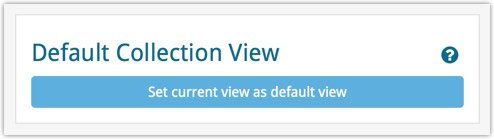
To set a default view for your friends:
Go to your CLZ Cloud / Connect page, login at the top right and set the columns, sorting and folder view you wish your friends see when they browse your collection.
Once you’re happy with the setup, choose Settings from the “wrench” icon menu top right. Then click the blue button “Set current view as default view” and you’re done! Anyone viewing your collection for the first time will now get the view you’ve just set for them.
You can now quickly share your entire collection or one single item in your collection with anyone using the Share button at the top of your collection. You can share your collection or single item on Facebook, Twitter, via email or just copy a direct link using the Share icon top right.
Go to your cloud page, login at the top right, and use the Share icon at the top to begin:
Share entire collection
For your entire collection, make sure you’re on your Cloud / Connect page with all your items in view and then click the Share icon top right:
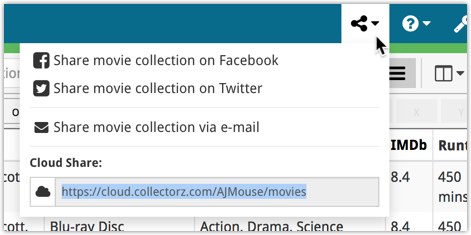
Share one single item
For one single item, click the item in your collection and then click the Share button at the top:
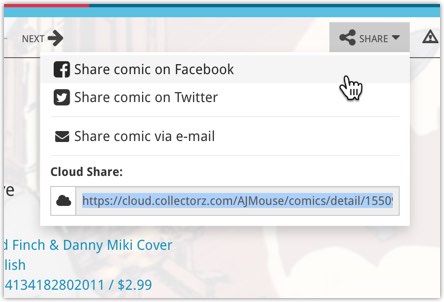
Fixed:
- When adding a game by barcode, the app sometimes gave a false “Already in collection” warning.
- iPhone: After editing a game, the “Add button” became an “Edit button”.
- iPhone: After editing a game, the app went back to the list view instead of the details view.
This is a new way to show your collection list to specific people, without making it Public. Just set your Cloud Visibility to Private, hiding it from public view, then generate a secret Private Cloud Sharing link. Send this link to your friends and only they will be able to see your collection. Best of both worlds!
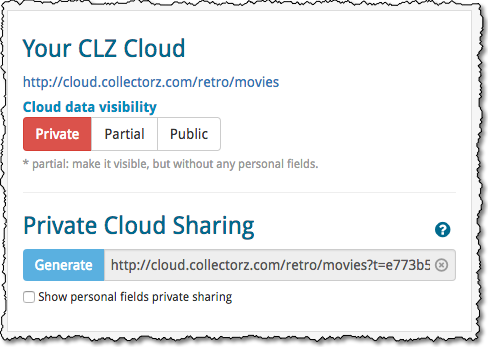
To change our Cloud Visibility, go to your cloud page, login at the top right, then choose Settings from the “wrench” icon menu.
Previously, the search feature in the cloud viewer took you to a separate page showing the search results.
Now, the search is fully integrated into the regular collection viewer. Which means that you can now search, then further drill down using folders and/or the alphabet bar. Super handy, especially for large collections.
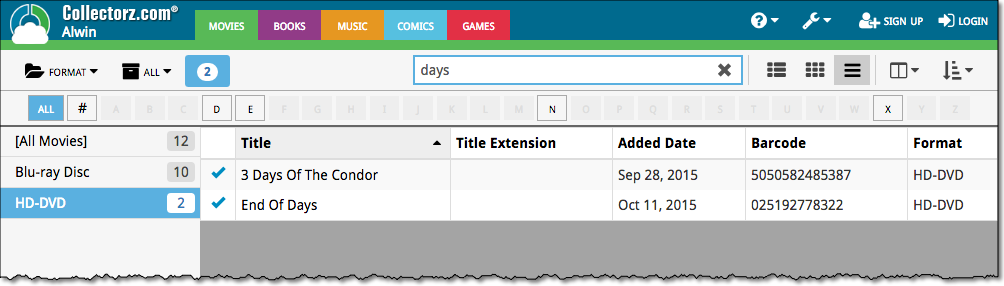
New:
- Add Games from CLZ Core: New skinned preview templates.
- After adding/editing a game, the app will now always find and show your last added game in your main screen.
- If you log in to your CLZ Account on a new or empty device, the app will now ask you if you wish to download your games from CLZ Cloud.
- Added skinning to Sign up/Log in/In App Purchase screens.
Fixed:
- After each CLZ Cloud sync the “Quick Search” and “Collection Status Filter” was cleared.
- When tapping the “Platform” button in the ‘Unrecognised Barcode’ screen the app could crash.
- When a custom cover was downloaded via CLZ Cloud syncing, the thumbnail in the list wasn’t immediately updated.
- When a game was removed, the list would scroll back to the top
- Various skinning, layout and color fixes.
Another productive week here for our Connect pages! Our web developer Joe has finished work on 2 improvements for your Connect page:
New layouts in Edit Screen
We recently took a look at our Edit Screen and figured it was time to change some fields around as we thought they weren’t all logically placed. So for all 5 Connect titles we’ve now changed the layout and placements of your fields in the Edit Screen. We also consolidated all “Cover” tabs in the edit screens so they work the same in all 5 Connect titles.
New: Duplicate feature
You can now duplicate an item in your database. To do this, click on an item in your database to view its details, then at the top click on “Duplicate”.
The new duplicated item will be an exact duplicate of the previous item, but it will be unlinked. You can Link the duplicated item with the “Link” button at the top of the details page.
Add by Barcode: Now directly connect to your CLZ Barry barcode scanning app!
We’d love to see more users enjoy the fun and ease of adding items to their database by scanning barcodes with their phone or tablet. So we also decided a couple of weeks ago to make our CLZ Barry app FREE (previously US $10).
New: Directly connect to CLZ Barry from Connect
Previously you needed a special program to connect and send barcodes to your computer, but today we added a direct connection to CLZ Barry on all “Add by Barcode” pages on Connect, which means you can directly connect to any mobile device running the barcode scanning app “CLZ Barry” and scan barcodes straight into your Add by Barcode page on Connect!
Reminder: What is CLZ Barry ?
CLZ Barry is the Collectorz.com barcode scanner app. It lets you:
- Scan barcodes with your mobile device’s camera.
- Instantly send the barcodes (the 12 or 13-digit numbers) to the Add page on Connect.
How to get started with CLZ Barry
- Open the App Store or Play Store on your device,
then search for “CLZ BARRY” and download the app. - Follow the Getting Started Guide to set up and start scanning.
Getting Started for iOS / Getting Started for Android
Changed:
- Made some improvements to the barcode scanner
Fixed:
- Manual focus for barcode scanning
- Crash in the add auto screen when adding a mix of new games and games on wish list by barcode
- Crash in the pick cover option in the edit screen
Improvements to “Selection Mode”
You can now enter selection mode and use the “Select All” button top left to select all items in a list, or use “Shift clicking” to select a bunch of items in one go (hold the Shift button on your keyboard and click a couple of items to select/deselect them).
Use these selection mode improvements to select a subset of your database and quickly export them to PDF for instance!
New “None” folder added
We added a new “None” folder to your folder group view. The “None” folder will display when the field you’re folder grouping on is empty for that item.
Example: if you folder on “Genres” but you have one item where the Genre is not filled in, that specific item will appear in your “None” folder!
Print to PDF: Field Names on every page
We added a new checkbox in the settings for Print to PDF to include the field names column header on every single page.
New statistics added
We added some more collection statistics to the statistic screen. In your Connect page, click the “wrench” icon top right and then “Statistics” to check them out!