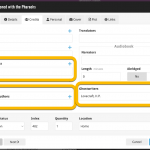 Here it is, a big release of your Book Connect web-based software, in which we add SEVEN new data fields.
Here it is, a big release of your Book Connect web-based software, in which we add SEVEN new data fields.
All fields were added based on feedback from you all, the users of the app.
Four of these fields were already available in the Book Collector desktop software and can now finally be synced through the CLZ Cloud to the CLZ Books mobile app (Cover Artist, Foreword Author, Ghostwriter and Box Set).
The other three fields are completely new to all 3 of our book cataloging solutions (Signed By, Dust Jacket and Number Line).
BTW: similar updates have also been released for the CLZ Books mobile apps and the Book Collector desktop software, so all 7 fields now nicely sync between all of them.
Seven new data fields:
- 3 new Credit fields on the Credits tab:
- Cover Artist
- Foreword Author
- Ghostwriter
- Signed By, for adding the names of people who signed your copy
- Dust Jacket (yes/no)
- Number Line for indicating the print run of a book (also called Printer’s Key)
- Support for book box sets with the Box Set field, including sub fields:
- Name
- Sort Name
- ISBN
- Publication Date
- Front/Back Cover
The new fields in the Edit Screen:
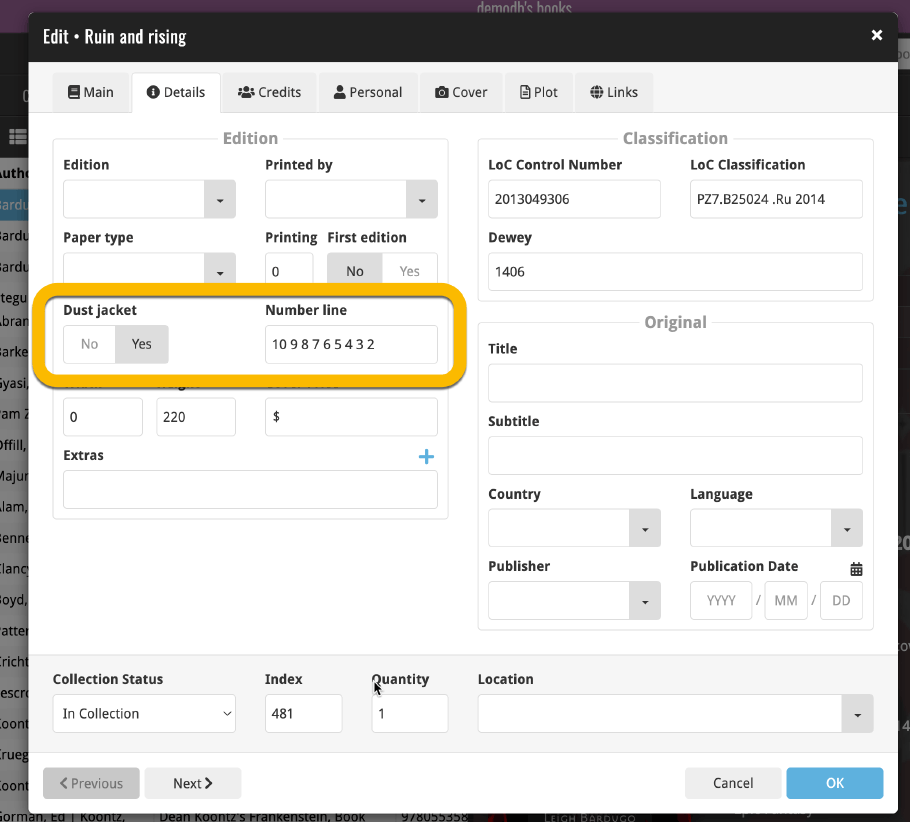
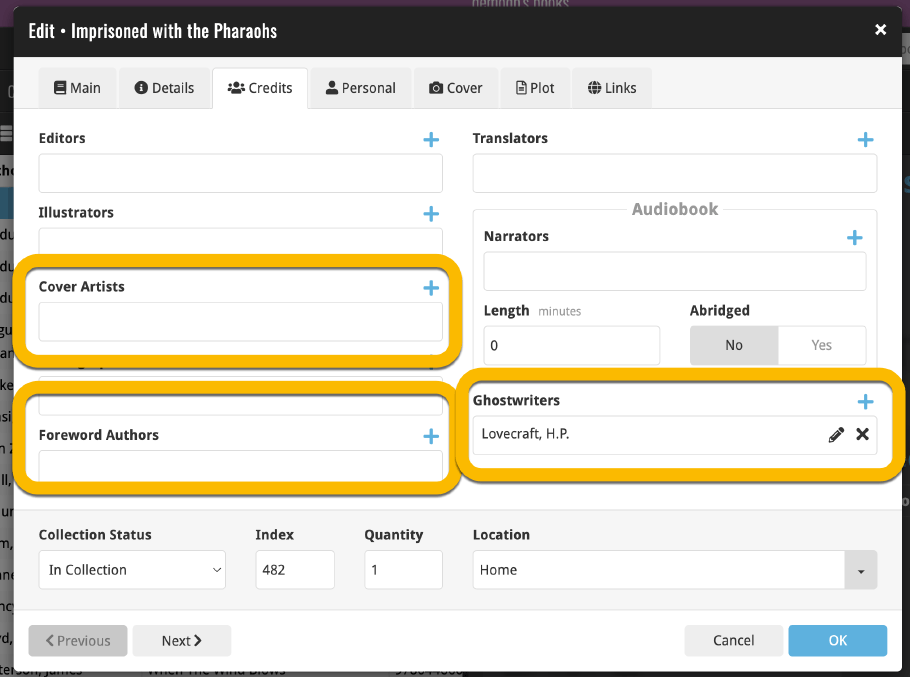
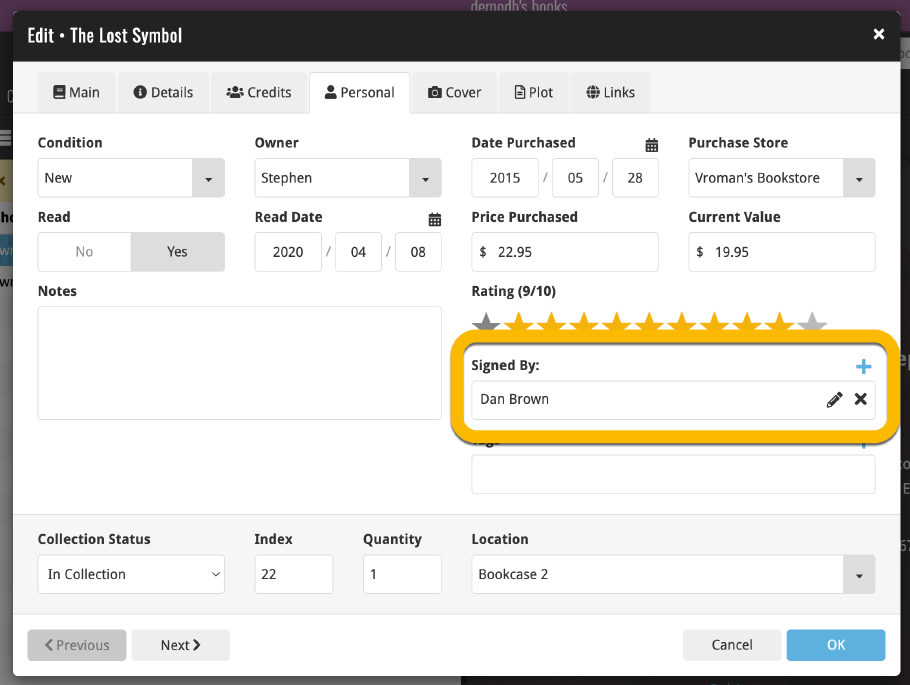
Box Set in details panel and edit box set screen:
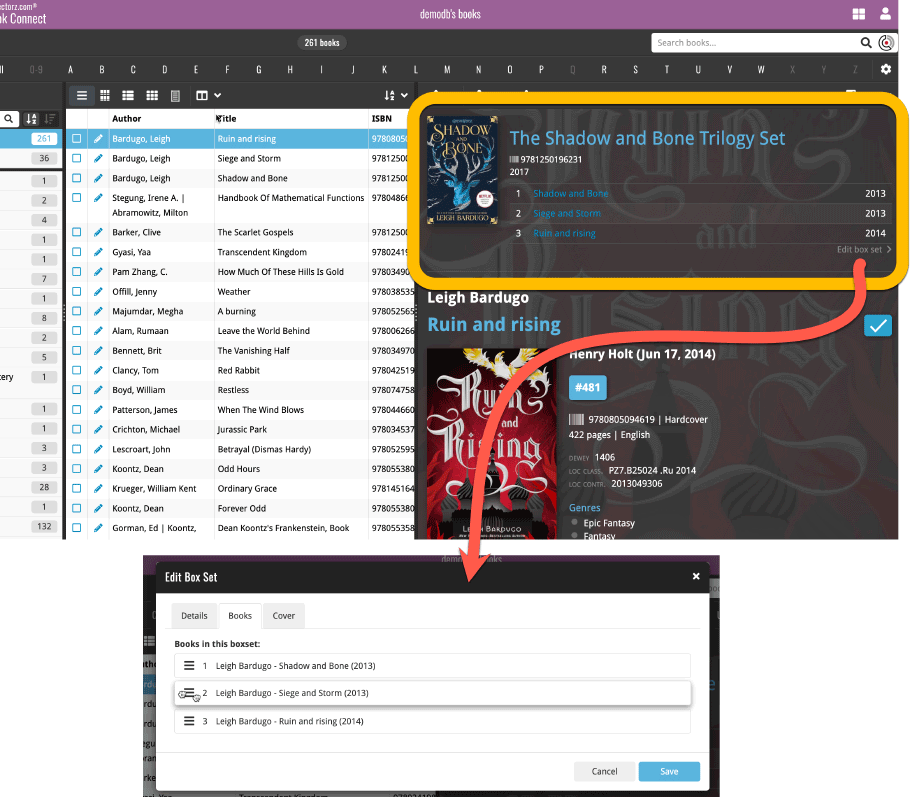
How to create a Box Set of books:
- Add the books from the box set as you would normally add them.
- Select the books in your collection by checking the boxes in front of them.
- Use the “AZ” sort button top right in your list of books to sort by “Date Added” (so your most recently added books will appear at the top of your list!)
- Check the boxes in front of all the books to select them
- Click the “Edit” button in the blue action bar that appeared.
- On the “Main” tab, click the “Lock” button on the Box Set field to unlock it
- Type the title of the Box Set
- Click “Save changes to x books” bottom right to save it!
Tip: To enter more data about the box set, click on one of the books in the box set, then click “Edit box set” in the details panel (just under the list of books of that box set!)