You can now manage multiple sub-collections within one account. The collections will appear as little tabs at the bottom (e.g. like in Excel), so that you can easily switch between them.
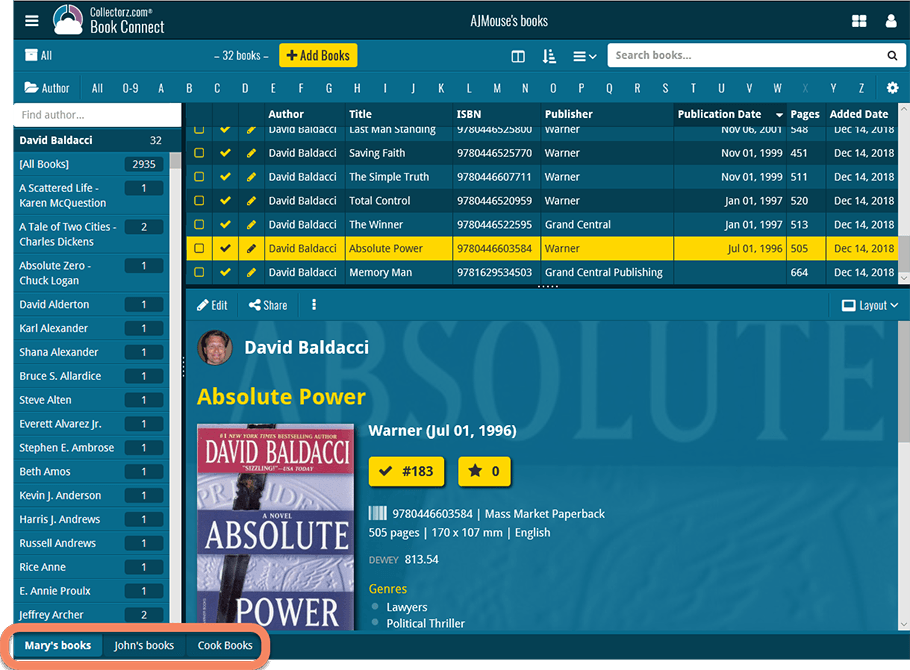
Create and manage collections
Open the menu top left and click “Manage Collections” to:
- Create new collections
- Rename existing collections
- Remove collections
- Change their order (drag and drop)
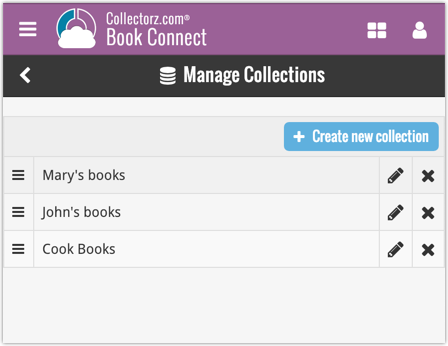
Note: the CLZ mobile app currently does not support multiple collections yet (coming soon!). For now, you CAN sync multiple collections to the mobile app, but they will appear mixed together, as ONE database.
New: Notes as a column
The Notes field can now be added as a column in List View:

(example screenshot from Movie Connect)
Recent changes
v10.4: “One-by-One” mode for adding books by ISBN
Nov 14, 2025
v10.3: Automatic eBay search links
Oct 24, 2025
v10.2: Automatic book values and retail prices
Apr 07, 2025
v10.1: Security update
Feb 26, 2025
v10.0: Read ISBN numbers with OCR!
Nov 14, 2024
Sneak Preview: CLZ Books 10.0 – Add books by reading ISBN numbers with OCR
Nov 08, 2024
v9.4: New app icon to fit our new company name and logo
Oct 12, 2024
v9.3: Several improvements and fixes
Sep 27, 2024
v9.0: Collection tabs, better Add Books and “ISBN not found” screens
Apr 19, 2024
v8.5: Easier access to Manage Pick Lists tool
Oct 25, 2023
v8.4: Pre-fill screen: Orange highlights and a Clear button
Oct 16, 2023
v8.3.1: New in-app getting started tips
Sep 13, 2023
v8.2: New Sync button on main screen
Sep 06, 2023
v8.1: Use multiple folder levels
May 13, 2023
v8.0: 7 new data fields!
Jan 16, 2023
v7.4 New “Card View”
May 12, 2022
v7.3: Back Cover images!
Mar 29, 2022
v7.2: Progress Bars and Cancel buttons!
Mar 15, 2022
v7.1: Improved Pre-fill screen: choose your own fields!
Jan 27, 2022
v7.0: New features and lots of improvements
Dec 01, 2021
v6.6.2: Main screen lists now fully support system font sizes
Sep 28, 2021
v6.6 Submit to Core / New Select Mode and action menu
Sep 27, 2021
v6.6 Submit to Core / New Select Mode and action menu
Sep 27, 2021
v6.5: Duplicate / Clear Cloud / Shake to Shuffle
Sep 08, 2021
v6.5: Duplicate / Clear Cloud / Shake to Shuffle
Sep 08, 2021