v9.1 Add cover images for “unrecognized barcodes” / Update cover images from Core
Just over two months ago, we released a huge v9.0 upgrade for the CLZ Movies app. But today, we’re back already, with a v9.1 update with two improvements related to cover images, a nice new setting for further customizing your app and finally, an improvement to the barcode scanner.
- Add cover images for “Unrecognized Barcodes”
- Update from Core now also let you REPLACE cover images
- New “Hide Seen It” setting
- Faster barcode scanner
Add cover images for “Unrecognized Barcodes”
In version 9.0, we already improved the Unrecognized Barcode screen, you know, the screen that appears when you try to add a movie by barcode, but the barcode is not found in Core.
We have further improved that screen for today’s version 9.1. You can now a select a cover image from a Google Images search, so that your added movie entry instantly has the correct cover image.
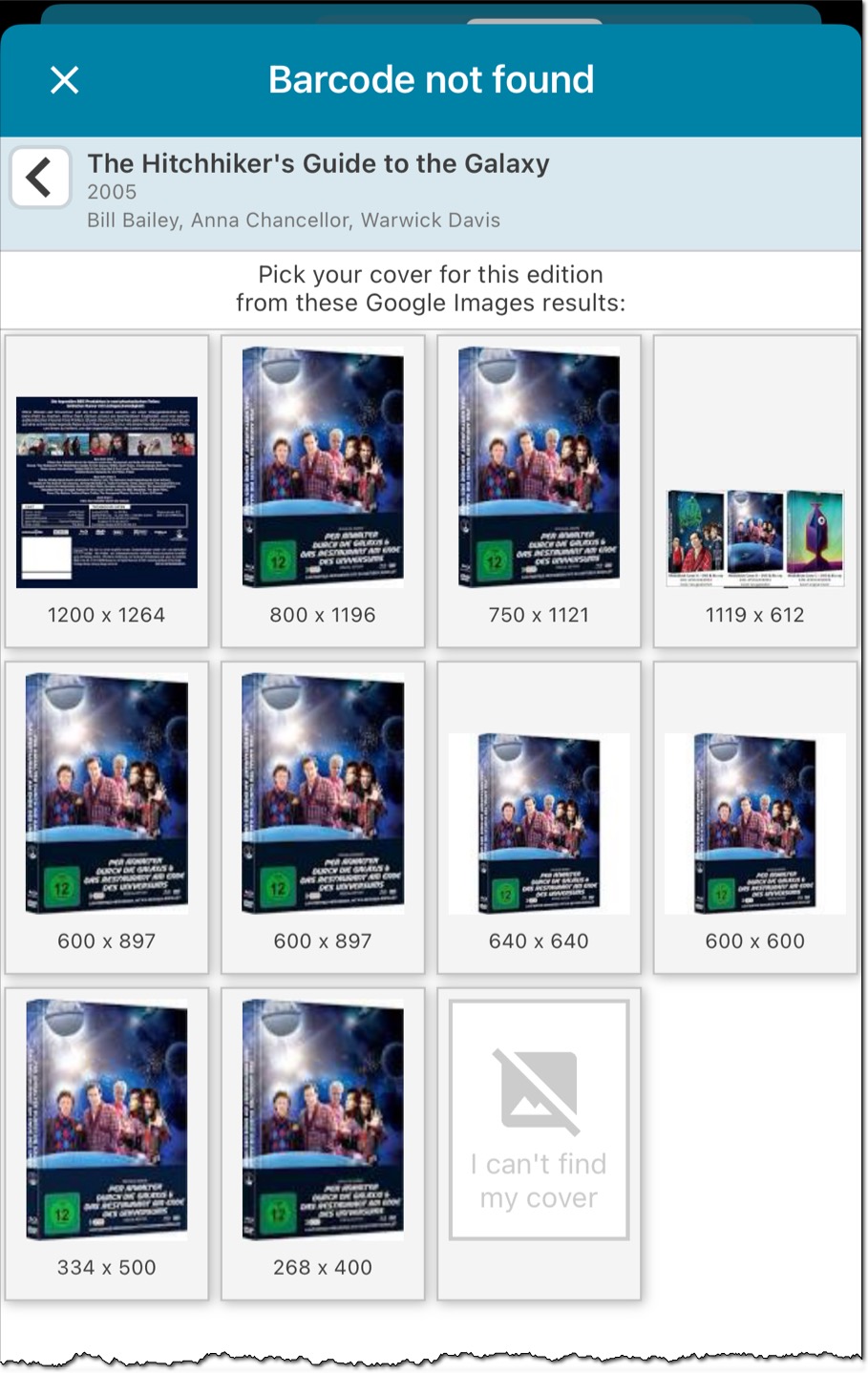
Update from Core now also let you REPLACE cover images
A common complaint from users of our movie apps has been about not always getting the correct cover image when adding movies by barcode. So we decided to finally resolve this problem. We are now checking and correcting the edition cover images in our Core database, to make sure the cover image actually matches the exact DVD/Blu-ray/4K edition (by barcode).
In the meantime, we have checked and fixed all 4K UHD covers and are now working our way through hundreds of thousands of DVD and Blu-ray covers.
The metric we use to measure our progress is what we call “Cloud Coverage”, that is, the percentage of movie releases in the CLZ Cloud that can be “covered” with a checked cover image. This week we reached a Cloud Coverage of 40% (!!), meaning that for an average movie collection, at least 40 percent of cover images should be the correct image for that barcode.
To help you enjoy the improved cover art for your collection, we have improved the “Update from Core” tool to allow the overwriting/replacing of cover art with possible new cover art from Core.
To do so, select some (or all) movies in your app, tap the Action button on the bottom right, then choose Update from Core. In the settings screen that appears, at the top, set the toggle for “Front Cover” to “Replace”, then tap “Update” on the bottom right.
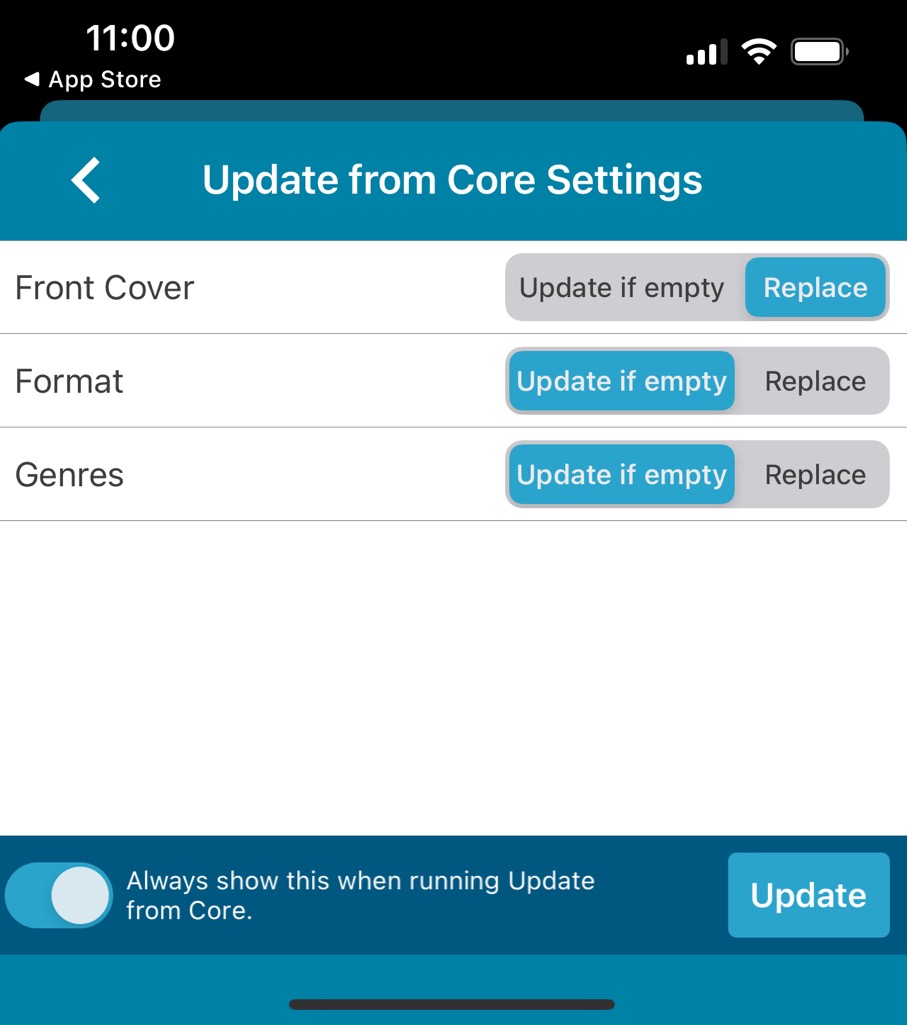
New “Hide Seen It” setting
Not using the app to track which movies you have watched or not? Then the little Seen It icons are probably not useful to you (some users may even call it annoying 🙂 ).
In the Settings screen, we added a new setting called “Hide Seen It”, which hides the Seen It eye icon from list and details
Faster barcode scanner
Adding movies by barcode is one the main features of the app and an essential part of that is the camera barcode scanner.
For this update, our mobile app developer Pim has spent a few days optimizing that camera barcode scanner. The idea was to make better use of the power of today’s devices, both in terms of camera resolution and computing power.
And the results of his tweaks are amazing. The scanner is now much faster!