CLZ Movies 9 Feature Hilite: better screens for reporting “unrecognized barcodes”
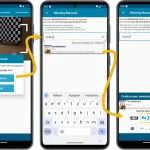 Here it is, the 3rd “CLZ Movies v9 feature hilite” email. Today’s email is about the improvement to the screens for dealing with “unrecognized barcodes”.
Here it is, the 3rd “CLZ Movies v9 feature hilite” email. Today’s email is about the improvement to the screens for dealing with “unrecognized barcodes”.
BTW: if you missed first two v9 feature hilite emails, you can still read them on the CLZ Club forum here:
Better screens for reporting “unrecognized barcodes”
The Unrecognized Barcode screen is the screen that you get when try to add a movie by scanning a barcode, but… the barcode is not recognized by our Core online movie database.
This screen lets you:
- Select your movie by title (assuming the movie itself IS listed in Core)
- Select the Format of your edition (4K, Blu-ray, DVD, HD-DVD, LD, etc….)
- Then… add the movie to your app anyway, with that barcode and format filled in
- And… very important… the screen automatically adds the missing barcode to our Core at the same time!
This screen is super-useful for you (for easily adding the movie anyway) AND essential for us (for improving the barcode recognition of our Core).
So we did a complete re-design from scratch of the “Unrecognized Barcode” screens, to make it super-easy to deal with unrecognized barcodes for both single movies and box sets containing multiple movies.
Dealing with Unrecognized Barcodes for single movies
When you scan an unrecognized barcode for a normal, single movie:
- In the first popup, choose “Single Movie”
- Then find the movie by title and select it
- Finally, indicate the Format of the edition you have (4K, Blu-ray, etc…)
Please take great care to select the correct movie and format. This is important for you, to create a correct entry in your app, but also for us at CLZ, because what you select will be added to Core automatically and instantly!
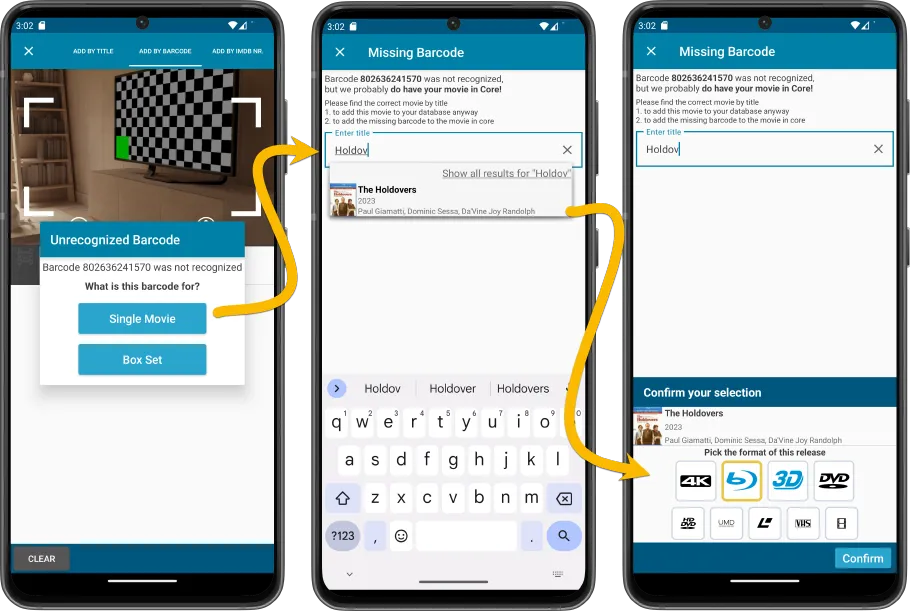
Dealing with Unrecognized Barcode for multi-movie box sets
When you scan an unrecognized barcode for a box set that contains multiple movies:
- In the first popup, choose “Box Set”
- Enter the name of the box in the Box Set Title box
- Then, one by one, add the movies that are in the box, by using the title search
- Finally, indicate the Format of the edition you have (4K, Blu-ray, etc…)
Here too, please take your time to enter the correct information and add the correct set of movies. The information you provide here is not only added to your app, but also to the Core online movie database!
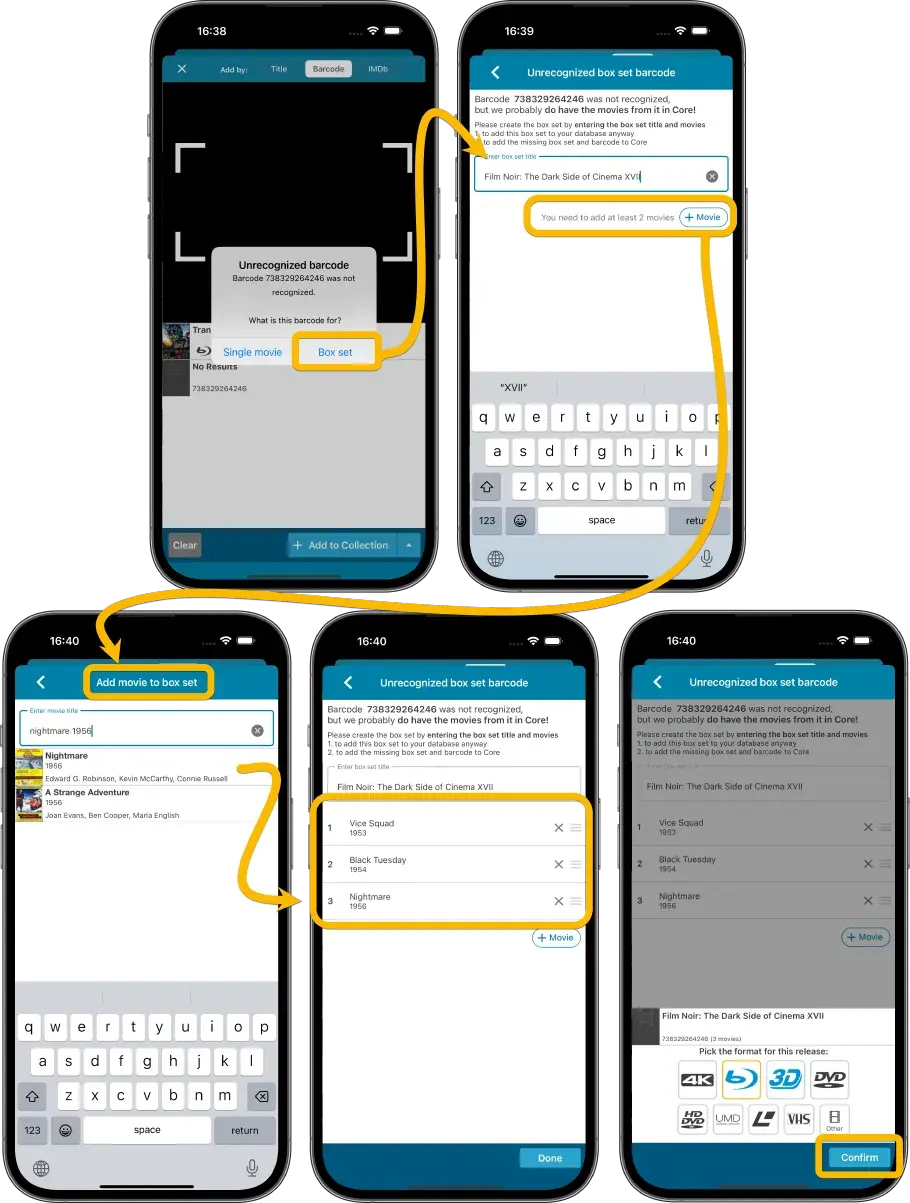
Thank you for your help improving the Core barcode recognition!