What's new in Movie Collector? (page 6)
Fixed:
- Add Movies Automatically: the cursor in the search title box would sometimes jump to the end while changing the search term.
- Upload cover to CLZ Core: sometimes images were not uploaded properly because of the 500K size restriction although they were smaller in size.
Based on feedback from you we’ve improved the new Add Movies from CLZ Core screen even more today! Here’s what’s new:
New in “Add Movies from CLZ Core” screen
- Keyboard shortcuts:
- ALT+E to expand/collapse a result
- ALT+A to add current selected result
- ALT+C to add checked results (only in “By Barcode” tab)
- Usability improvements
- TV Series filter button now a separate and move obvious button also showing current filter
- Search by Barcode: right click the barcode queue to delete selected results
v17.1.2: Setting for the “Add Button” in Add Movies from CLZ Core
With this new version we added a new setting in the Add/Update Movies Automatically options screen and fixed some bugs that have been reported since yesterday. If you have any feedback about the new Add Movies from CLZ Core screen be sure to let us know!
New:
- Add Movies from CLZ Core:
- Choose if you want to get a popup with collection status when adding with “Adding to Collection/Wish List” option in “Tools > Options > Add/Update Movies Automatically”
Fixed:
- Add Movies from CLZ Core:
- Resizing the screen could cause an Access Violation
- Adding two barcodes of the same movie didn’t always work correctly
- Movie only result now also highlighted when one of its media is in your collection
- Highlight color for movies already in your collection more clear
- Search boxes didn’t automatically get focus after adding movies
- Sometimes the add button without a caption would remain after adding and no results were showing
Big changes today! The Add Movies Automatically screen is now called “Add Movies from CLZ Core” and has been completely re-designed and re-built from scratch, to make it both easier-to-use and easier-on-the-eye:
- A simple two-panel design: Search Results on the left, Preview on the right.
- Big blue buttons for the main actions, Searching and Adding, can’t miss ’em 🙂
- The Search Results now show cover images and format icons.
See it in action:
Here’s the full list of improvements:
Fixed:
- Edit Screen: clicking “Update” would cause an Access Violation
Fixed:
- Edit Screen: switching tabs could throw a “Cannot focus a disabled or invisible window” error when the screen was still loading
v17.0.5: Fixed an error and added new links to the What’s New page
New:
- Links to renew your update plan will now automatically log you into your account on the website.
- Check for Updates: now has a link to the “What’s New” page on our website.
- My CLZ Account popup: now has a link to the “What’s New” page on our website.
Fixed:
- Edit Movie: using ALT+N or ALT+P to navigate to Next or Previous Movie could throw a “Cannot focus a disabled or invisible window” error
Fixed:
- Quick Search Suggestions:
- selecting an item from the suggestion list would sometimes do nothing with a grouping on more than one field active
- clicking the “show all results for…” label after pasting a search string with the mouse didn’t always perform the search
- Quick Search: “matches:” followed by nothing would result in a “regular expression required” error
- Scaled images for thumbnails, CLZ Movie export, etc. are now saved without metadata for smaller file sizes and better performance
- Main Screen:
- Images Popup didn’t show box set covers
- Nothing would show when switching to Cards view after applying the quick filters
- Select random didn’t always work properly in a filtered list
- Manage Pick Lists: deleting text from the search box would initiate “remove item”
- Import from XML: price and value fields weren’t always imported correctly
- Import from Text: fields were not properly imported when delimiter appeared in field value
- Sync with Cloud: HTML in plot and notes fields didn’t always sync down properly
- Editing/Adding Pick List items: it was possible to create duplicate items with identical Display Names
- Add/Link Movie Files: “Get Title From” option is now saved
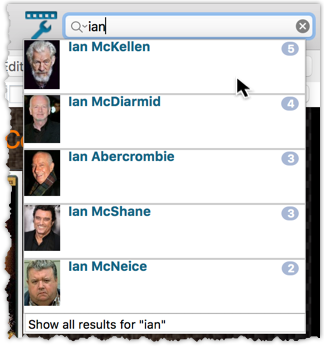
We’ve expanded the quick search box to now also allow “search-as-you-type” with suggestions for pick list fields.
How does it work?
In the quick search box top right of your screen you should see a “dropdown” button. Use this to select which field you wish to perform a search on. If “search-as-you-type” is available for that field, it will instantly work once you start typing in the box.
Example
You can now select the field “Actor” in the quick search box, start typing an actor name, and instantly see suggestions (based on what you typed) of actors you have in your database. Click on an actor to see all his/her movies!
Box set images
Box set images didn’t display correctly in the image strip popup. This has now been fixed, click a box set image and it should show correctly in the image strip popup now.
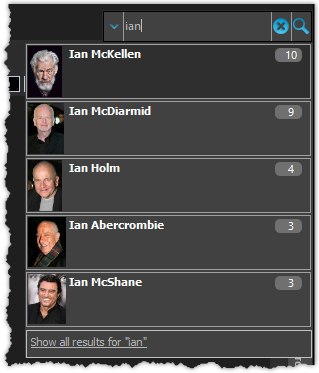
We’ve expanded the quick search box to now also allow “search-as-you-type” with suggestions for pick list fields.
How does it work?
In the quick search box top right of your screen you should see a “dropdown” button. Use this to select which field you wish to perform a search on. If “search-as-you-type” is available for that field, it will instantly work once you start typing in the box.
Example
You can now select the field “Actor” in the quick search box, start typing an actor name, and instantly see suggestions (based on what you typed) of actors you have in your database. Click on an actor to see all his/her movies!
Fixes in this version
We also fixed some issues with the program in this version:
- Images Popup:
- “size window to picture” showed image slightly smaller
- .tiff images were not showing
- Add Movies Automatically:
- “Add Anyway” would cause an Access Violation for result selected from suggestion list
- Carbon/Quicksilver Details template:
- episode links weren’t always clickable depending on size of the details view
Fixed:
- Program would crash at startup on macOS 10.9 or older
- Search-As-You-Type tweaked to search first letters of each word only, making the results more precise
- Add Movies Automatically : image popup for cover was showing the images of the selected item in main screen
V17.0.1: Major updates to the Quick Search and Image Viewer popup!

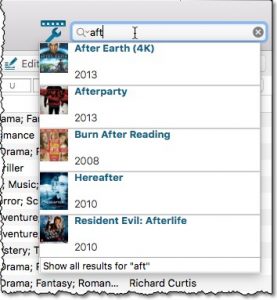
Quick Search: Search-As-You-Type suggestions
Instantly find and select a particular movie in your local database:
- In the Quick Search box, just start typing the first few letters of the title you are looking for.
- While typing, a drop-down list will appear, showing the first five matching movies.
(for most movies, it only takes 2 or 3 letters before it shows up.) - Once you see the one you were looking for, use the up/down keys to select it, then hit Enter.
- The movie will now be selected in your list, with the details showing in the Details Panel.
NOTE: this Search-As-You-Type feature replaces the old “filter-as-you-type” behaviour of the Quick Search box. If you want to go back to the old behaviour, you can do so in the Preferences screen, on the Behaviour page using the setting called “When typing in Quick Search box”.
V17.0.2: New image popup method and updates to the quick search
New:
- “Single Sided, Triple Layer” and “Single Sided, Quad Layer” added as layer options
- Images popup now also supports “Size Picture to Window without stretching” option
- Quick search: suggestions now also are shown when searching on “Title” field
Fixed:
- Main Screen:
- Quick Search: applying a filter could cause unexpected behaviour
- Images Popup:
- the status bar wasn’t always showing the right image path when opening
- .bmp images were not showing
- CueCat scanner wasn’t working properly any more
V17.0.1: Major updates to the Quick Search and Image Viewer popup!

Quick Search: Search-As-You-Type suggestions
Instantly find and select a particular movie in your local database:
- In the Quick Search box, just start typing the first few letters of the title you are looking for.
- While typing, a drop-down list will appear, showing the first five matching movies.
(for most movies, it only takes 2 or 3 letters before it shows up.) - Once you see the one you were looking for, use the up/down keys to select it, then hit Enter.
- The movie will now be selected in your list, with the details showing in the Details Panel.
Fixed:
- Edit Screen:
- Episodes: Move Down Button was not working correctly.
- Cover Popups were not always prompted on macOS Sierra.
- Add Auto:
- Fixed an issue where an “Untitled Movie” could be added to the collection.
- Sometimes “Already in Collection” popup was prompting endlessly.
Fixed:
- Crash: Add Movies Automatically screen could be prompted while using the program.
Fixed:
- Crashes during Check for Update process
Fixed:
- Cards View: Quick Search didn’t filter the cards in the list.
- First Letter folder option was not using the Sort Names.
- Loan Manager Screen: Search was not working.
- Sierra: Full Screen Mode: “Add Cover” popup appears under the Edit Screen.
- Internal Images: Templates images were not updated after editing an item.
- When no internet connection was available, app was launched in Trial Mode.
- Main List: Missing “Format Icon” for movies without formats
Fixed:
- Edit Movie:
- On User Defined Fields tab, “_[Add pick list item]_” didn’t work for comboboxes
- Changing the role for a credit would mark all movies dirty where that person appeared instead of just the edited movie
- Edit Episode: “Seen It” was not automatically checked when viewing date was filled in
- Manage Pick Lists: removing pick list items didn’t mark their corresponding movies as modified
- Main Screen: accelerator keys in main menu (like “ALT+F” for files menu) didn’t work
- Add/Link Movie Files: movie files that were linked as “Trailer” were still showing when “Hide Linked Files” was checked
- Submit Missing Barcode: it was possible to click the “Add Movie” button when there were no movie results, causing an “Access Violation”
- Sync with CLZ Cloud: multiple Formats were not properly down syncing
v16.2.1: New: Easily add movies that come up as “Unrecognized Barcode”
Easily add movies that come up as “Unrecognized Barcode”
- In Add Movies Automatically, when a barcode is not recognized, a new “Unrecognized Barcode” screen will appear.
- In this screen:
- Just find your movie by title (Search-As-You-Type is also active here!)
- Select the format (DVD, Blu-Ray, etc..)
- Use the integrated Find Cover tool to select the cover image.
- Then click Add Movie.
- This will:
- Instantly add the barcode to OUR Core online movie database, connected to the movie you selected.
- Add the movie to YOUR database with full movie details, your barcode, format and image AND linked to the new Core entry.
Fixed:
- Main screen: switching from details to statistics would crash the program
- Edit Screen: Manage Pick List Screen opened: Crash when removing an item from the list, and closing Edit Screen.
Fixed:
- Program would crash on startup or load incorrectly for OS older than Sierra
New:
- Free Trial now has an information panel to show the user how to get started.
- Trial Popup has been simplified to make it easier to pick one of the options.
- The Trial Popup sometimes showed when it shouldn’t for existing users.
v16.5.1: Easily add movies that come up as “Unrecognized Barcode”
- In Add Movies Automatically, when a barcode is not recognized, a new “Unrecognized Barcode” screen will appear.
- In this screen:
- Just find your movie by title (Search-As-You-Type is also active here!)
- Select the format (DVD, Blu-Ray, etc..)
- Use the integrated Find Cover tool to select the cover image.
- Then click Add Movie.
- This will:
- Instantly add the barcode to OUR Core online movie database, connected to the movie you selected.
- Add the movie to YOUR database with full movie details, your barcode, format and image AND linked to the new Core entry.
Fixed:
- Edit Screens: Memo text fields like Plot and Notes could not be scrolled up and down