What's new in CLZ Comics? (page 20)
Fixed:
- Using “Update Values” could time out
- Add to Collection button would sometimes not show in Add by Barcode screen
- Returned the Edit Series button in the Edit Comic screen
CLZ Comics 5.0: Automatic values, more fields, multiple collections and more
It’s finally here, CLZ Comics 5.0. Here’s what’s new in v5:
- CLZ Comics is now a subscription app
Of course, all existing users have been “grandfathered” into a life-time app unlock. - Automatic “slabbed & graded” values from GoCollect
Find the most valuable comics in your collection (premium online service, so requires a subscription). - Lots of new data fields
Grade, Grading Company, Grader Notes, Slabbed vs Raw, Signed By, Is Key Comic, Key Reason, Plot, Nr of Pages, Genres, Country and Language. - Now supports and syncs multiple collections
Create and sync multiple “sub collections” within your database. - Automatic cloud-syncing of your own “custom” images
No more need to manually force “Upload Image to CLZ Cloud”. - Many tweaks to the menu and overall UI
Logo in top bar, clearer Edit/Remove buttons, new Maintenance sub-menu, etc..
CLZ Comics 5.0: Automatic values, more fields, multiple collections and more
It’s finally here, CLZ Comics 5.0. Here’s what’s new in v5:
- CLZ Comics is now a subscription app
Of course, all existing users have been “grandfathered” into a life-time app unlock. - Automatic “slabbed & graded” values from GoCollect
Find the most valuable comics in your collection (premium online service, so requires a subscription). - Lots of new data fields
Grade, Grading Company, Grader Notes, Slabbed vs Raw, Signed By, Is Key Comic, Key Reason, Plot, Nr of Pages, Genres, Country and Language. - Now supports and syncs multiple collections
Create and sync multiple “sub collections” within your database. - Automatic cloud-syncing of your own “custom” images
No more need to manually force “Upload Image to CLZ Cloud”. - Many tweaks to the menu and overall UI
Logo in top bar, clearer Edit/Remove buttons, new Maintenance sub-menu, etc..
Yep, it is finally coming: CLZ Comics 5.0, for both iOS and Android!
ETA: we are currently aiming for Tuesday September 10, but no promises!
Here’s what will be new in Vee Five:
- CLZ Comics will become a subscription app
That is, for new users. Existing users will of course be “grandfathered. - Automatic “slabbed & graded” values from GoCollect
Find the most valuable comics in your collection (premium feature, so requires a subscription). - Lots of new value-related fields
Grade, Grading Company, Grader Notes, Slabbed vs Raw, Signed By, Is Key Comic (yes/no) and Key Reason. - More fields now editable and syncing to/from CLZ Cloud
New editable fields: Plot, Nr of Pages, Genres, Country and Language. - Now supports and syncs multiple collections
Create and sync multiple “sub collections” within your database. - Automatic cloud-syncing of your own “custom” images
No more need to manually force “Upload Image to CLZ Cloud”.
Today, a subtle addition to your Comic Connect software, but one that can save you a lot of time if you’re always adding your comics by barcode:
A new “Add [..] to Collection” button under the add queue, that lets you add all scanned comics in one go. No more need to click the little “+” buttons for each entry.
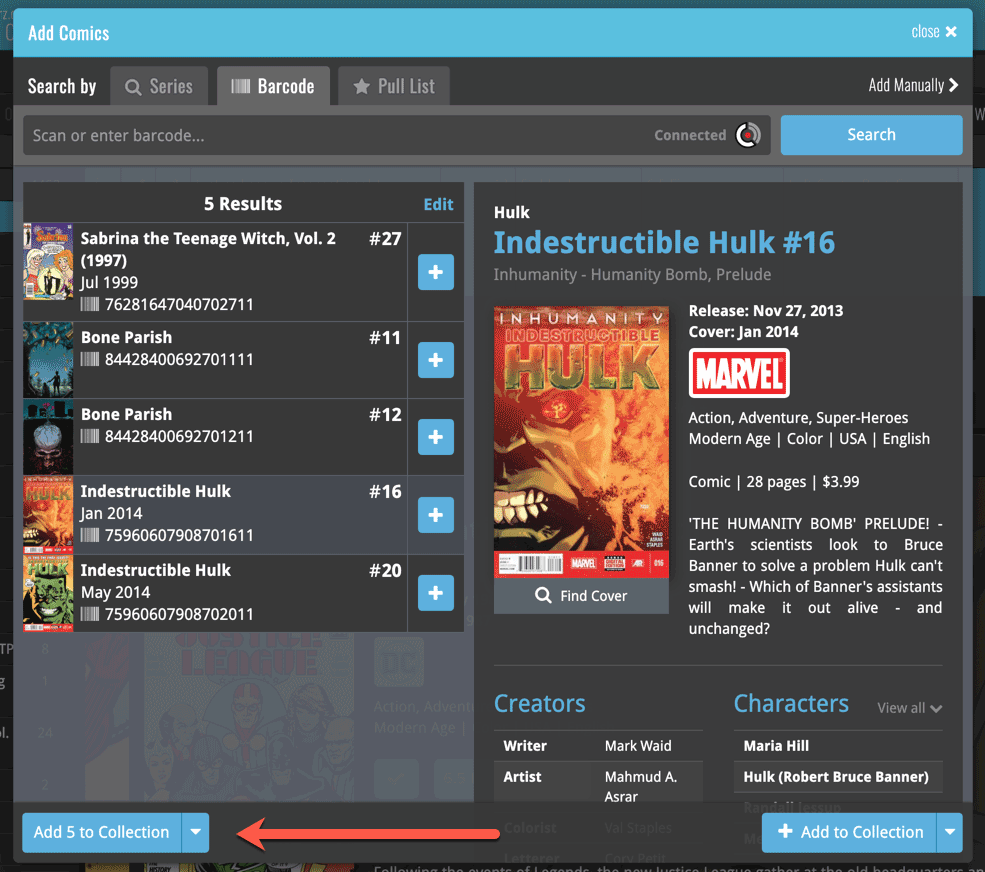
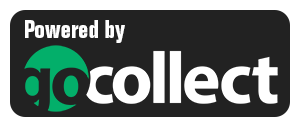 Yes, it is finally happening! After being a daily feature request for many years, our comic database tools are finally going to deliver comic values, thanks to our new collaboration with the popular GoCollect.com comic book price guide.
Yes, it is finally happening! After being a daily feature request for many years, our comic database tools are finally going to deliver comic values, thanks to our new collaboration with the popular GoCollect.com comic book price guide.
And the cloud-based Comic Connect software is the first to get this cool new feature!
New in today’s Comic Connect update:
- Get comic values from Core, powered by GoCollect.com
Find out which are the most valuable comics in your collection. Just set a Grade for your comics, then Update Values from GoCollect based on that grade.
Finally, view Value Stats in the updated Statistics screens. - Lots of new editable fields:
Many new value related fields are now available. Grade, Slabbed vs Raw, Grading Company, Grader Notes, Signed By, Is Key Comic (yes/no) and Key Reason.
Other new fields: Back Cover, Plot, Nr of Pages, Genres, Country and Language.
We are seeing more and more users switching to our software, leaving a competitor product or their own Excel solution behind. So our import tools are getting more and more important.
Therefore, we have spent some time making our Import from CSV/TXT screen a bit more easier to use.
The most important part of importing a CSV file is of course the mapping of your fields to our fields. Sadly we cannot make this part fully automatic, but we DID make it a lot easier!
After uploading your file, the contents is shown in the Preview. Now to map your fields to ours, just click the column headers in the Preview and from the popup select which of our fields you want to import that column to. Super easy, super quick.
Enjoy!
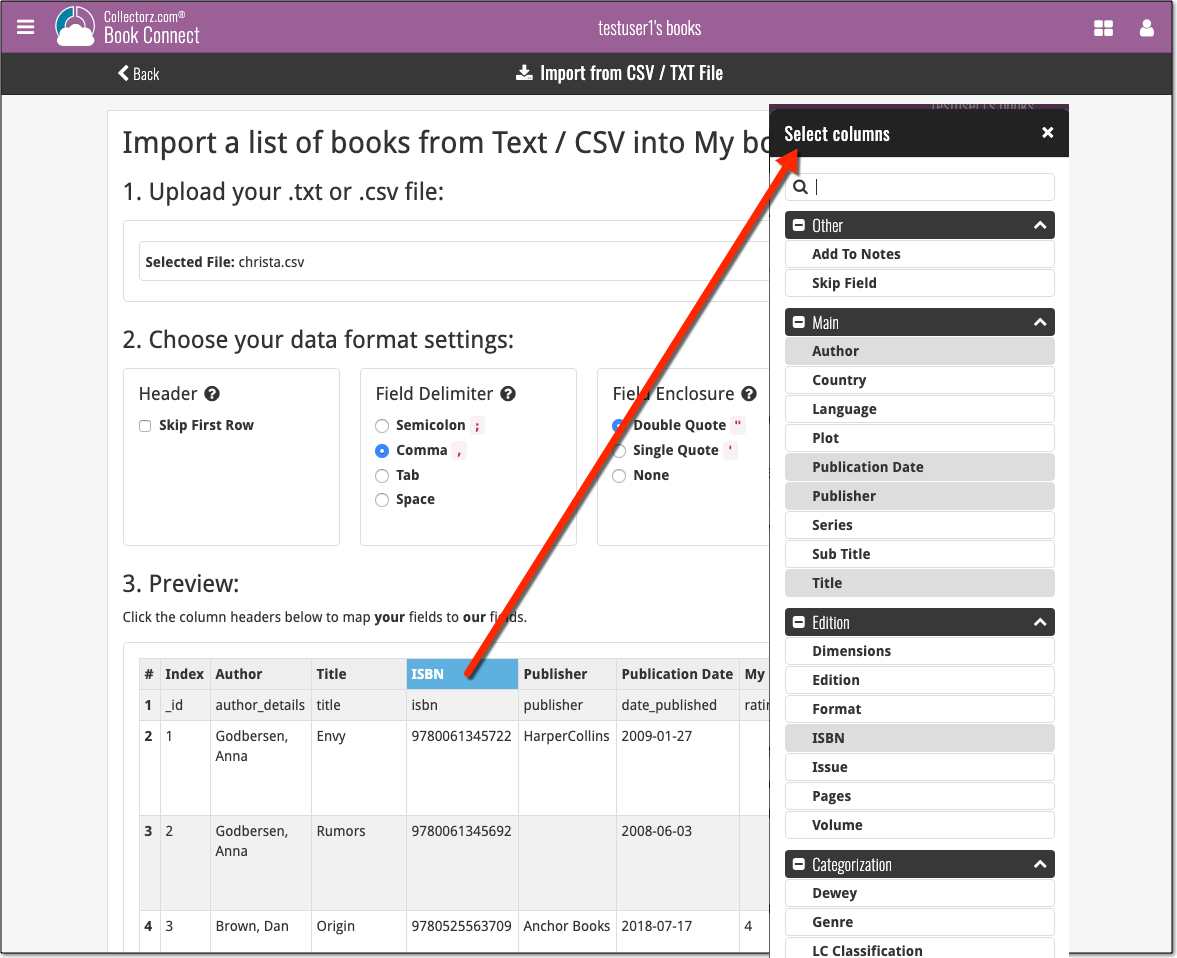
Based on user feedback we found out users were looking for and expecting a tool to find duplicate entries in their collection. Some way to find out if you’ve accidentally added multiple versions of the same comic, but perhaps with a different extension.
After quite a few requests and discussions with users about this, to find out how they got duplicates and what they would expect from such a Duplicate Finder tool, it’s here today: Find Duplicate entries in your collection!
New: Find Duplicate Comics
Open the menu top left and select Find Duplicates to begin.
Then select which field to find duplicates on. You can find duplicates based on:
- Series & Issue
- Series, Issue & Extension
- UPC (Barcode)
- Index
Click “Find Duplicates” and see what it comes up with. Use the blue “Keep” button to keep a group of duplicates, or use the red “Remove” button to remove a duplicate!
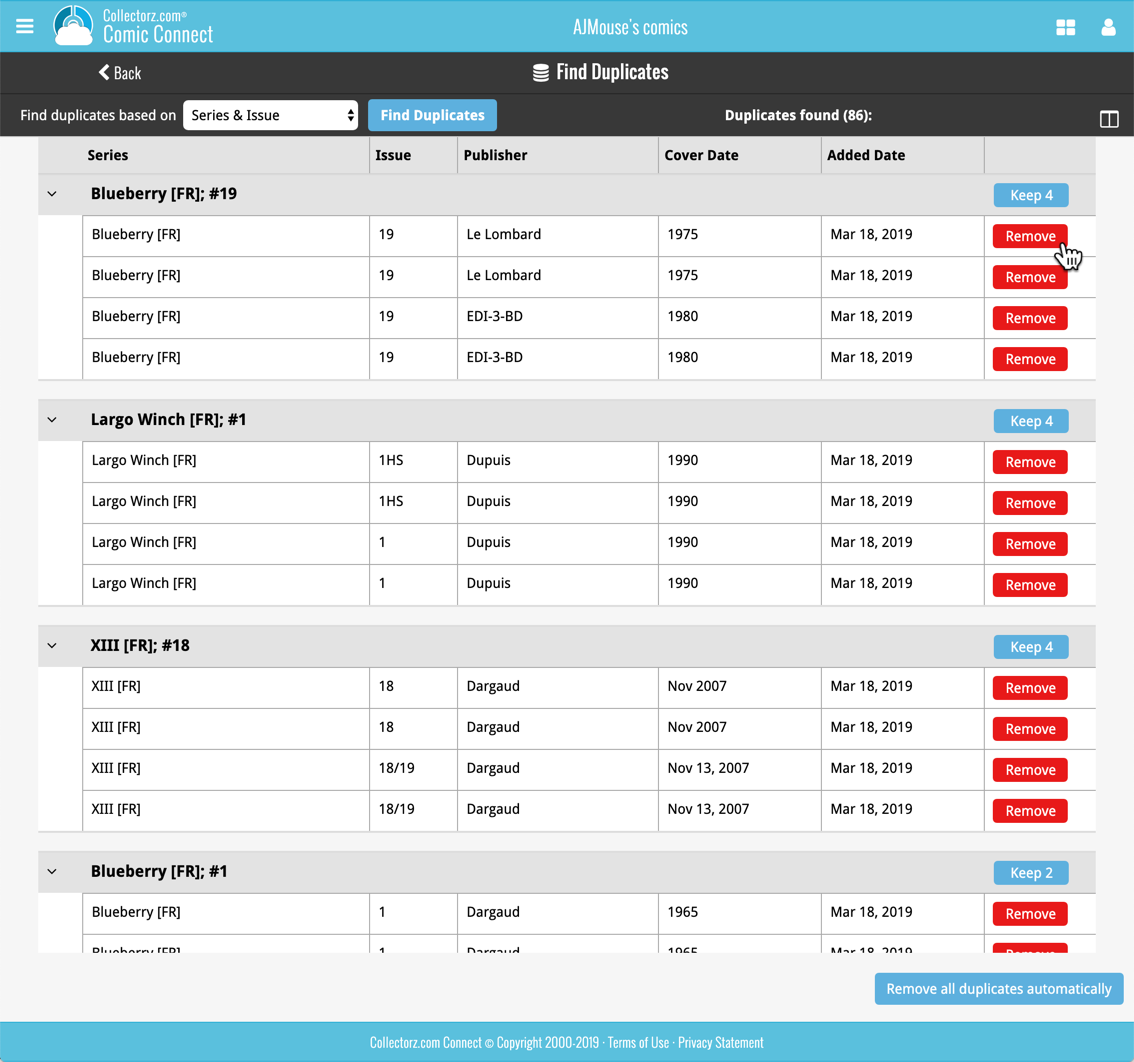
If you click “Remove all duplicates automatically”, it will remove all duplicate entries and will only keep 1 single entry (the oldest one) in your collection.
Tip: use the columns button, top right, to set up the columns you’d like to see!
Another big step forward for our cloud-based Connect software, making it even more customizable:
The columns in List View are now resizable. That is, you can now change the width of the columns by simply dragging the dividers between the column headers. Hover your mouse over the divider and it will turn blue, then drag it make the column wider or narrower.
TIP: double click the divider to make the column auto-size to its’ current content!
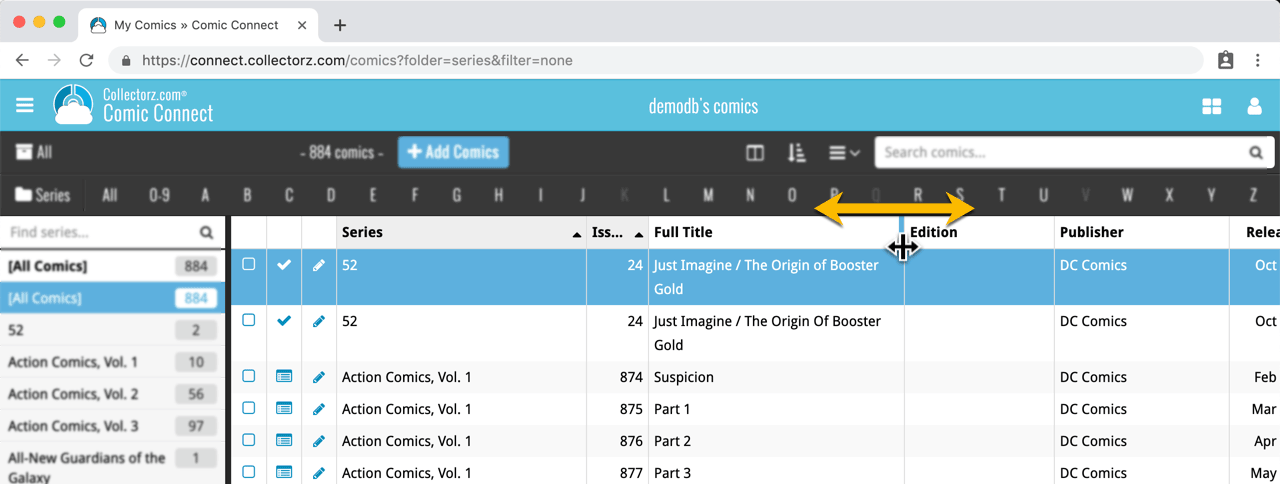
See it in action:
Do you prefer the automatic column widths, the way it was before? No problem, just go to the Settings screen and enable the “Size columns automatically” settings.
The automatic downloading of SortNames for Series has been broken for a while, causing series like “The Amazing Spider-man” to sort under “T” instead of under “A”.
This has now been fixed!
For existing problem series in your database, just use Manage Pick Lists from the menu to correct the SortNames manually.
You can now manage multiple sub-collections within one account. The collections will appear as little tabs at the bottom (e.g. like in Excel), so that you can easily switch between them.
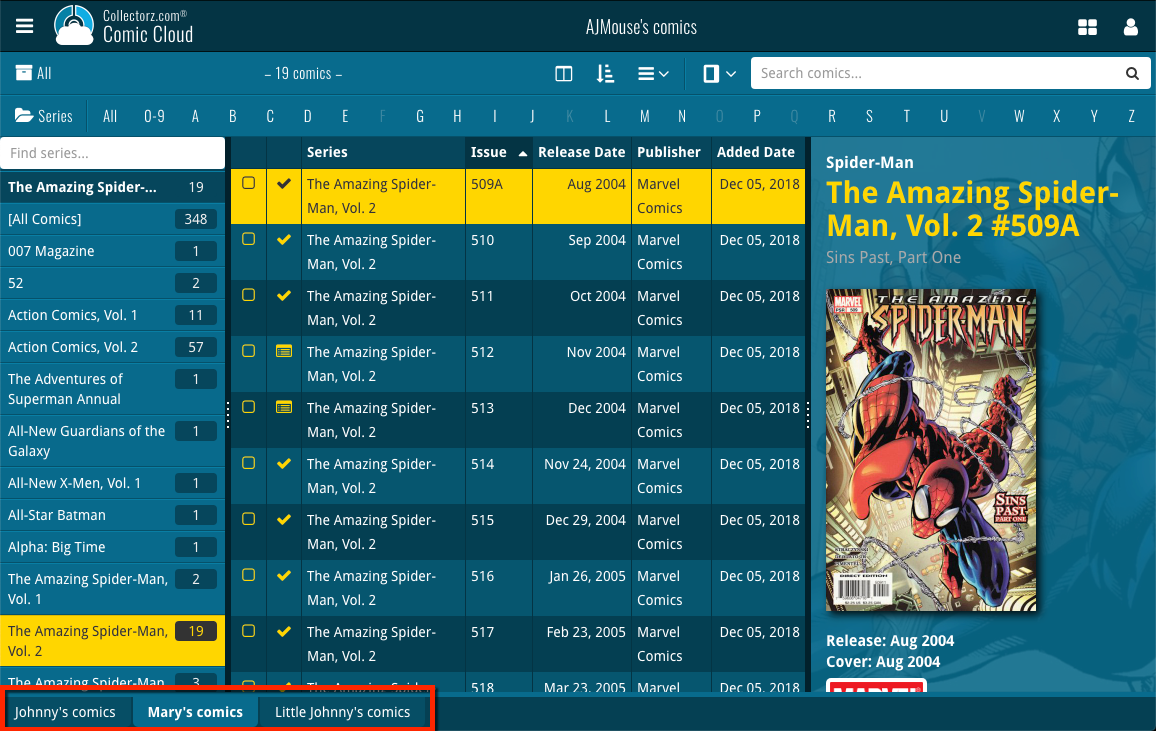
Create and manage collections
Open the menu top left and click “Manage Collections” to:
- Create new collections
- Rename existing collections
- Remove collections
- Change their order (drag and drop)
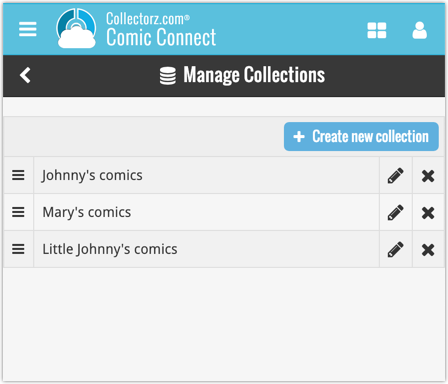
Note: the CLZ mobile app currently does not support multiple collections yet (coming soon!). For now, you CAN sync multiple collections to the mobile app, but they will appear mixed together, as ONE database.
New: Notes as a column
The Notes field can now be added as a column in List View:

(example screenshot from Movie Connect)
New:
- The resizable panels in the add screen now have the same design as the ones in the main screen.
Fixed:
- iPad: Wrong initial panel layout in the main screen when the app is started in landscape mode.
Fixed:
- Add Screen: previews of results could sometimes not be loaded.
A useful update of your app today, that is, if you are using the app on an iPad:
All panels in the main screen (folders, list and details) are now resizable using draggable separators between the panels, so that you can customize the layout to your own liking.
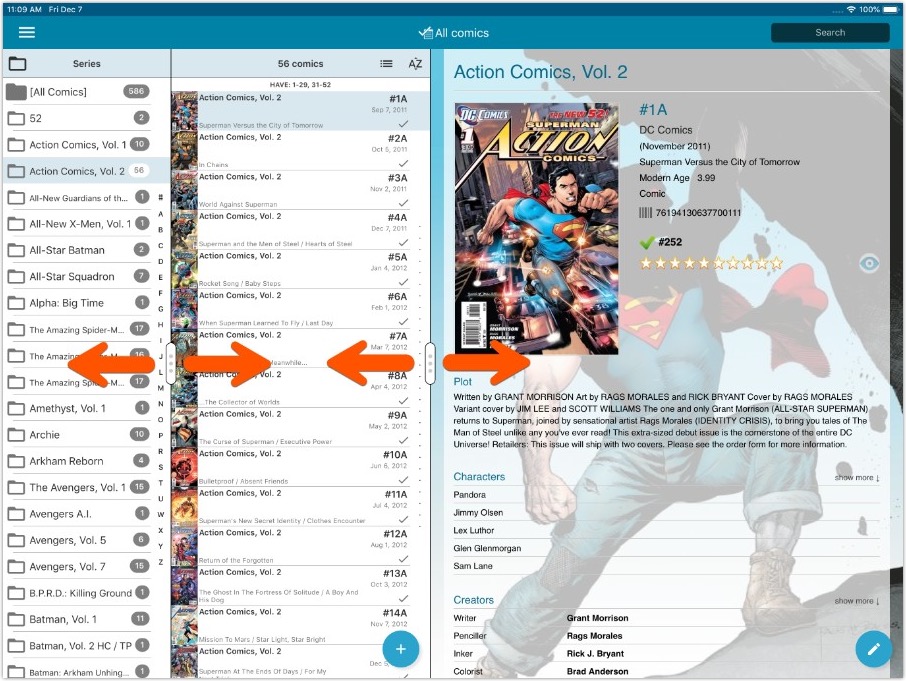
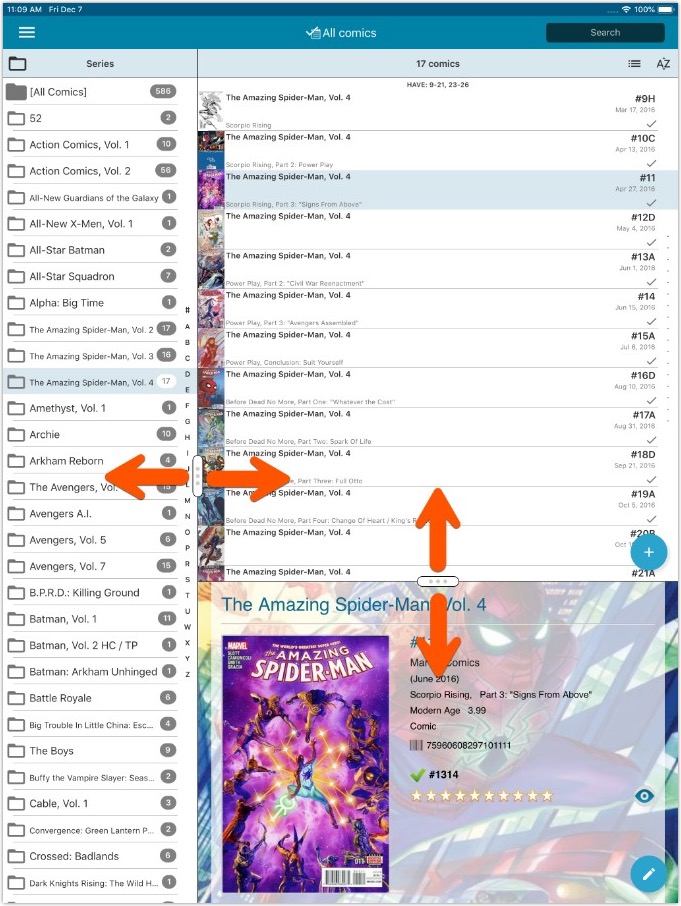
- All panels in the main screen (folders, list and details) are now resizable using draggable separators between the panels, so that you can customize the layout to your own liking.
- The resizable panels in the Add screen have been updated to use the nicer look of the draggable separators.
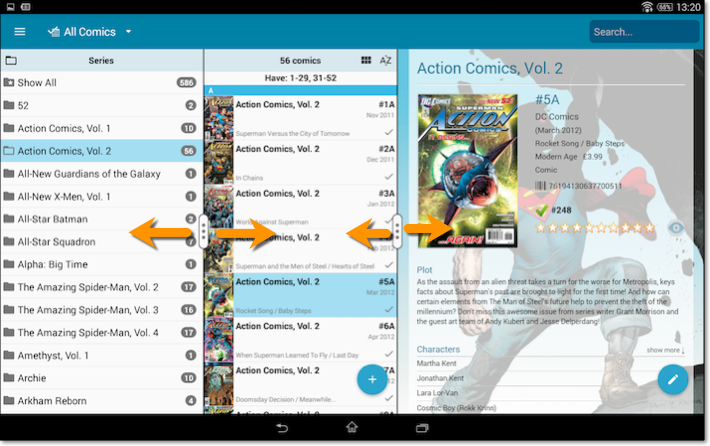
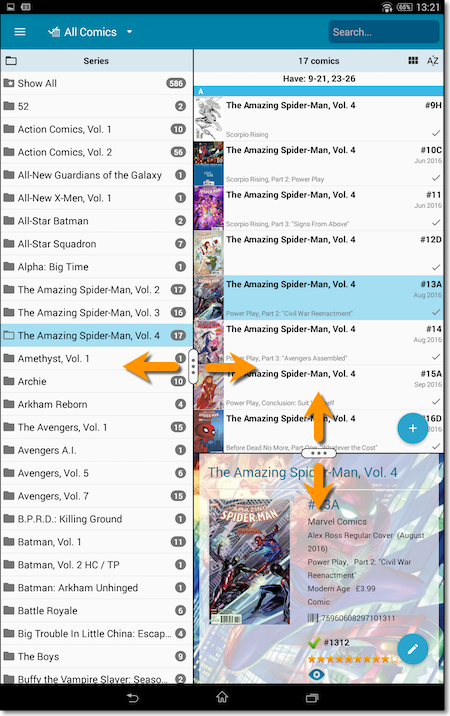
New: quick search box in the Folder Panel!
Another useful addition to your software today, as we added a Quick Search box in your folder panel.
Especially useful for those long folder lists, e.g. when using Series as the folder field. Just type a few letters of the series title and the folder list will instantly “filter down” to the matching series, while you type!
See it in action:
A nice time-saving feature was added to your Comic Connect software today:
Next / Previous buttons in the Edit Comic screen
These buttons let you go through your comic list to make changes, while staying in the Edit Comic screen. Just use the Next or Previous button on the bottom left.
While doing so, the screen will keep you on the same tab and same field, making it super-easy to make changes to same field(s) for multiple comics.
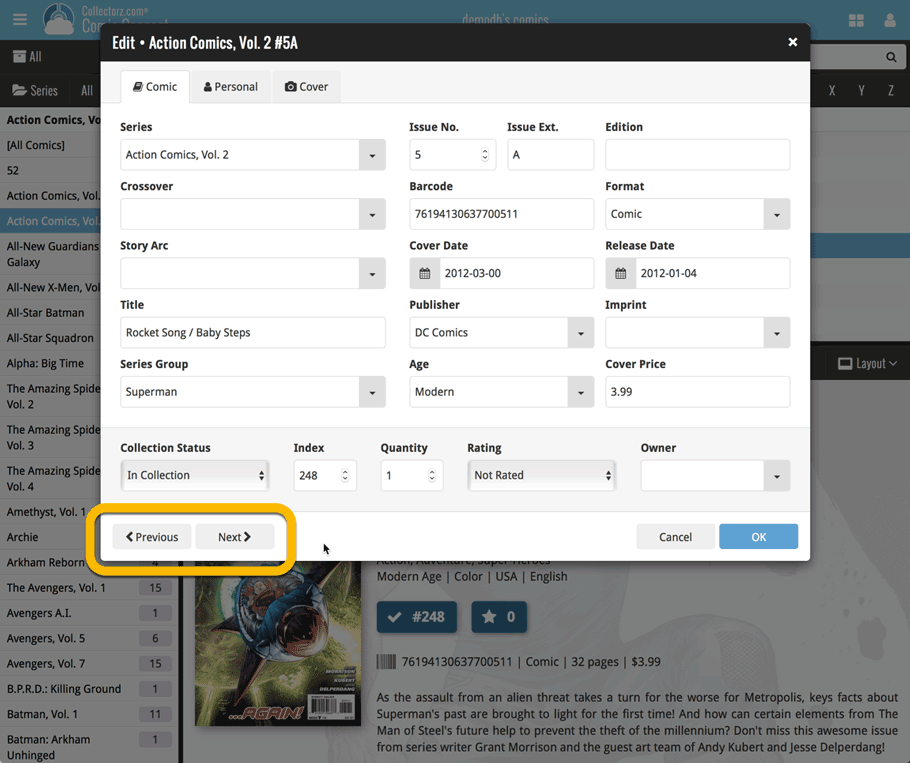
![]()
New: Redesigned app icon
We designed new icons that give new users a better indication of what the app actually does (as opposed to just a different color CLZ logo), but still obviously belong together, when shown together.
Fixed:
- List did not scroll to top when the status bar was tapped
- App could crash on startup in rare cases
A small UI tweak today, made necessary because of the growing number of field options for the folder panel: the folder field menu is now grouped into 4 categories.
This should make it easier to find the field you are looking for.
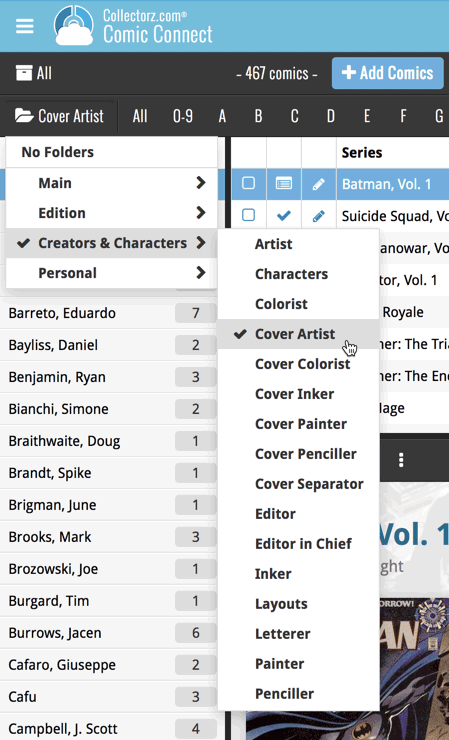
![]()
New: Redesigned app icon
We designed new icons that give new users a better indication of what the app actually does (as opposed to just a different color CLZ logo), but still obviously belong together, when shown together.
And if you have Android 8.0 or higher, we’re also including an “adaptive app icon” as of today which are in line with all your other app icons!
Do you like to customize your software to suit your needs or just your personal taste? Then we have big news for you today, as we have just introduced four “Skin” choices in your Comic Connect software:
- Default (the standard look, as it was before, so dark toolbars, light content)
- Dark (dark toolbars, dark content)
- Light (light toolbars, light content)
- Blue (shades of blue, with yellow highlights)
On top of that, we have given you 3 template style choices for the Comic Details area: Dark, Light and Blue. Either to match your Skin choice, or to mix to up, it’s up to you.
Both the Skin and Template selectors can be found in the Settings screen, under Customization.
Screen shots:
Default Skin:
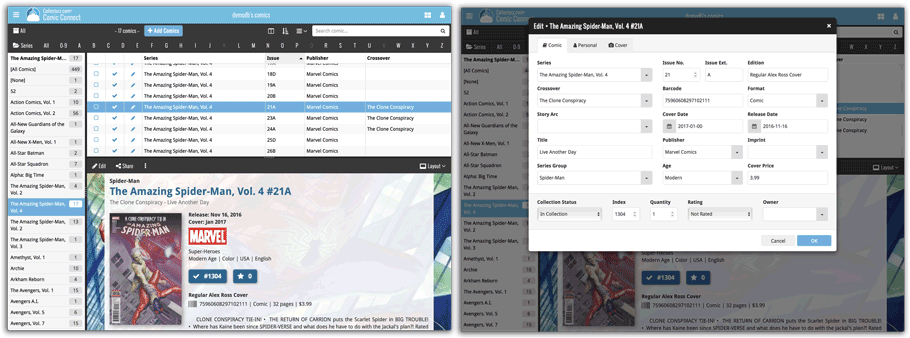
Dark Skin:
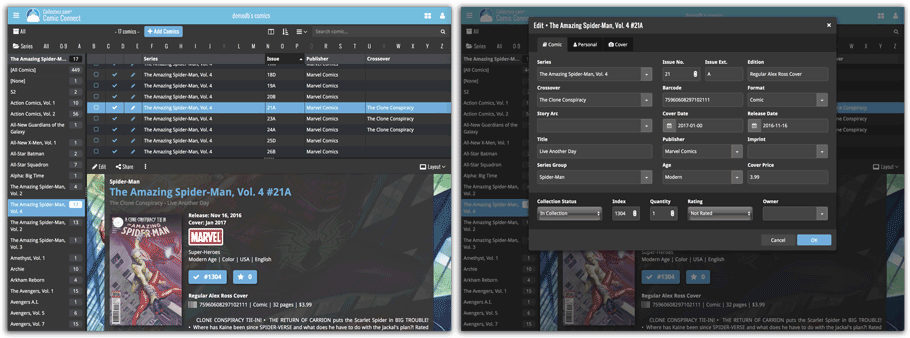
Light Skin:
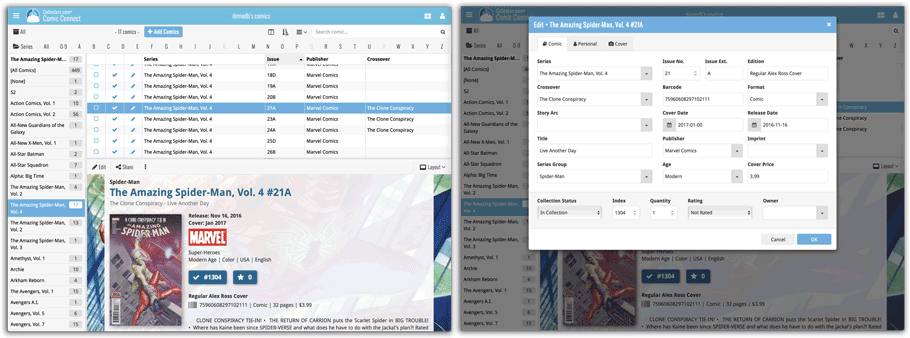
Blue Skin:
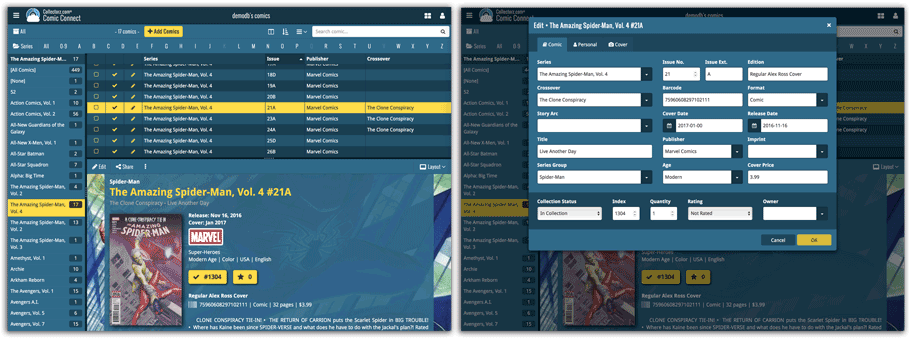
New in your Add Comics screen: a Pull List tab, a useful tool for listing your favorite comic series, so that you can easily find them when you add your weekly purchases, or for quickly adding upcoming releases to your wish list.
To add a series to your Pull List, first find it using your Series or Barcode tab. Once you found your series, hover your mouse over the series cover to reveal a white star icon. Click the star to add this series to your Pull List.
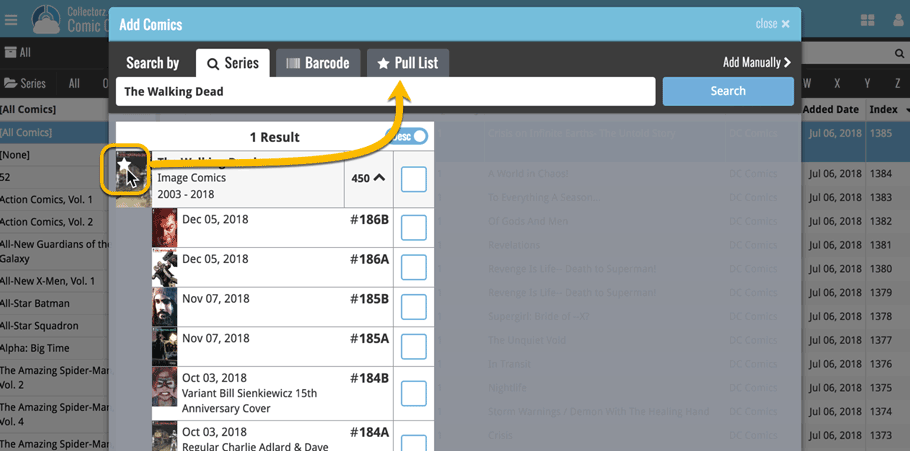
Then, click the Pull List tab to reveal the series on your Pull List! Expand a series to see which issues have been released in the last 2 weeks, or still have to be released, and if you want, add them to your wish list!
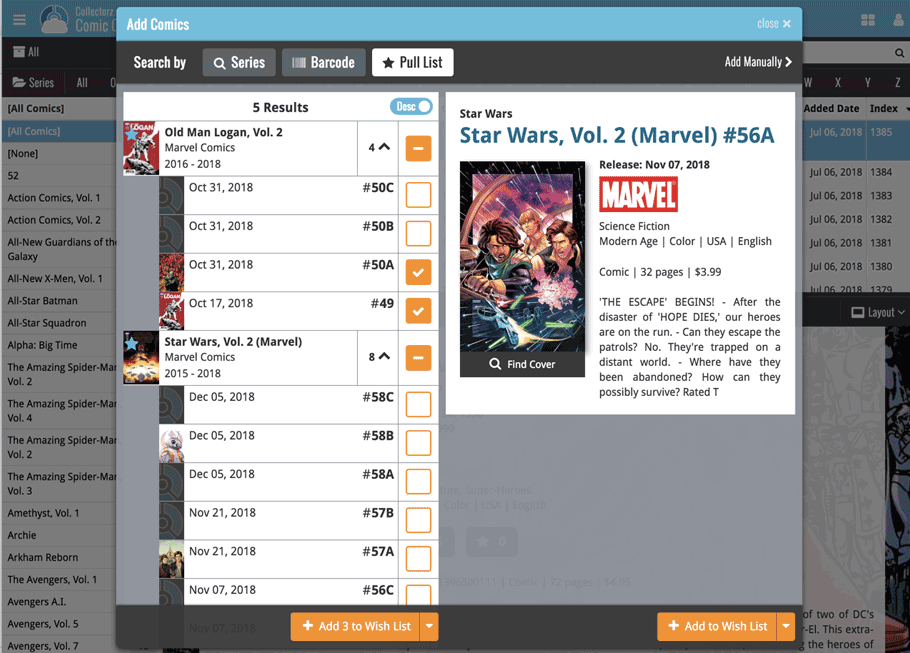
We just added 6 new folder options to your Comic Connect software, for grouping your comics in 6 different creator folders!
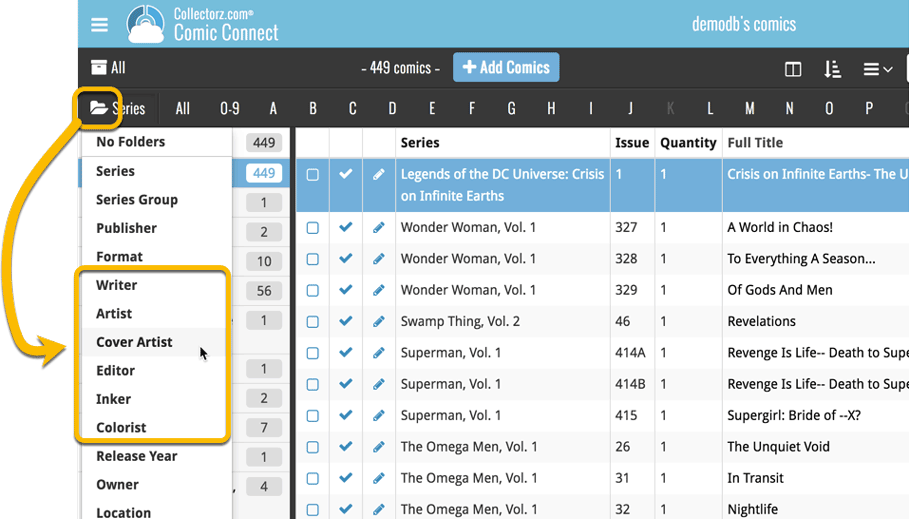
You can group your comics in folders based on:
- Writer
- Artist
- Cover Artist
- Editor
- Inker
- Colorist
Example: Click the folder icon top left and select Cover Artist to see all your comics neatly grouped in cover artist folders. Click a cover artist to see all comics that have that person as a cover artist!
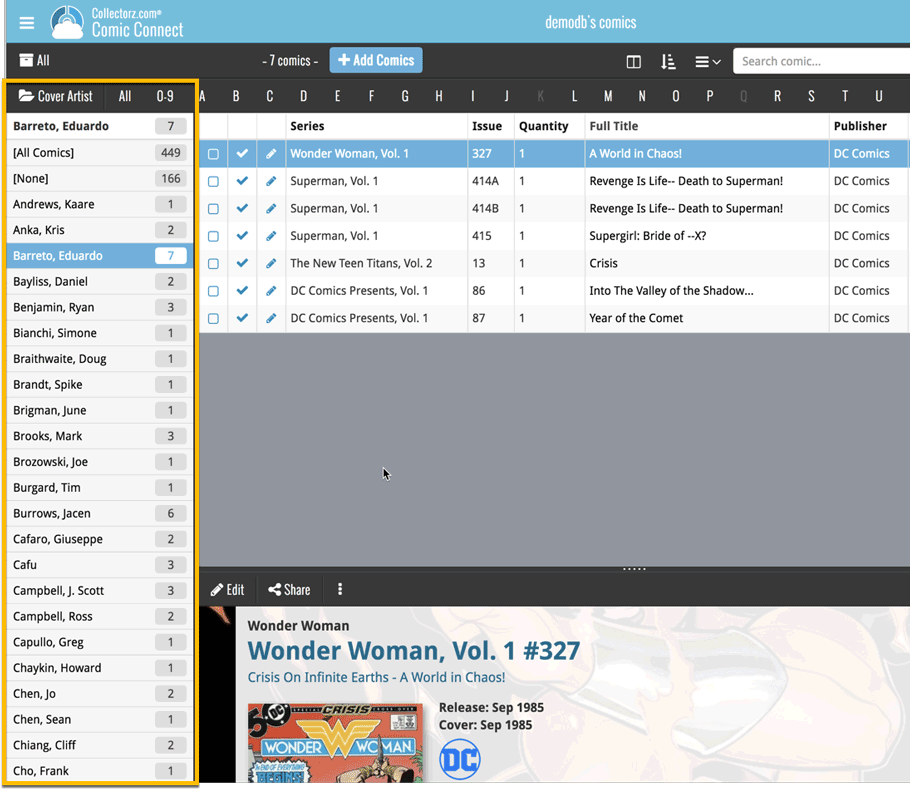
A new grouping option is now available in your Connect!
Click the folder icon top left and select Release / Publication Year to see all your items neatly grouped in a year folder. Click on a year to see all items that were released/published in that year!
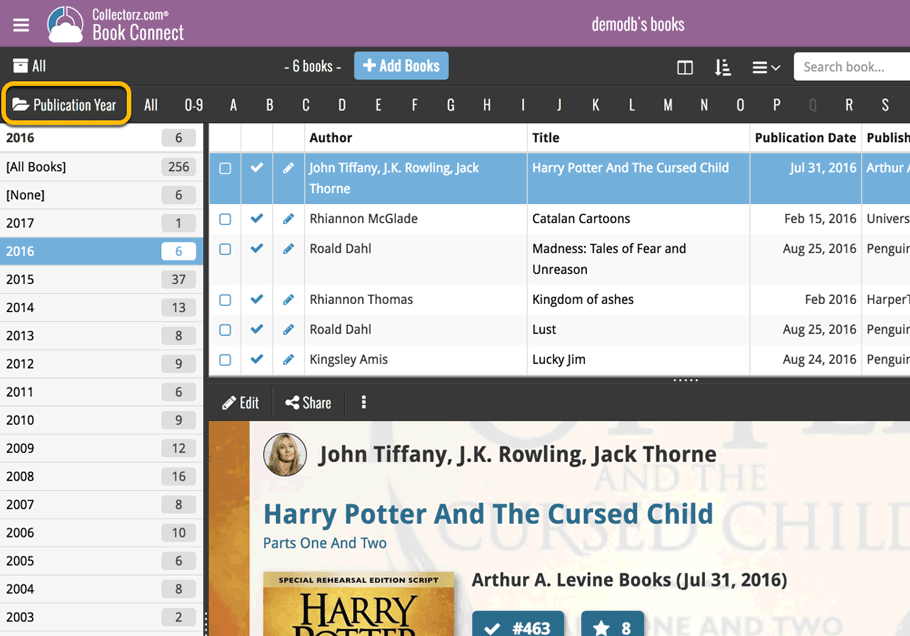
This week, we added several new settings and improvements, all based on your feedback:
New setting for the List View: Wrap column content
This new “Wrap column content” setting can be found in the Settings screen. It lets you choose if text in the List View columns should wrap to multiple lines or not.
The default is YES / Checked. Uncheck this setting to keep your List View row as single rows, resulting in a cleaner list and more rows in view.
New Date Format setting
Also found in the Settings screen, this new selector lets you choose how dates are displayed, anywhere in the program where date are shown.
Choose from:
- 7 January 2018
- 07 Jan 2018
- 7 Jan 2018
- January 07, 2018
- January 7, 2018
- Jan 07, 2018
- Jan 7, 2018
- 07/01/2018
- 7/1/2018
- 07/01/18
- 7/1/18
- 01/07/2018
- 1/7/2018
- 01/07/18
- 1/7/18
- 2018-01-07
Core IDs can now be added as columns in the List View
Now available in the Column Selection screen for the List View: The Core ID fields.
E.g. for movies, add the Core Movie ID and Core Media ID fields to your lists, to quickly find movies that are not linked to our Core entry yet.
