What's new in CLZ Movies Web? 2024
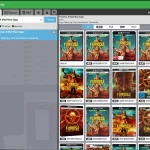 Today, a big update for your CLZ Movies Web software.
Today, a big update for your CLZ Movies Web software.
For this update, we have done a complete re-design of the Add Movies screen. The 3 main goals here were to:
- Make it easier to find the actual movie and release you own, when adding by Title
- Make the search results more compact and nicer looking
- Make it all fast and snappy
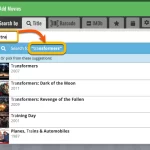 In today’s Movie Connect update, a smart tweak to the “Title” tab of the Add Movies screen that will save you a lot of typing.
In today’s Movie Connect update, a smart tweak to the “Title” tab of the Add Movies screen that will save you a lot of typing.
When you start typing in the Title box, it has always showed you a dropdown with 5 matching movie suggestions to pick from. But in today’s update, we added a new “Search for …” entry at the top of that dropdown, with a smart auto-completed search suggestion.
Click that box (or hit down arrow on your keyboard, then Enter) to do a search for that auto-completed search term.
In today’s update, we improved the behaviour after searching using the search box top right.
Previously, when you selected a movie from the “suggestions dropdown”, the software would take you to a separate full screen page showing the details of that movie. This behaviour was a bit annoying as it would take you away from the main screen and you needed to click “Back” on the top left to get back to it. Also, the main screen would then show you the full collection again and would be scrolled back at the top again. Meh..
Read more
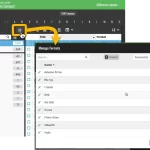 A big update for your Movie Connect web-based software today, which is all about pick list fields.
A big update for your Movie Connect web-based software today, which is all about pick list fields.
Pick list fields (and the pick lists behind them) are an important part of your movie database. These are the fields in the Edit screen that let you pick from a list of possible values, with that list being fully configurable by you the user.
Examples of pick list fields are Format, Series, Owner, Genres and Tags (both multi value pick list fields), but also Studio and Distributor.
Now, a lot of the questions we usually get about Movie Connect are related to pick list fields and can usually be answered with:
“Just use the Manage Pick Lists screen”
Renaming Formats, Merging duplicate Locations, fixing typos in actor names, etc… it is all done in the Manage Pick Lists (MPL) screen. An important and powerful screen, but… not so easy to find if you don’t know where to look or don’t even know what to look for.
With today’s Connect update, we are making this a lot easier: We have improved the Manage Pick Lists screen itself AND made it more accessible / discoverable:
In short:
- Improved Manage Pick Lists (MPL) screen
- Easy access to the MPL screen right from the folder panel
- Refreshed Edit Movie screen, with better pick list fields and direct MPL access
Thanks to our translator Peter Stickler, the Connect web-based software is now available in Swedish!
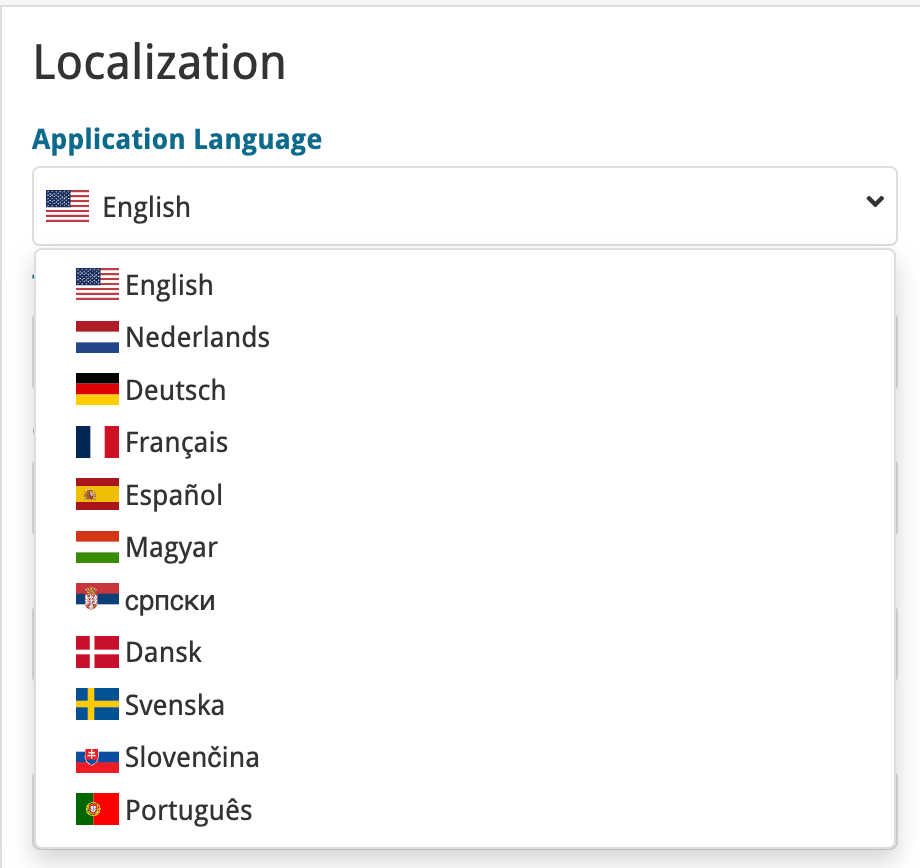
If you are interested in translating Connect to your language, let us know!
The main translations we are looking for at the moment are:
- Norwegian
- Italian
Thanks to our translator Frank Silas Kesia Jensen, the Connect web-based software is now available in Danish!
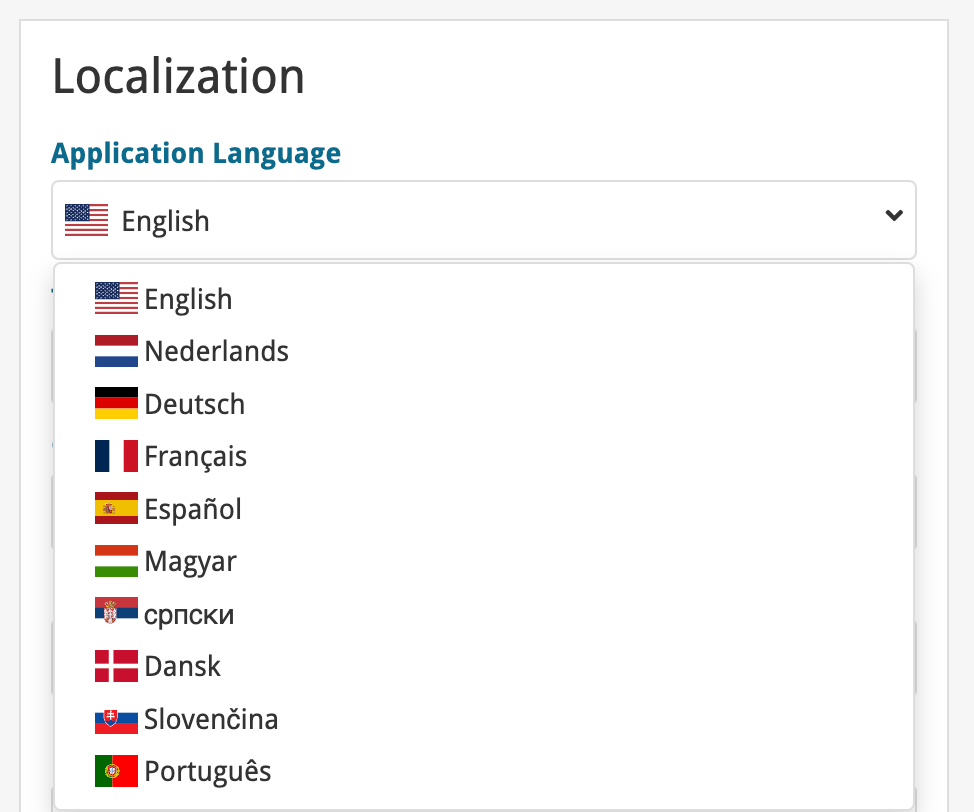
If you are interested in translating Connect to your language, let us know!
The main translations we are looking for at the moment are:
- Norwegian
- Swedish
- Italian