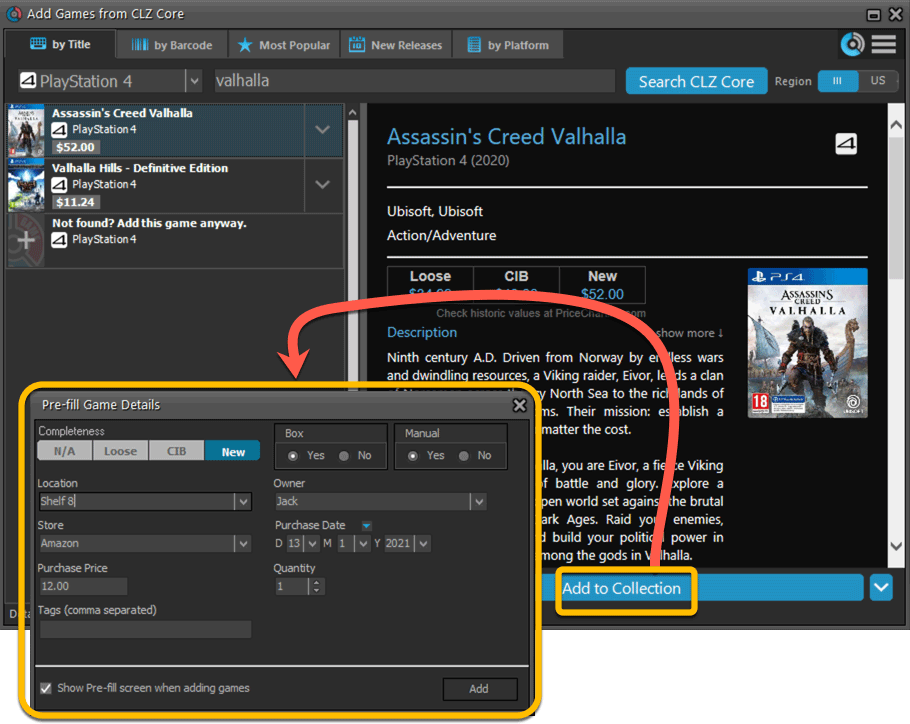What's new in Game Collector? 2021
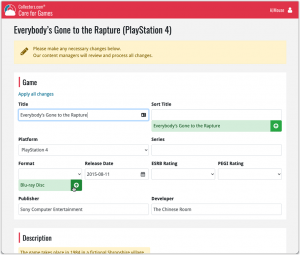 In this update, we are improving the Submit to Core system.
In this update, we are improving the Submit to Core system.
We have created a completely new site for processing your submitted entries, which is now fully responsive to your browser size and therefore now fully mobile-compatible.
At the same time, we created a new auto-login system, making submitting easier and more seamless.
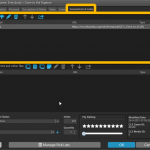 Another update for your Game Collector software! In this latest version we’ve added the web-links field to the sync (including their description)!
Another update for your Game Collector software! In this latest version we’ve added the web-links field to the sync (including their description)!
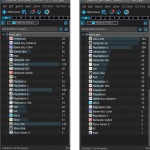 Version 21.4 is now available for your Game Collector software, with a nice graphical update for your folder panel. The folder panel now show horizontal bars in the background behind the folder entries, representing the “relative size” of the folder, that is, relative to the biggest folder in your collection.
Version 21.4 is now available for your Game Collector software, with a nice graphical update for your folder panel. The folder panel now show horizontal bars in the background behind the folder entries, representing the “relative size” of the folder, that is, relative to the biggest folder in your collection.
Fixed:
- Date fields didn’t always transfer correctly
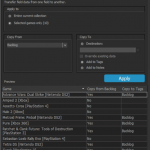 A nice new v21.3 update is available for Game Collector now, in which we introduce a new super useful database management tool, called Transfer Field Data (new in the Tools menu).
A nice new v21.3 update is available for Game Collector now, in which we introduce a new super useful database management tool, called Transfer Field Data (new in the Tools menu).
In short, this tool lets you copy field values from one field to another, in batch, so for your entire database, or for a selection of games.
In the Add screen, on the “Add by Platform” tab, if you set a platform, the screen would freeze next time it was opened. That has now been fixed!
Fixed:
- Add Screen would freeze after using the platform selector on the Add by Platform tab
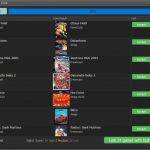 It is important to have your game entries linked to the corresponding entries in our Core online game database, especially when syncing to the CLZ Cloud and/or the CLZ Games mobile app. Because a correct Core link is what gives you all automatic game details, like cover images, developer, publisher, description, backdrop art, trailer videos, etc..
It is important to have your game entries linked to the corresponding entries in our Core online game database, especially when syncing to the CLZ Cloud and/or the CLZ Games mobile app. Because a correct Core link is what gives you all automatic game details, like cover images, developer, publisher, description, backdrop art, trailer videos, etc..
All game entries you added through the Add Games from Core screen, will of course be linked with a Core entry automatically. However, if you added game manually, or if you imported a list of games, some of your entries may arrive “unlinked”. In which case you would need to do the linking afterwards.
Previously, linking games with Core was done in an old and clunky screen, based on a very old version of the Add from Core screen. But not anymore!
As of today, Game Collector has a completely new Link Games with Core screen.
Instead of jumping on the next big feature update, we decided to take a couple of weeks to work on various small improvements and fixes. Here’s what’s new and fixed in today’s update:
New: Clear your CLZ Cloud right from the Sync screen
No more need to login to the CLZ Cloud site and use “Clear Database” there. It is now possible to clear/reset your CLZ Cloud straight from the Sync screen, using the Clear CLZ Cloud button at the bottom.
BTW: please only use this when strictly necessary, in case of problems. Clearing the cloud and re-syncing all items is a heavy operation and causes seriously load on our servers. Thank you!

New: Find Duplicates results can now be exported to a TEXT file
By popular demand: you can now export the results of the Find Duplicates screen, either to take with you as a text file, or for printing.
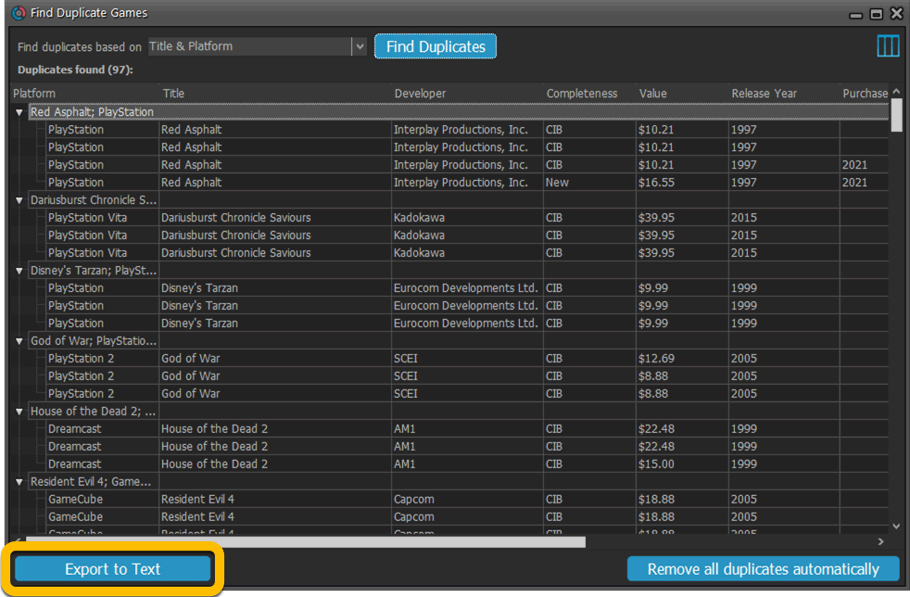
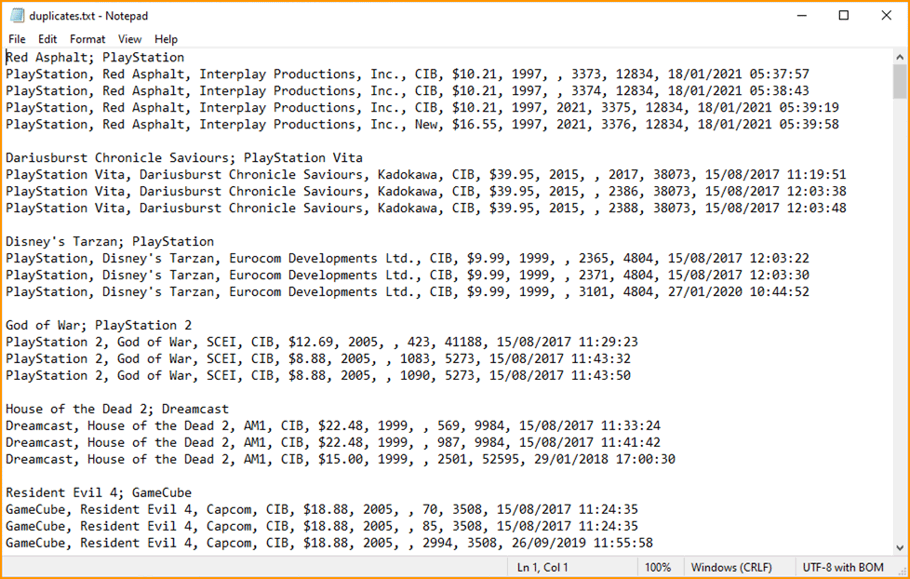
New: Use the Statistics screen on a selection
Something that “got lost” when we replaced the old Database Totals screen with the fancy new Statistics screen: being able to see totals for the selected items in the main screen.
So… now that feature is back! Just select items in the main screen, using the checkboxes or Select All, then open Tools / Statistics to see totals and charts for just those items.
New: Filter area in status bar now highlights when a filter is active
A common question in support: “Why don’t I see all my items anymore”. Always turns out that a filter is active, either in the Quick Filter Panel, the Alphabet Bar or the search box.
To make this clearer, the Filter area in the status bar at the bottom now highlights in yellow when a filter is active.
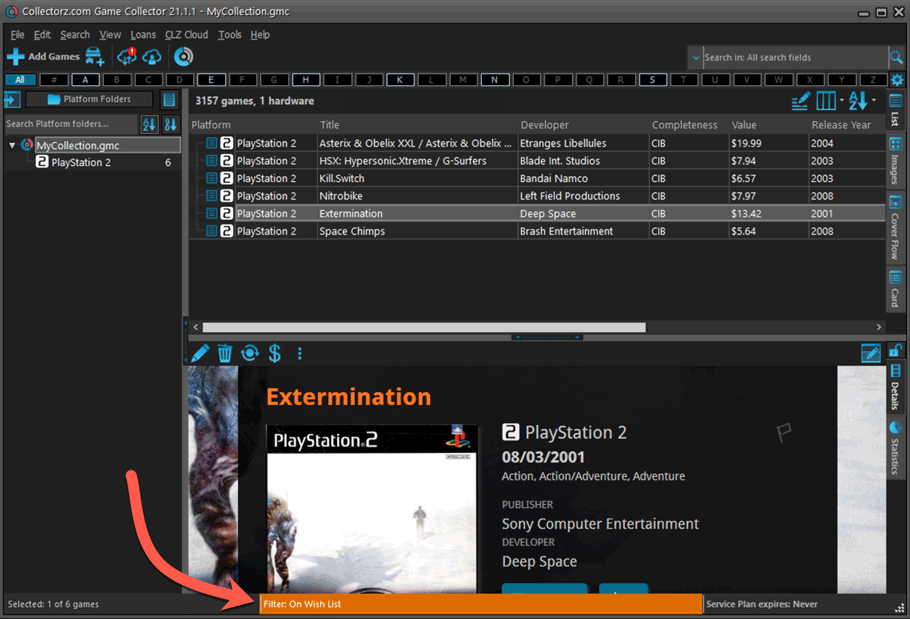
Improved right-mouse click context menus, with sub-headers
Through the years, new commands kept being added to the right click context menus, and to be honest, they became a bit messy. So about time we cleaned them up.
All main screen context menu’s have now been cleaned up, re-ordered and re-grouped with nice sub-headers.
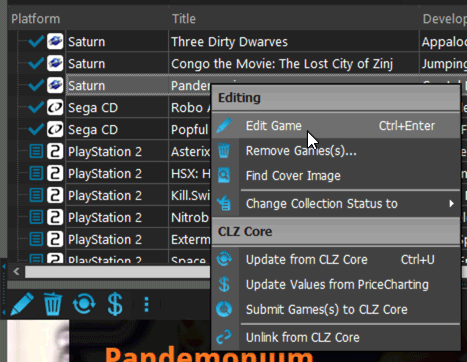
Fixed:
- rare SysUtil.format error when Submitting to Core
- Card View: mouse wheel scrolling was broken
- After Select All in list, some action bar button did not show up
- After editing, the list did not scroll to the edited item anymore
- Statistics: rare Access Violation while loading the screen
- Picklist item images are now automatically resolved when folder changes
- Update File Links: manual mode missing trailing slash by default
Just 3 months after the huge version 21.0 update, we have now released Game Collector 21.1!
In this update we bring you a great new time-saving tool in the Add Games screen.
New Pre-fill screen that pops up when adding games
When adding a game to your database using the Add Games screen, it will now pop-up a new screen called “Pre-fill game details, letting you set various fields right then and there.
Fields available in the Pre-fill screen:
- Completeness (Loose / CIB / New)
- Box / Manual
- Location
- Owner
- Purchase Date
- Purchase Store
- Purchase Price
- Quantity
- Tags
No more need to edit your added games afterwards!
(BTW: of course, using the new Pre-fill screen is optional. If you don’t want to use it, just uncheck the “Show Pre-fill screen” toggle at the bottom. You can always re-enable it through the program’s Options screen.)