What's new in CLZ Comics Mobile? 2018
New:
- The resizable panels in the add screen now have the same design as the ones in the main screen.
Fixed:
- iPad: Wrong initial panel layout in the main screen when the app is started in landscape mode.
Fixed:
- Add Screen: previews of results could sometimes not be loaded.
A useful update of your app today, that is, if you are using the app on an iPad:
All panels in the main screen (folders, list and details) are now resizable using draggable separators between the panels, so that you can customize the layout to your own liking.
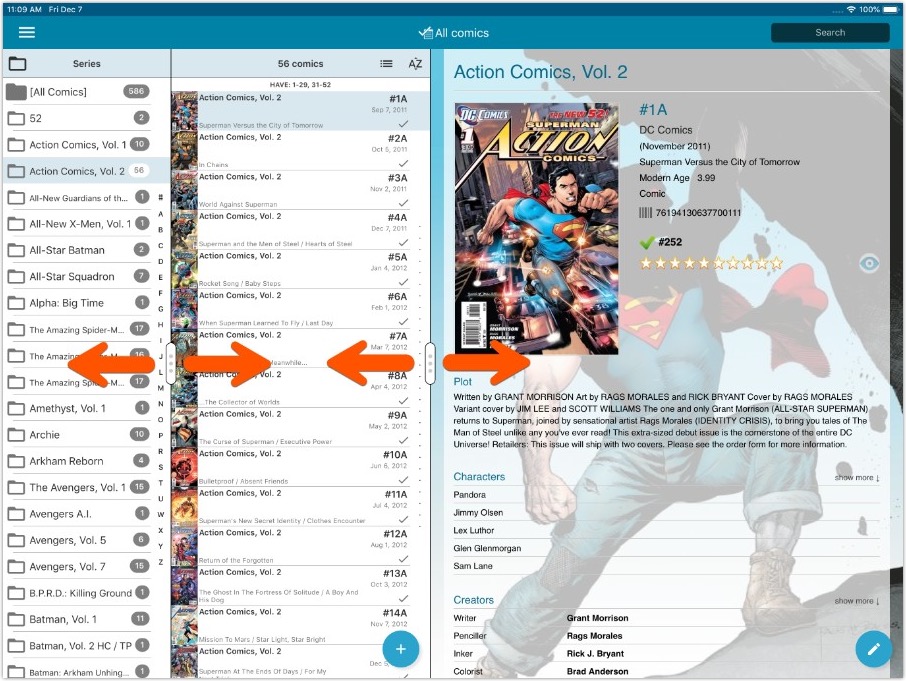
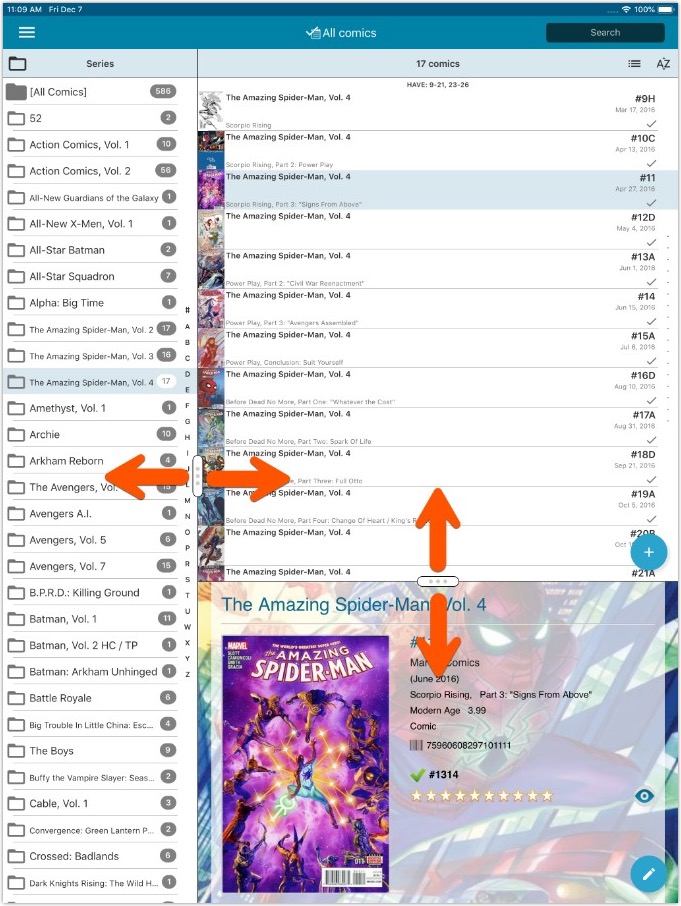
- All panels in the main screen (folders, list and details) are now resizable using draggable separators between the panels, so that you can customize the layout to your own liking.
- The resizable panels in the Add screen have been updated to use the nicer look of the draggable separators.
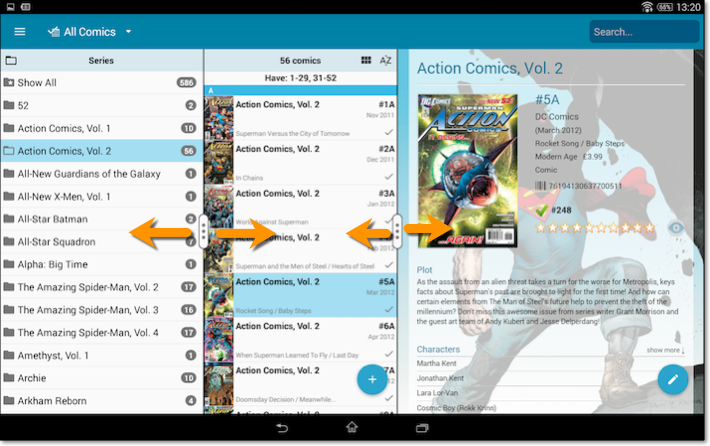
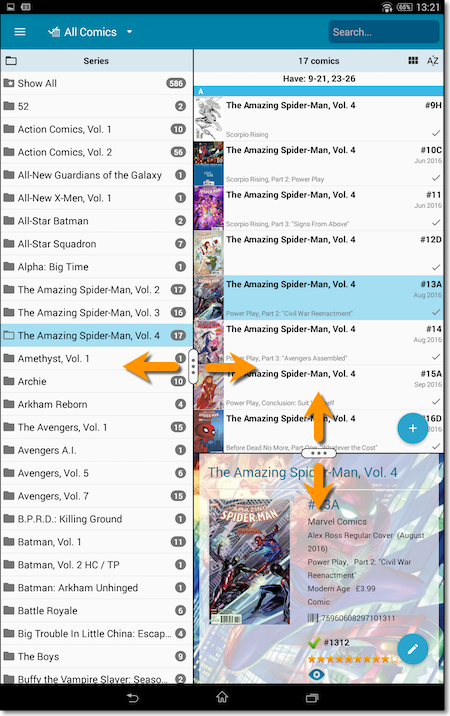
![]()
New: Redesigned app icon
We designed new icons that give new users a better indication of what the app actually does (as opposed to just a different color CLZ logo), but still obviously belong together, when shown together.
Fixed:
- List did not scroll to top when the status bar was tapped
- App could crash on startup in rare cases
![]()
New: Redesigned app icon
We designed new icons that give new users a better indication of what the app actually does (as opposed to just a different color CLZ logo), but still obviously belong together, when shown together.
And if you have Android 8.0 or higher, we’re also including an “adaptive app icon” as of today which are in line with all your other app icons!
Fixed:
- When syncing some comics were not added locally in rare occasions.
- On phone devices: series thumbnails did not take the collection status in account.
Some changes in CLZ Comics for you:
- The buttons to switch folders, sorting and view options have been moved to more logical places to make them more accessible.
- The skins and templates options are now only available from the settings screen.
- The selection mode button has been removed, just tap and hold on an item to start selecting items.
Fixed:
- Update from Core could (in some cases) overwrite manually entered information for the Edition, Crossover, Imprint and Age fields.
Some changes in 4.11.3 for you:
- The buttons to switch folders, sorting and view options have been moved to more logical places to make them more accessible.
- The skins and templates options have been moved to the settings screen.
- The selection mode button has been removed, just tap and hold on an item to start selecting items.
Fixed:
- Main comic list wouldn’t load completely in certain situations.
By popular demand, we have added 7 more editable fields to CLZ Comics. These fields were already available as automatic Core fields but are now fully editable:
Fields that are now fully editable:
- Edition
- Crossover
- Story Arc
- Imprint
- Age
- Cover Price
- Release Date
But wait, that’s not all: All the above fields now also sync to and from the CLZ Cloud!
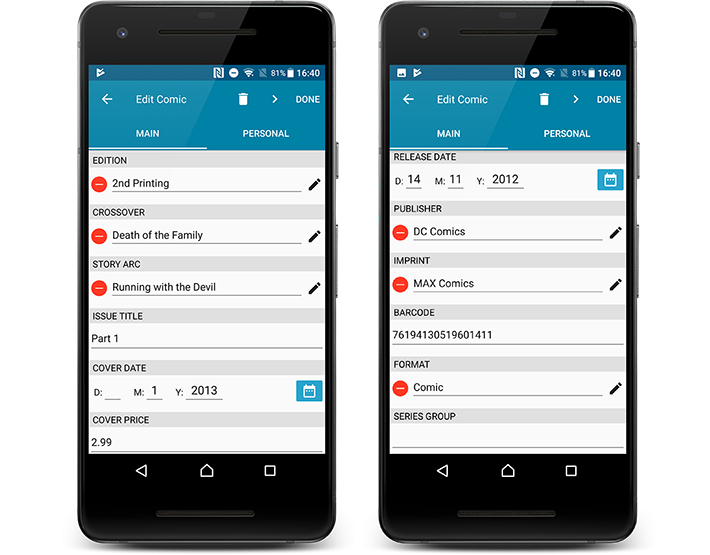
Secure HTTPS connections, for your security and privacy
As indicated in our recent GDPR email, we are updating our software and services, to be more secure and to better protect your privacy.

Starting with version 4.11 CLZ Comics now uses secure HTTPS connections for all communications with our servers:
- for logging in with your username and password
- for syncing your data with CLZ Cloud
- for sending your searches to Core.
To make this possible, we have created new secure “entry points” on our servers, that are only allowing secure HTTPS connections. The new CLZ Movies app only communicates with those secure entry points.
For your privacy and security, we strongly recommend updating your app to v4.11.
By popular demand, we have added 7 more editable fields to CLZ Comics. These fields were already available as automatic Core fields but are now fully editable:
Fields that are now fully editable:
- Edition
- Crossover
- Story Arc
- Imprint
- Age
- Cover Price
- Release Date
But wait, that’s not all: All the above fields now also sync to and from the CLZ Cloud!
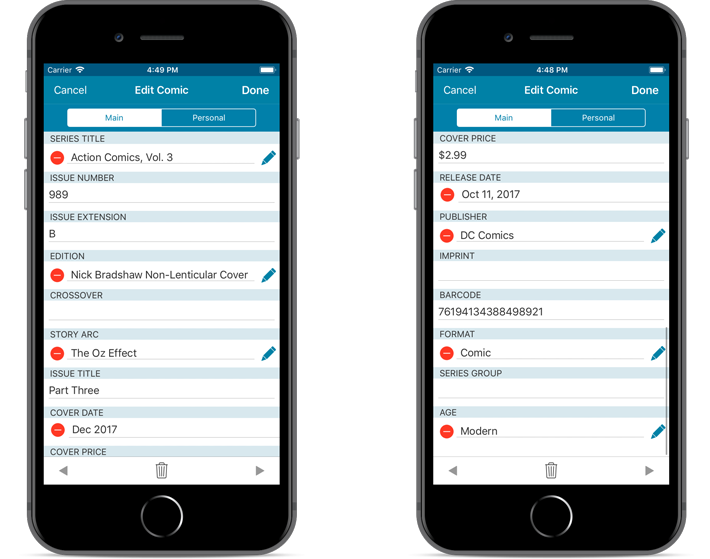
Note: Because of the new fields the app needs to perform a database optimization. If you have a very big database (over 10.000 items) and/or a slower device, this optimization can take a while to complete. If you’re having troubles with this, please contact us for a solution.
Secure HTTPS connections, for your security and privacy
As indicated in our recent GDPR email, we are updating our software and services, to be more secure and to better protect your privacy.

Starting with version 4.11 CLZ Comics now uses secure HTTPS connections for all communications with our servers:
- for logging in with your username and password
- for syncing your data with CLZ Cloud
- for sending your searches to Core.
To make this possible, we have created new secure “entry points” on our servers, that are only allowing secure HTTPS connections. The new CLZ Movies app only communicates with those secure entry points.
For your privacy and security, we strongly recommend updating your app to v4.11.
Fixed:
- Last update made some settings disappear in the settings screen. They are back now.
- Added bottom margin to the add auto screen on iPhone X to make the add button more reachable
- The sync screen wasn’t logging local deletes.
New for the Add Comics screen:
- Add button is now bigger and easier to spot (some new users missed the little round “+”).
- Add button now “remembers” your collection vs. wish list selection. No need to pick from the Collection/Wish List popup menu every time you add anymore.
- Remove from queue button is now bigger and easier to spot. Tap and hold on a barcode in the queue to select barcodes you want to remove.
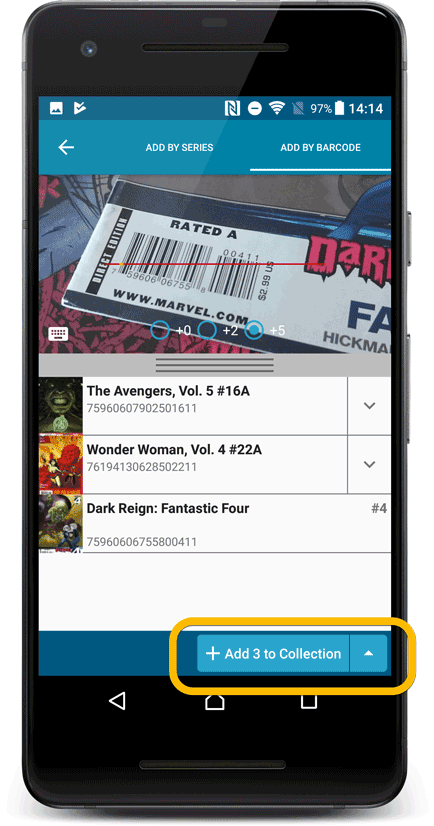
Fixed:
- The main comic list scrolled to top after editing a comic while the ‘series’-folder mode was active.
- Accented characters in sortnames/titles were sorted incorrectly.
- Main screen: the over-sensitive quickscroll bar in the thumbnail view has been fixed.
- Edit: ‘Done’- button doest not scroll from screen on manual scroll.
- Edit: New ‘Unsaved changes’ dialog.
- Cloud sync: Sync reporting ‘invalid xml’ in rare cases.
New for the Add Comics screen:
- Add button is now bigger and easier to spot (some new users missed the little round “+”).
- Add button now “remembers” your collection vs. wish list selection. No need to pick from the Collection/Wish List popup menu every time you add anymore.
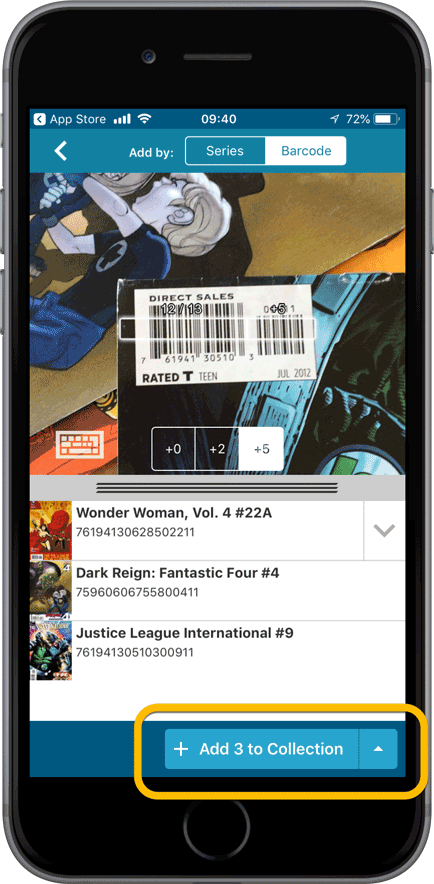
Fixed:
- Adding a comic would clear the collection status filter in the main screen.
- The sorting option screen would sometimes not fully show the chosen sort option when opened.
- iPad: Main screen: the details view did not refresh after changing the details template.
- iPad: Main screen: the ‘edit my rating’ pop up was rotated when in landscape mode.
Fixed:
- Add Comics: Blue highlighting of comics already in collection did not always work.
- A crash could happen on iPhone when changing from ‘All Comics’ to ‘On Wish List’ while the series thumbnail view was open.
- Display issue in main screen of iPad: Details view lost its contents after a canceled sync.
Fixed:
- App could crash when the thumbnail view was active in the series folder.
- After adding a new comic it wasn’t selected your list.
- Illegible series names in the series list when the dark skin was enabled.
v4.10: Many new sort options and a redesigned Select Sort Order screen
We’ve added new fields to sort on to change the order in which your comic issues are displayed in your list. Your issue list will adapt to sort and show the field you’re sorting on. On top of that we’ve redesigned the Select Sort Order screen to make it more clear what you’re choosing.
Open the Select Sort Order screen by tapping the menu top right, then tap “Sort order”.
All available sort fields:
- Series A-Z, then issue
- Series Z-A , then issue
- Cover Date
- Release Date (New!)
- Order of Entry (New!)
- Read Date (New!)
- My Rating (New!)
- Purchase Date (New!)
- Purchase Price (New!)
- Current Value (New!)
- Quantity (New!)
All fields can be sorted either ascending or descending. Tap the field you wish to sort on, then tap “Apply” to confirm.
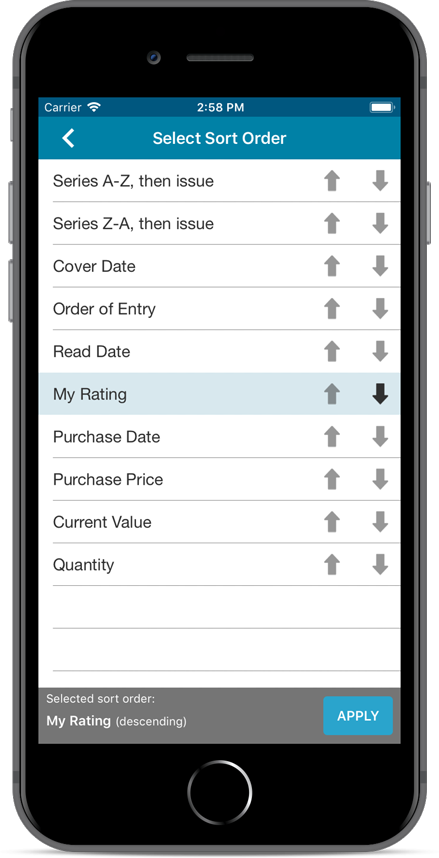
Fixed:
- Crash in comic main screen in certain cases when ‘Series A-Z’ or ‘Series Z-A’ sorting was enabled.
v4.10: Many new sort options and a redesigned Select Sort Order screen
We’ve added new fields to sort on to change the order in which your comic issues are displayed in your list. Your issue list will adapt to sort and show the field you’re sorting on. On top of that we’ve redesigned the Select Sort Order screen to make it more clear what you’re choosing.
Open the Select Sort Order screen by tapping the menu top right, then tap “Sort order”.
All available sort fields:
- Series A-Z, then issue
- Series Z-A , then issue
- Cover Date
- Release Date (New!)
- Order of Entry (New!)
- Read Date (New!)
- My Rating (New!)
- Purchase Date (New!)
- Purchase Price (New!)
- Current Value (New!)
- Quantity (New!)
All fields can be sorted either ascending or descending. Tap the field you wish to sort on, then tap “Apply” to confirm.
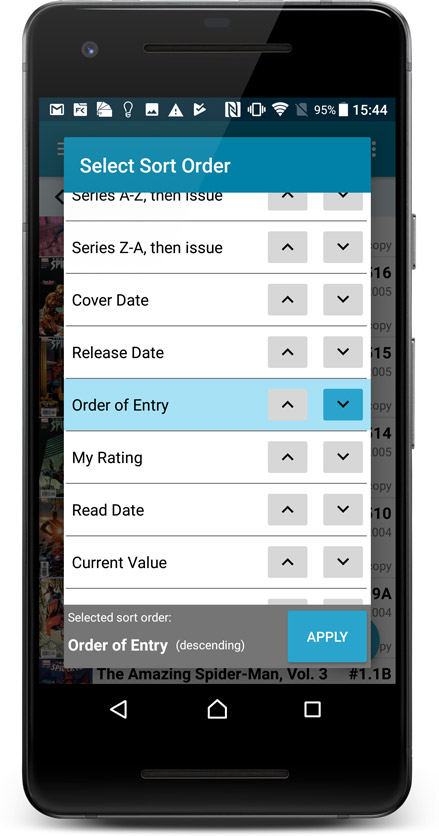
Fixed:
- The app did not open the details page when a search result was selected in the quick search box while the [All Albums] folder was active in phone mode.
We had several reports from users about a crash when searching for an item in the collection. This crash has been reproduced and now fixed in the latest build!
Fixed:
- Crash during a search in the device’s database.
Quick Search: Search-As-You-Type suggestions
Instantly find and select a particular series in your local database:
- In the Quick Search box, just start typing the first few letters of series title you are looking for.
- While typing, a drop-down list will appear, showing the first five matching series.
(for most series, it only takes 2 or 3 letters before it shows up.) - Once you see the series you were looking for, tap it to bring it up in the list
- TIP: Tap the search button on the keyboard or tap “View All Results” to perform the normal search.
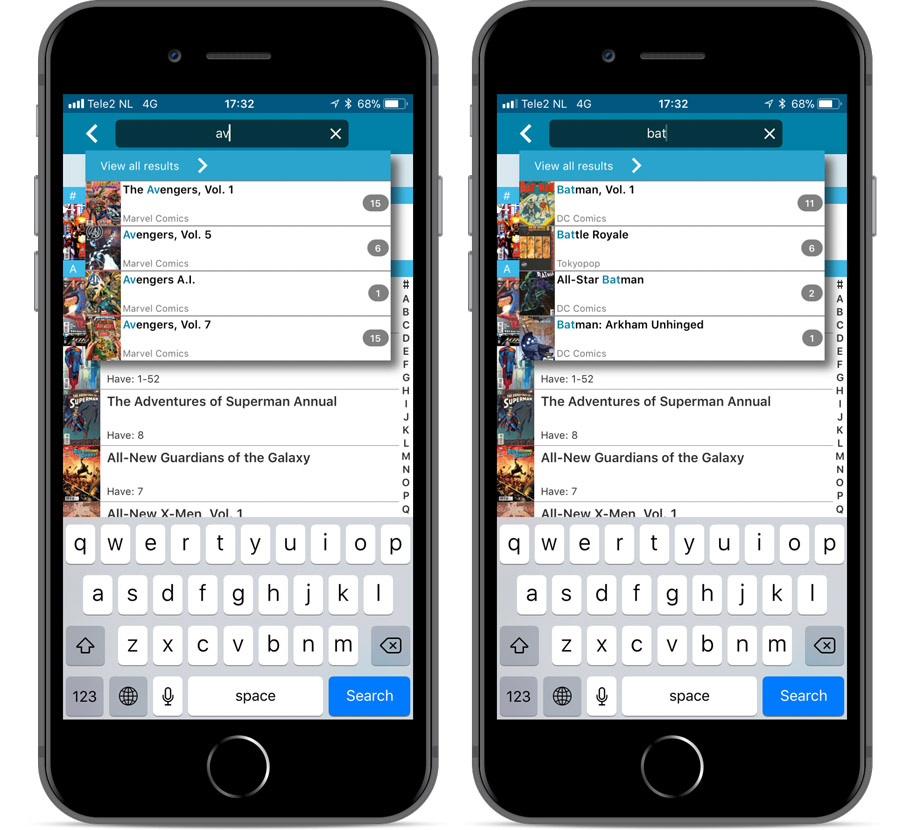
Quick Search now searches more fields
Now also searches in:
- Series Group
- Plot
- Tags
- Notes
Full list of fields that are now searched:
- Series Title
- Issue Title
- Barcode
- Crossover
- StoryArc
- Credit Name
- Character Name
- Series Group
- Plot
- Tags
- Notes
Fixed:
- Faster loading of details screen.
- Crash within a few seconds of opening the app.
- Crash when pressing ‘Change account info’ in the sync screen.
Quick Search: Search-As-You-Type suggestions
Instantly find and select a particular series in your local database:
- In the Quick Search box, just start typing the first few letters of series title you are looking for.
- While typing, a drop-down list will appear, showing the first five matching series.
(for most series, it only takes 2 or 3 letters before it shows up.) - Once you see the series you were looking for, tap it to bring it up in the list
- TIP: Tap the search button on the keyboard or tap “View All Results” to perform the normal search.
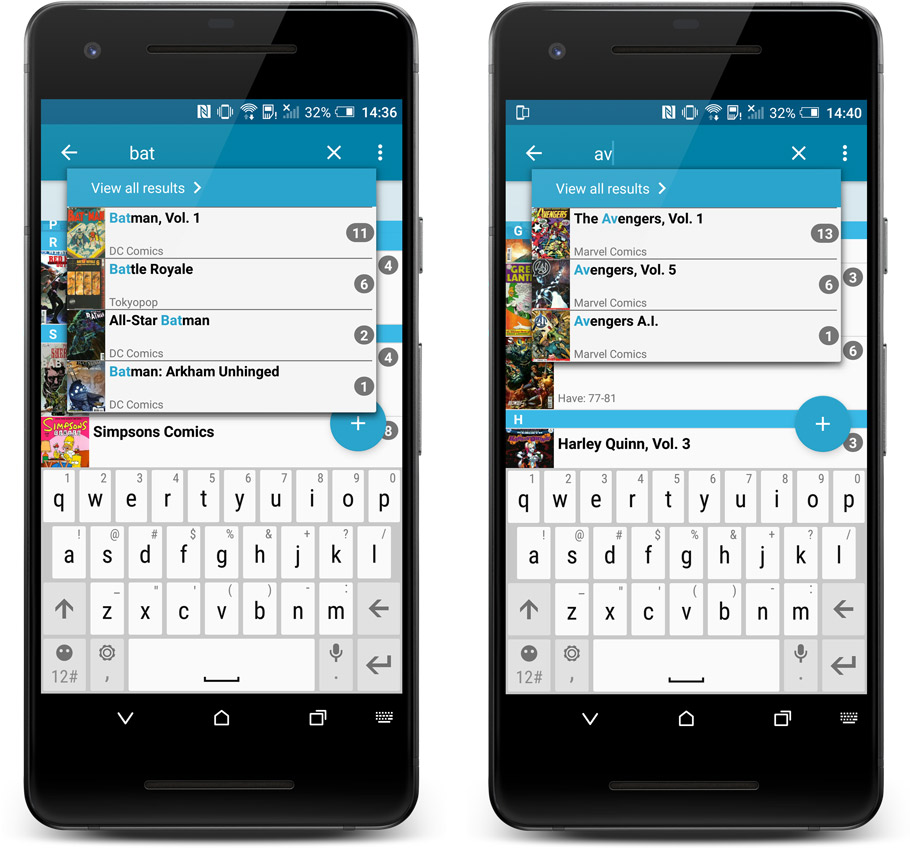
Quick Search now searches more fields
Now also searches in:
- Series Group
- Plot
- Tags
- Notes
Full list of fields that are now searched:
- Series Title
- Issue Title
- Barcode
- Crossover
- StoryArc
- Credit Name
- Character Name
- Series Group
- Plot
- Tags
- Notes
Fixed:
- Have/Want summaries not updating after adding/removing a comic while in an issue list
- Rare crash while loading Have/Want summaries
v4.8.2 Submitted January 10th 2018
* Fixed:
– Incomplete Have/Want issue summary when ‘In collection’ or ‘On wish list’ collection status filter was active.
– Have/Want issue summaries not showing on iPad.
A new v4.8.1 update for your app is available now, with:
Automatic CLZ Cloud syncing
Add or edit comics and your changes will auto-upload to the CLZ Cloud instantly.
Made changes on the desktop or Connect side? Just start the app and changes will download automatically.
Note: Auto-Syncing is switched OFF by default. Switch it ON in the “Sync with CLZ Cloud” screen.
The CLZ Cloud syncing will let you:
- Sync your data between devices, e.g. between your phone and your tablet. Or from your old phone to your new phone.
- View your database online using the free CLZ Cloud viewer website.
- Make an online backup of your data. Better safe than sorry!
New:
- Added ‘None’ entries to list of folders: The [None] folder groups the books you have not set the field for on which you’re currently folder grouping.
- “Read It” folder option: Group your comics into Read it “Yes” or “No” folders to quickly find your unread comics!
Fixed:
- Search cleared when the X button was pushed in the search bar of the main screen.