At customer support, we were regularly receiving questions about the Edit Multiple screen, so in today’s update we made several changes to make it clearer.
- The checkboxes (for unlocking fields) have been replaced by clearer “lock” icons. Click the lock icon to unlock a field for editing.
- Or, just click on a lock field and you will receive a popup asking you to unlock it.
- An extra notification at the top explaining the unlocking and clearing of fields.
- Save button now indicates the number of books that are being edited.
- Extra warning when saving “You are about to change data for 4 books. This can not be undone. Would you like to continue?”
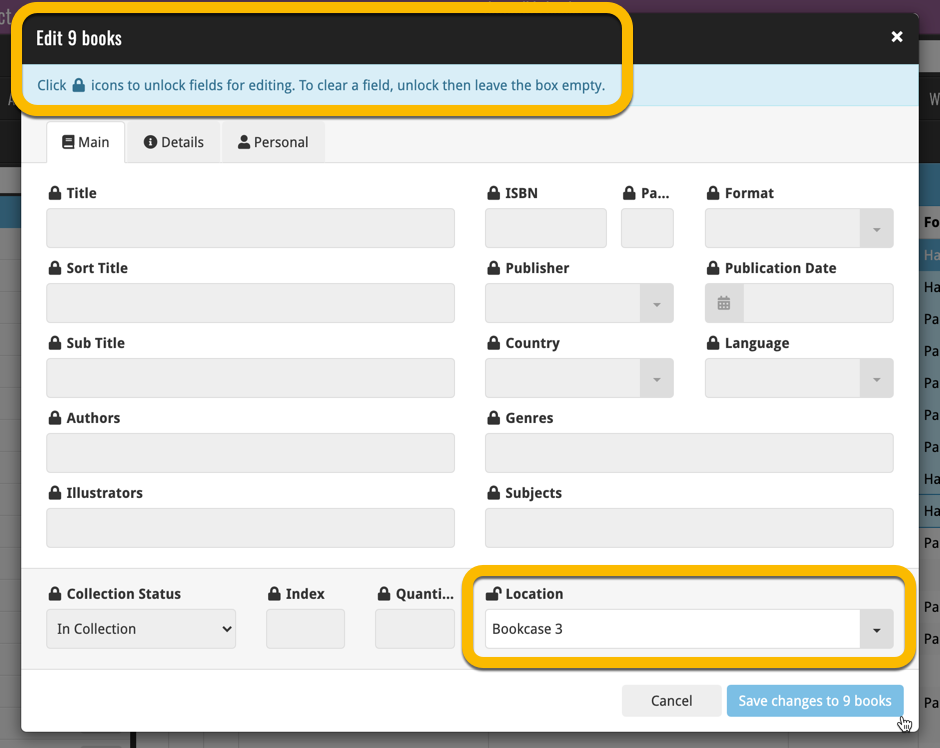
Using “Edit Multiple”
Quick reminder on how to use Edit Multiple:
In the main list, use the checkboxes to select some books, and click “Edit” in the blue action bar that appears above the list.
Recent changes
v10.4: “One-by-One” mode for adding books by ISBN
Nov 14, 2025
v10.3: Automatic eBay search links
Oct 24, 2025
v10.2: Automatic book values and retail prices
Apr 07, 2025
v10.1: Security update
Feb 26, 2025
v10.0: Read ISBN numbers with OCR!
Nov 14, 2024
Sneak Preview: CLZ Books 10.0 – Add books by reading ISBN numbers with OCR
Nov 08, 2024
v9.4: New app icon to fit our new company name and logo
Oct 12, 2024
v9.3: Several improvements and fixes
Sep 27, 2024
v9.0: Collection tabs, better Add Books and “ISBN not found” screens
Apr 19, 2024
v8.5: Easier access to Manage Pick Lists tool
Oct 25, 2023
v8.4: Pre-fill screen: Orange highlights and a Clear button
Oct 16, 2023
v8.3.1: New in-app getting started tips
Sep 13, 2023
v8.2: New Sync button on main screen
Sep 06, 2023
v8.1: Use multiple folder levels
May 13, 2023
v8.0: 7 new data fields!
Jan 16, 2023
v7.4 New “Card View”
May 12, 2022
v7.3: Back Cover images!
Mar 29, 2022
v7.2: Progress Bars and Cancel buttons!
Mar 15, 2022
v7.1: Improved Pre-fill screen: choose your own fields!
Jan 27, 2022
v7.0: New features and lots of improvements
Dec 01, 2021
v6.6.2: Main screen lists now fully support system font sizes
Sep 28, 2021
v6.6 Submit to Core / New Select Mode and action menu
Sep 27, 2021
v6.6 Submit to Core / New Select Mode and action menu
Sep 27, 2021
v6.5: Duplicate / Clear Cloud / Shake to Shuffle
Sep 08, 2021
v6.5: Duplicate / Clear Cloud / Shake to Shuffle
Sep 08, 2021