What's new in CLZ Books Mobile? 2018
New:
- The resizable panels in the add screen now have the same design as the ones in the main screen.
Fixed:
- iPad: Wrong initial panel layout in the main screen when the app is started in landscape mode.
A useful update of your app today, that is, if you are using the app on an iPad:
All panels in the main screen (folders, list and details) are now resizable using draggable separators between the panels, so that you can customize the layout to your own liking.
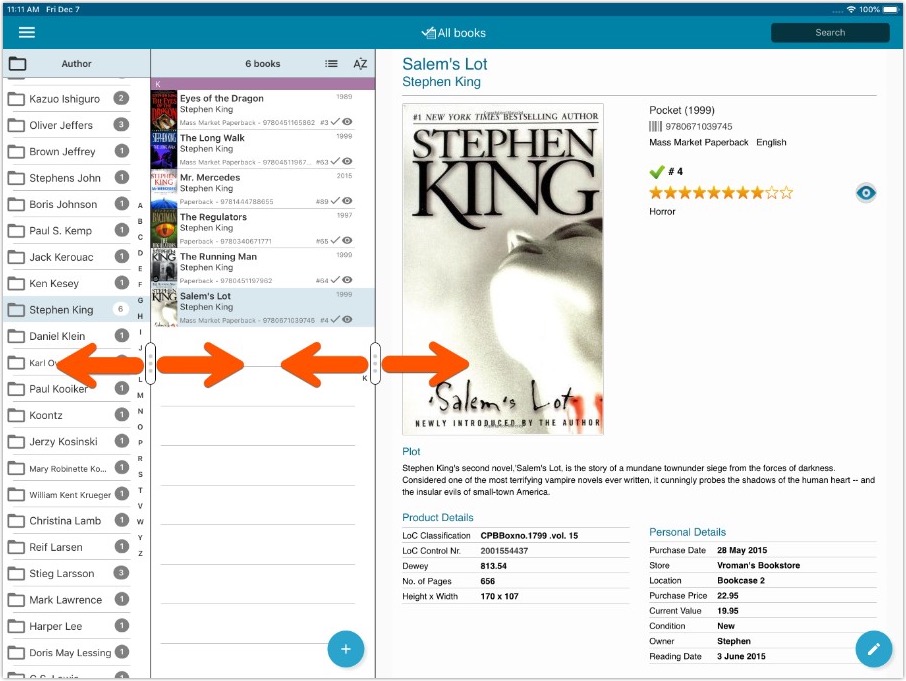
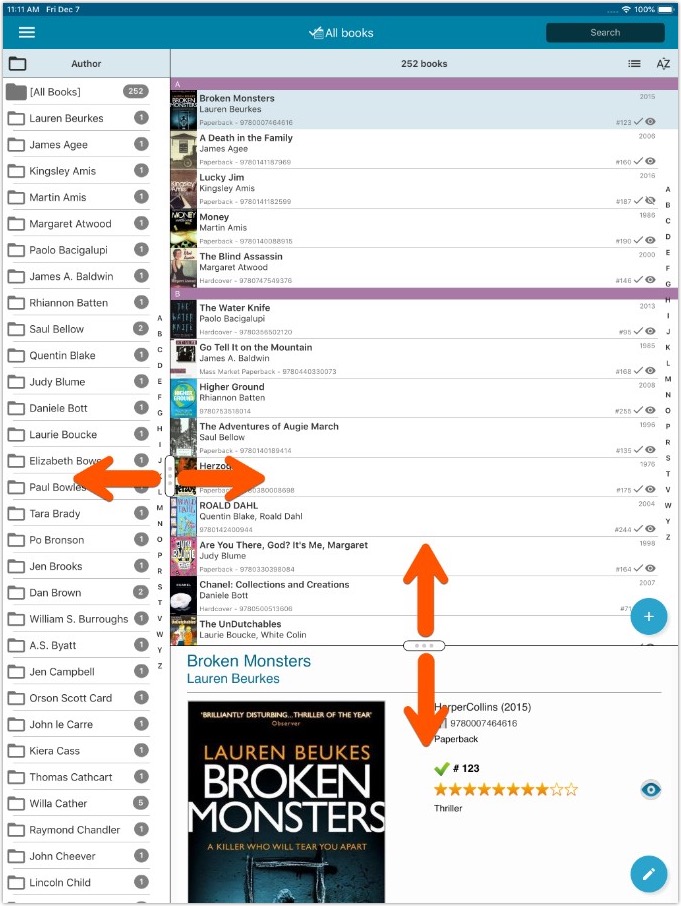
- All panels in the main screen (folders, list and details) are now resizable using draggable separators between the panels, so that you can customize the layout to your own liking.
- The resizable panels in the Add screen have been updated to use the nicer look of the draggable separators.
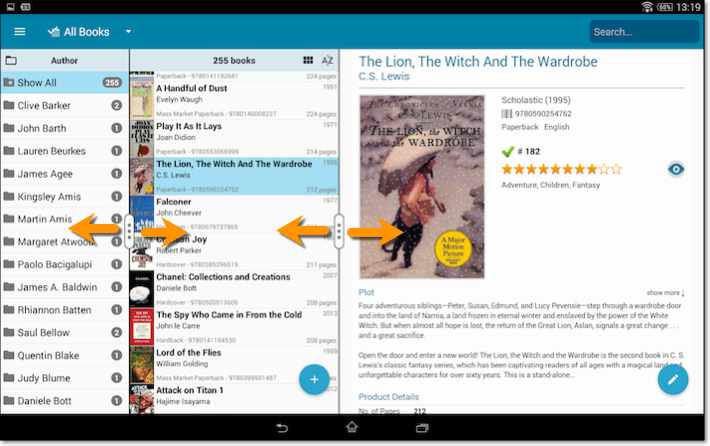
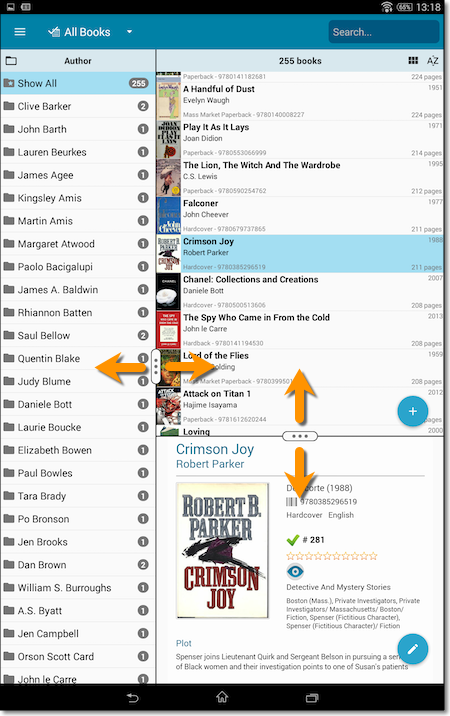
![]()
New: Redesigned app icon
We designed new icons that give new users a better indication of what the app actually does (as opposed to just a different color CLZ logo), but still obviously belong together, when shown together.
Fixed:
- List did not scroll to top when the status bar was tapped
![]()
New: Redesigned app icon
We designed new icons that give new users a better indication of what the app actually does (as opposed to just a different color CLZ logo), but still obviously belong together, when shown together.
And if you have Android 8.0 or higher, we’re also including an “adaptive app icon” as of today which are in line with all your other app icons!
Secure HTTPS connections, for your security and privacy
As indicated in our GDPR email from a couple of weeks ago, we are updating our software and services, to be more secure and to better protect your privacy.

Starting with version 4.10.4, CLZ Books now uses secure HTTPS connections for all communications with our servers:
- for logging in with your username and password
- for syncing your data with CLZ Cloud
- for sending your searches to Core.
To make this possible, we have created new secure “entry points” on our servers, that are only allowing secure HTTPS connections. The new CLZ Books app only communicates with those secure entry points.
For your privacy and security, we strongly recommend updating your app to v4.10.4
Changes
- The buttons to switch folders, sorting and view options have been moved to more logical places to make them more accessible.
- The skins and templates options are now only available from the settings screen.
- The selection mode button has been removed, just tap and hold on an item to start selecting items.
Fixed:
- Update from Core could (in some cases) overwrite manually entered information for the Authors, Publisher, ISBN, Series, Edition, Sub title, Dewey, Loc, Width and Height fields.
- Re-added index field to book information cell
Secure HTTPS connections, for your security and privacy
As indicated in our recent GDPR email, we are updating our software and services, to be more secure and to better protect your privacy.

Starting with version 4.11, CLZ Books now uses secure HTTPS connections for all communications with our servers:
- for logging in with your username and password
- for syncing your data with CLZ Cloud
- for sending your searches to Core.
To make this possible, we have created new secure “entry points” on our servers, that are only allowing secure HTTPS connections. The new CLZ Books app only communicates with those secure entry points.
For your privacy and security, we strongly recommend updating your app to v4.11.
Changes:
- The buttons to switch folders, sorting and view options have been moved to more logical places to make them more accessible.
- The skins and templates options have been moved to the settings screen.
- The selection mode button has been removed, just tap and hold on an item to start selecting items.
Fixed:
- Last update made some settings disappear in the settings screen. They are back now.
- Added bottom margin to the add auto screen on iPhone X to make the add button more reachable
- The sync screen wasn’t logging local deletes.
 Great news for all users of our book database solutions, on any version (old or new), on any platform (Connect, Windows, Mac, iOS and Android):
Great news for all users of our book database solutions, on any version (old or new), on any platform (Connect, Windows, Mac, iOS and Android):
Our Core online book database now recognizes 97% of all ISBNs searched!
In the past few weeks, our web-developers have been working on several improvements to our Core online book database system, which has increased the success rate for ISBN searches to 97 percent!
Basically, this means that on average, for every 100 ISBNs you scan into the Add Books screen, our Core online book database will recognize 97, leaving only 3 as “unrecognized”.
(in the past, the success rate has always been around 89% to 90%.)
Note that this 97% is a world-wide average, over all users from all countries.
For US and UK books, the results are even better, at 99%. In other countries, the hit-rate will be slightly below 97%. But for everyone, it will definitely be better than before!
How can you start enjoying the improved ISBN searches?
The above is a “server-side” change, so you don’t need to do anything 🙂
You can now instantly experience the benefits, in the Book Connect web-based software, the Book Collector desktop software (Windows or Mac) and the CLZ Books mobile app (iOS or Android).
Whatever version you have! No update needed, no payment needed!
New for the Add Books screen:
- Add button is now bigger and easier to spot (some new users missed the little round “+”).
- Add button now “remembers” your collection vs. wish list selection. No need to pick from the Collection/Wish List popup menu every time you add anymore.
- Remove from queue button is now bigger and easier to spot. Tap and hold on a barcode in the queue to select barcodes you want to remove.
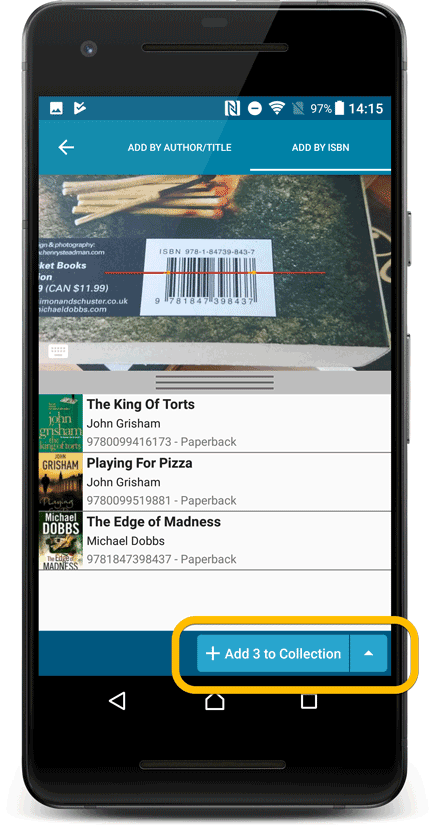
Fixed:
- Accented characters in sortnames/titles were sorted incorrectly.
- Main screen: the over-sensitive quickscroll bar in the thumbnail view has been fixed.
- Edit: ‘Done’- button doest not scroll from screen on manual scroll.
- Edit: New ‘Unsaved changes’ dialog.
- Cloud sync: Sync reporting ‘invalid xml’ in rare cases.
New for the Add Books screen:
- Add button is now bigger and easier to spot (some new users missed the little round “+”).
- Add button now “remembers” your collection vs. wish list selection. No need to pick from the Collection/Wish List popup menu every time you add anymore.
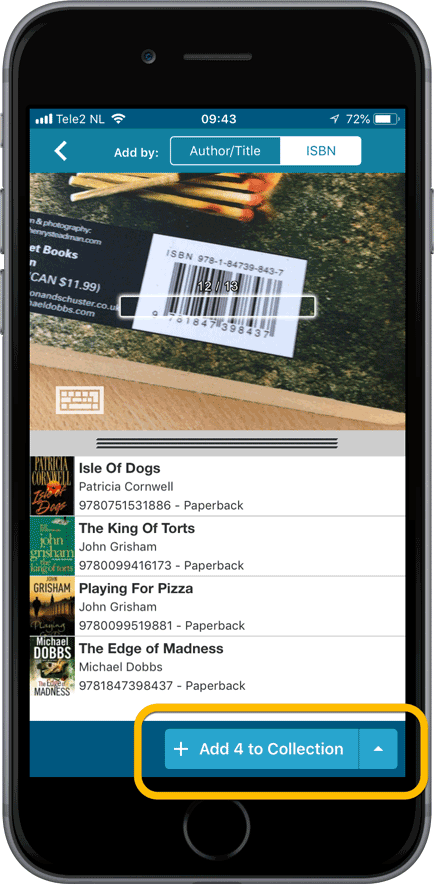
Fixed:
- Crash when sorting on Index field when a book didn’t have an index value.
- Already added barcode results could reappear in the ‘add by barcode’ queue.
- Adding a book would clear the collection status filter in the main screen.
- The sorting option screen would sometimes not fully show the chosen sort option when opened.
- iPad: Main screen: the details view did not refresh after changing the details template.
- iPad: Main screen: the ‘edit my rating’ pop up was rotated when in landscape mode.
v4.10: New: Many new sort options and a redesigned Select Sort Order screen
We’ve added new fields to sort on to change the order in which your books are displayed in your list. Your book list will adapt to sort and show the field you’re sorting on. On top of that we’ve redesigned the Select Sort Order screen to make it more clear what you’re choosing.
Open the Select Sort Order screen by tapping the menu top right, then tap “Sort order”.
All available sort fields:
- Author
- Title
- Publication Date
- Number of Pages (New!)
- Order of Entry (New!)
- Index
- Reading Date (New!)
- My Rating (New!)
- Purchase Date (New!)
- Purchase Price (New!)
- Current Value (New!)
- Quantity (New!)
- Dewey (New!)
- LoC Classification (New!)
- Series / Volume (New!)
- Series / Issue (New!)
All fields can be sorted either ascending or descending. Tap the field you wish to sort on, then tap “Apply” to confirm.
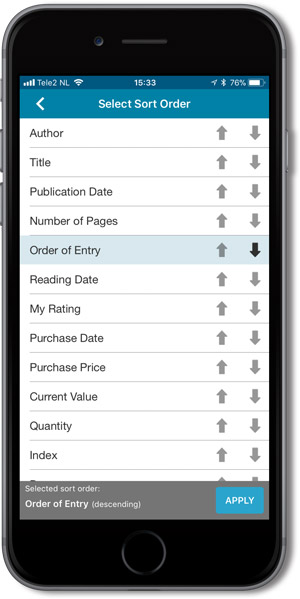
v4.10: New: Many new sort options and a redesigned Select Sort Order screen
We’ve added new fields to sort on to change the order in which your books are displayed in your list. Your book list will adapt to sort and show the field you’re sorting on. On top of that we’ve redesigned the Select Sort Order screen to make it more clear what you’re choosing.
Open the Select Sort Order screen by tapping the menu top right, then tap “Sort order”.
All available sort fields:
- Author
- Title
- Publication Date
- Number of Pages (New!)
- Order of Entry (New!)
- Index
- Reading Date (New!)
- My Rating (New!)
- Purchase Date (New!)
- Purchase Price (New!)
- Current Value (New!)
- Quantity (New!)
- Dewey (New!)
- LoC Classification (New!)
- Series / Volume (New!)
- Series / Issue (New!)
All fields can be sorted either ascending or descending. Tap the field you wish to sort on, then tap “Apply” to confirm.
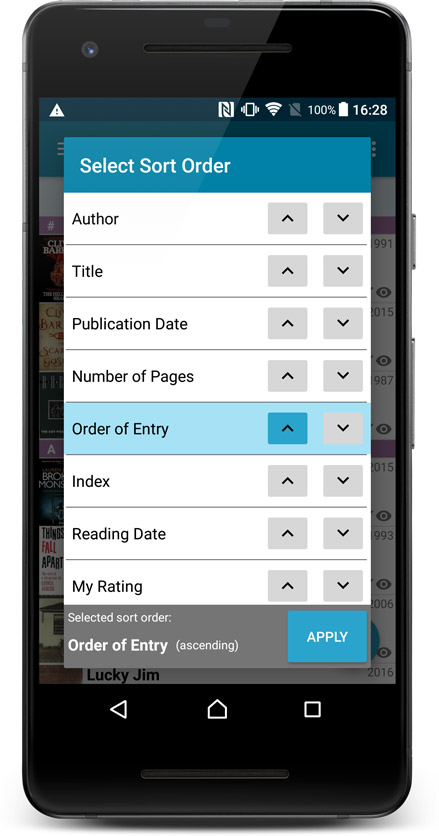
What’s new in the Add Books screen?
- Single Search Box: Just one box for search (e.g. like Google or Amazon). No more separate Author and Title boxes. Just enter (part of) the author’s name and (part of) the title and you will get the best matching results. (see the screen shot below with “crichton jurassic” results”).
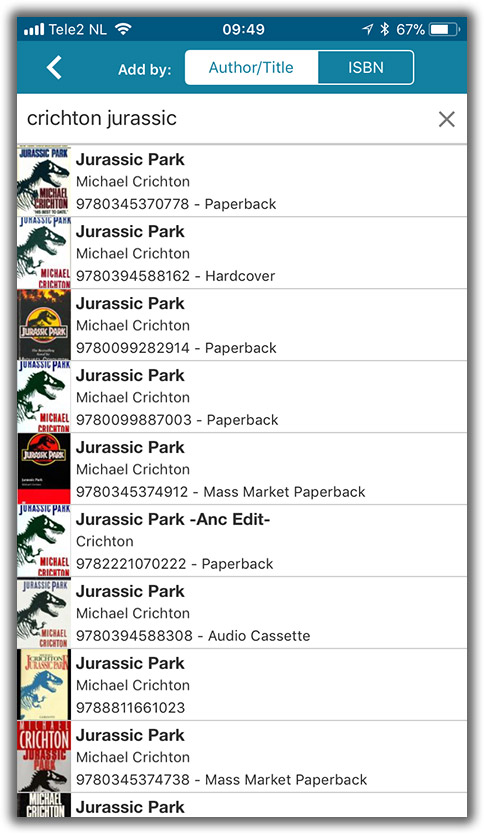
- Search by Publisher and Year: Getting a lot of results? Filter down to the book edition you’re looking for by adding the publisher and/or publication year to your search! (see screen shot below)
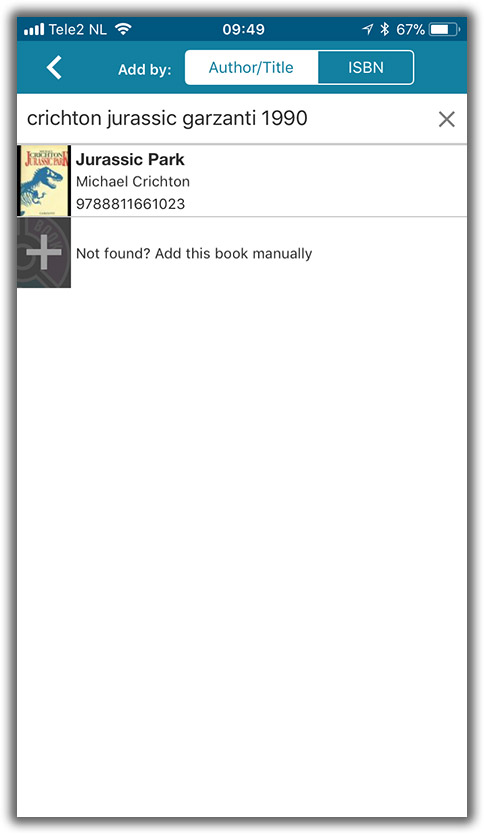
What’s new in the Add Books screen?
- Single Search Box: Just one box for search (e.g. like Google or Amazon). No more separate Author and Title boxes. Just enter (part of) the author’s name and (part of) the title and you will get the best matching results. (see the screen shot below with “crichton jurassic” results”).
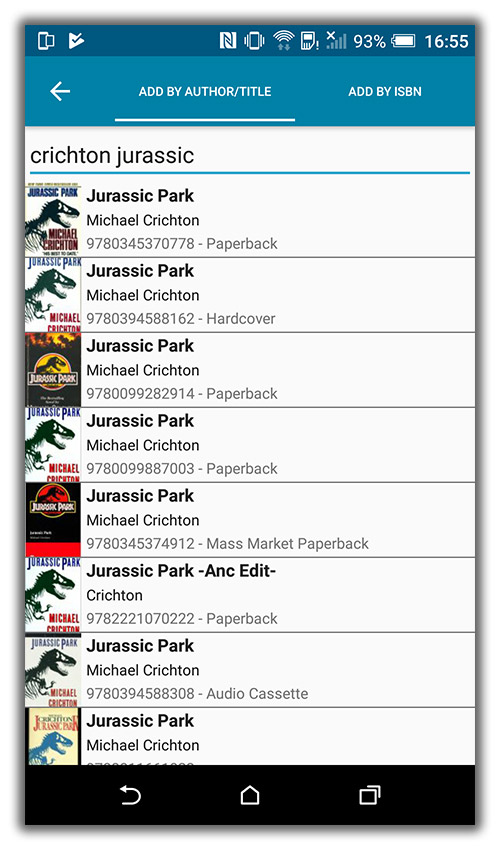
- Search by Publisher and Year: Getting a lot of results? Filter down to the book edition you’re looking for by adding the publisher and/or publication year to your search! (see screen shot below)
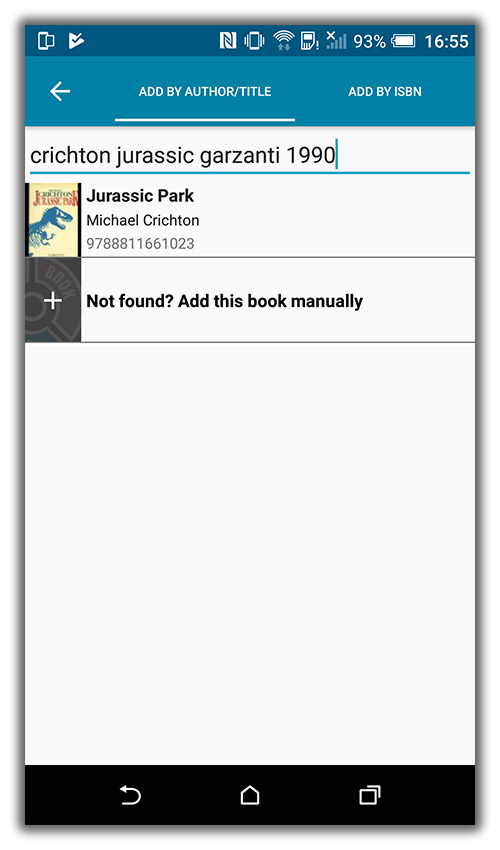
Fixed:
- Custom written plots could be overwritten with the default plot when books were updated from the online CLZ Core for Books database.
- The app did not open the details page when a search result was selected in the quick search box while the [All Books] folder was active in phone mode.
Quick Search: Search-As-You-Type suggestions
Instantly find and select a particular book in your local database:
- In the Quick Search box, just start typing the first few letters of the author or title you are looking for.
- While typing, a drop-down list will appear, showing the first five matching books.
(for most books, it only takes 2 or 3 letters before it shows up.) - Once you see the book you were looking for, tap it to bring up its detail page
- TIP: Tap the search button on the keyboard or tap “View All Results” to perform the normal search.
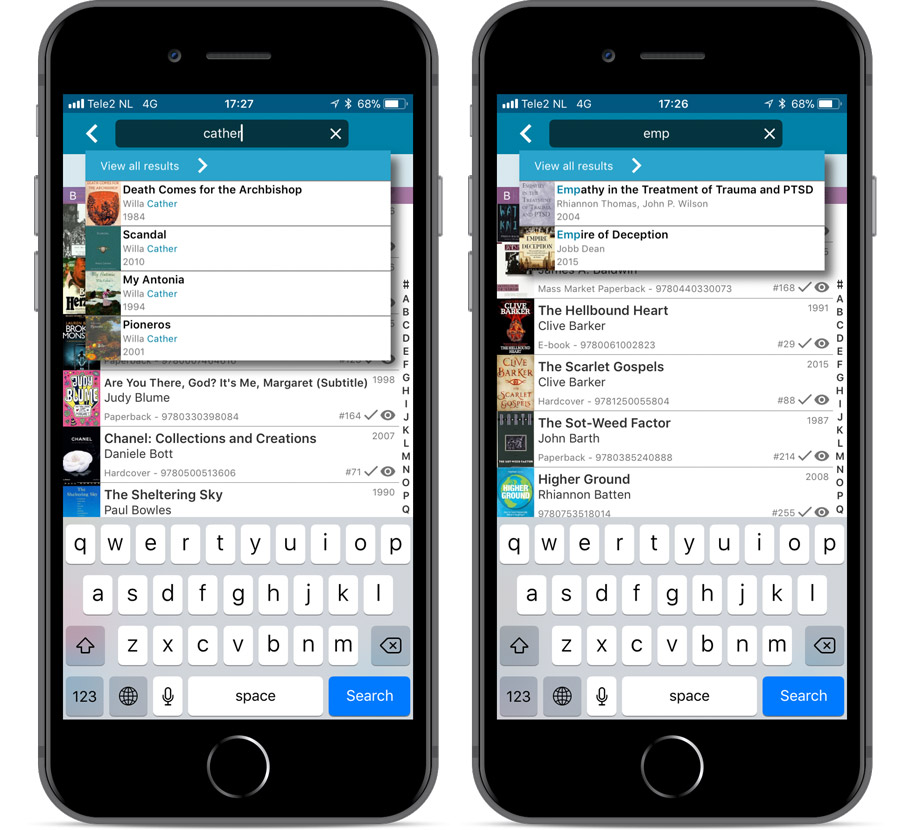
Quick Search now searches more fields
Now also searches in:
- Subtitle
- Series
- LoC Classification
- LoC Control Nr
- Dewey
- Plot
- Tags
- Notes
Full list of fields that are now searched:
- Title
- Author
- ISBN
- Publisher
- Subtitle
- Series
- LoC Classification
- LoC Control Nr
- Dewey
- Plot
- Tags
- Notes
Fixed:
- Faster loading of details screen.
- Crash within a few seconds of opening the app.
- Crash when pressing ‘Change account info’ in the sync screen.
Quick Search: Search-As-You-Type suggestions
Instantly find and select a particular book in your local database:
- In the Quick Search box, just start typing the first few letters of the author or title you are looking for.
- While typing, a drop-down list will appear, showing the first five matching books.
(for most books, it only takes 2 or 3 letters before it shows up.) - Once you see the book you were looking for, tap it to bring up its detail page
- TIP: Tap the search button on the keyboard or tap “View All Results” to perform the normal search.
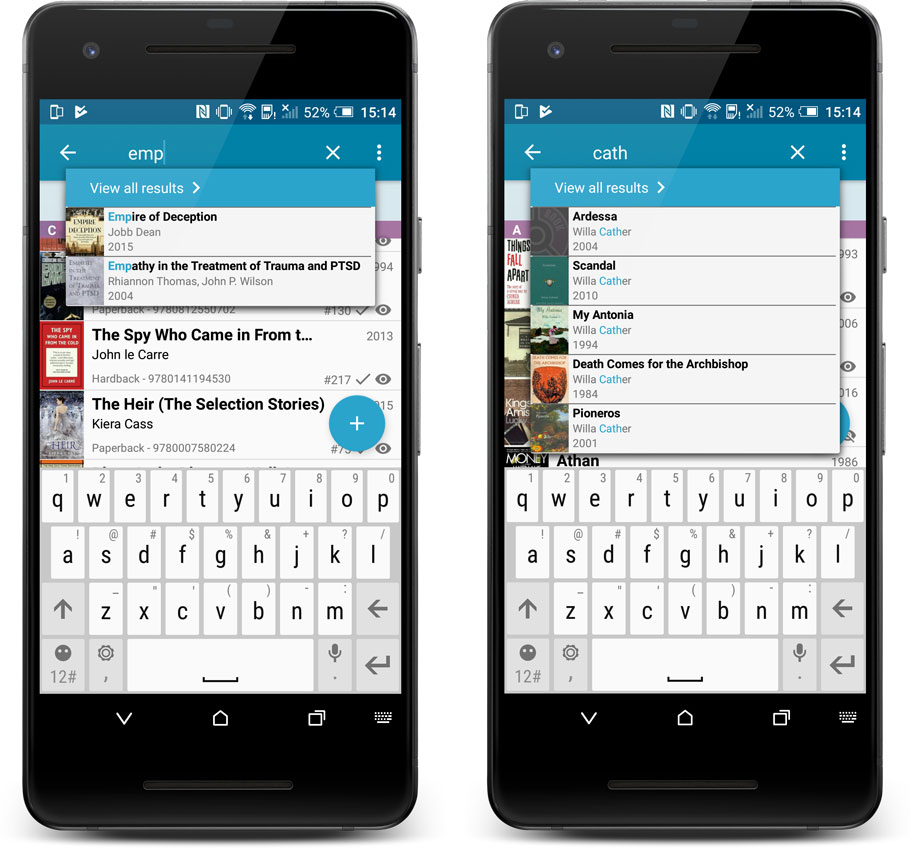
Quick Search now searches more fields
Now also searches in:
- Subtitle
- Series
- LoC Classification
- LoC Control Nr
- Dewey
- Plot
- Tags
- Notes
Full list of fields that are now searched:
- Title
- Author
- ISBN
- Publisher
- Subtitle
- Series
- LoC Classification
- LoC Control Nr
- Dewey
- Plot
- Tags
- Notes
A new v4.8.1 update for your app is available now, with:
Automatic CLZ Cloud syncing
Add or edit books and your changes will auto-upload to the CLZ Cloud instantly.
Made changes on the desktop or Connect side? Just start the app and changes will download automatically.
Note: Auto-Syncing is switched OFF by default. Switch it ON in the “Sync with CLZ Cloud” screen.
The CLZ Cloud syncing will let you:
- Sync your data between devices, e.g. between your phone and your tablet. Or from your old phone to your new phone.
- View your database online using the free CLZ Cloud viewer website.
- Make an online backup of your data. Better safe than sorry!
New: ‘None’ folder entries
- Added ‘None’ entries to list of folders: The [None] folder groups the books you have not set the field for on which you’re currently folder grouping.
Fixed:
- Add Screen: by ISBN: Very long book titles could overflow into the author name.
- Search cleared when the X button was pushed in the search bar of the main screen.