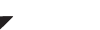For the comic collector, the series folder is the most important folder. This will combine the issues that belong within the same series.
The series folder is the only folder with an image next to it. This will help you identify the series.
The series folder option also includes some different settings including earlier/latest cover, completed series indicators, filter completed series, etc.
Manage Picklist
With every comic, you add to your collection, CLZ Comics stores common information in Pick Lists. Examples of pick lists include series, series group, and storage box. With the Manage Pick List screen, you can modify all Pick List items. With it you can add, edit, delete and merge List Items.
You can read all about editing your Pick Lists on the Manage Pick List tab.
Marking a series as complete:
In the series folder, it is possible to mark a series as completed. By doing this you know from which series you have collected all issues.
- First select a series by tapping and holding it, or use the Selection button:
- Now you can tap the Action button in the right corner
- At the top of this section tap “Mark as Completed”
You now have successfully marked a series as complete. This will be shown by a blue mark on the right side of the series.
Filter by completed
You can filter your collection on series you have completed or not completed. You can do this by tapping the completed button next to the AZ sort button on the series screen.
Example: you only want to see all the series that you have completed.
Want to modify a Series Sort Name?
Take a tour with AJ through the CLZ features in CLZ 101:
Need more help with this?
Don’t hesitate to contact us here.