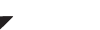You can edit multiple comics in one go by using the Edit Multiple screen. This way you don’t have to edit every single comic with the same goal.
Example: you might want to edit multiple comics to the same owner or storage box.
1. Select multiple comics
- Enter selection mode by tapping the button at the top.
- Now tap more comics to select them.
2. Editing multiple comics
- Tap the “Action” button on the bottom right and choose “Edit”.
- Select which fields you want to edit (scroll or use the search box to find them).
- Tap “Edit” at the top right.
- Now set values, or leave fields gray to clear them.
- Tap “Done” at the top right to save the changes to the selected comics.
You can also edit all comics at once. This is possible by tapping on “All Comics” at the top of the series list.
Now you can tap and hold to select a comic. From there tap “All” in the left bottom. Now tap “Action” and “Edit”.
Check it out
Take a tour with AJ showing you the Editing multiple features:
Need more help with this?
Don’t hesitate to contact us here.