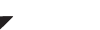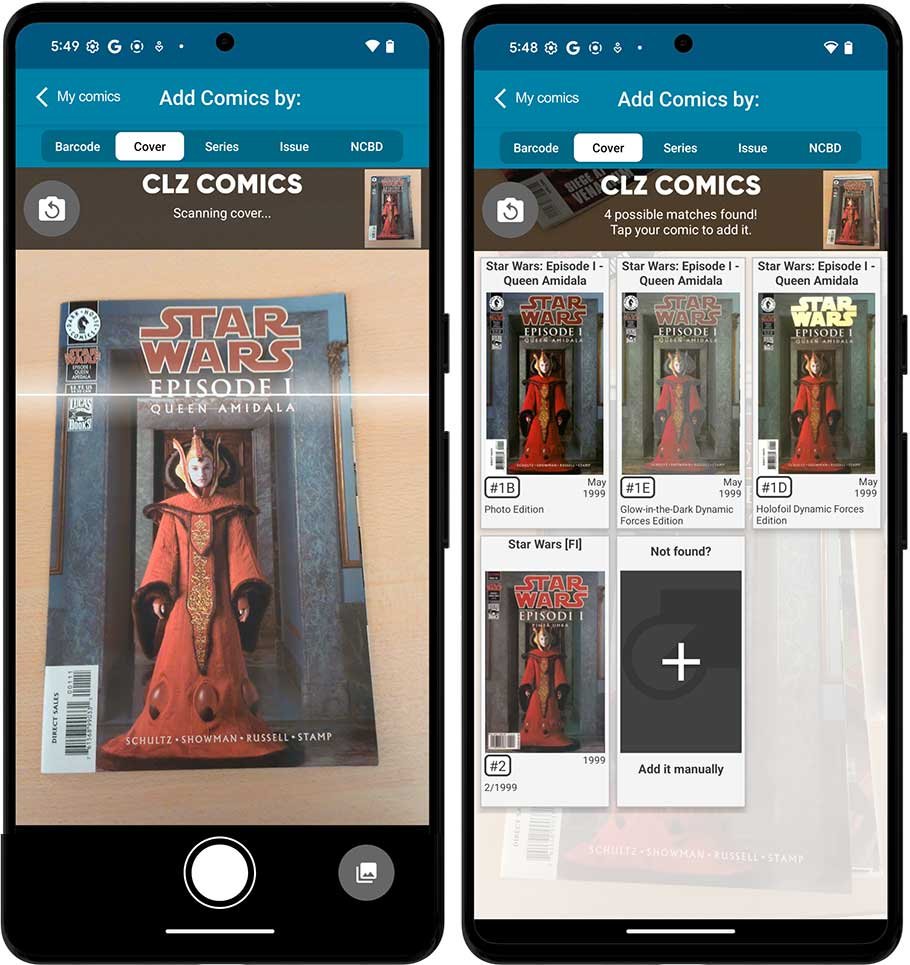The first thing to do is add comics to your collection.
After you’re done setting up your app, you can start adding your comic books to your database.
You can add comics to CLZ Comics in a variety of ways:
- Adding by Barcode When you are cataloging your boxes of comics, the best way to add comics to CLZ Comics is by scanning their barcodes with your device’s camera.
- Adding by Series: If you want to add multiple comics of one series, the easiest way to do so is by searching the series title.
- Adding by Issue: If you are looking for one particular issue, you can search for it by title + issue.
You can enter the add comics screen by tapping the “Add Comics” button:
You can select the different add modes by selecting the taps at the top in “add comics screen”.
How to add comics by barcode?
When you are cataloging your boxes of comics, the best way to add comics to CLZ Comics is by scanning their barcodes with your device’s camera. You can add multiple comic books in one go.
This feature makes that you don’t have to search everything by series or issue name. It makes it easy to get your comic collection in fast.
Example: You have a lot of comic books and adding everything by searching them is taking a lot of time.
Easily scan the barcode and add multiple comics in one go!
As the barcode is often on the front, this is an excellent solution for adding your comics.
- Tap the Add Comics button on the bottom right of the screen:
- In the Add screen, at the top, choose Barcode.
- Point the camera scanner at a comic barcode until it scans it.
- Now tap the big blue “Add x comics to Collection” button in the right corner to add the comics.
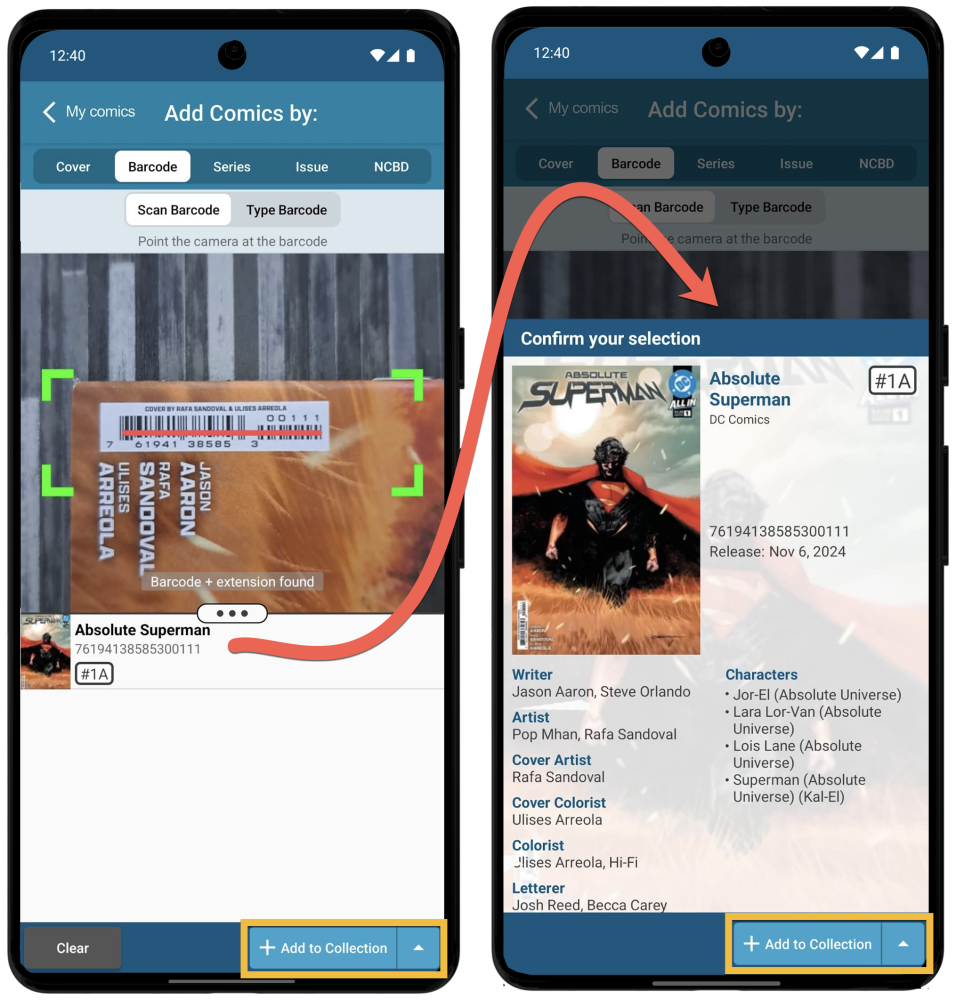
You can add comics by scanning the cover on the “Cover” tab. Just take a picture of the cover and the app will automagically find the matching comic(s) in our CLZ Core!
Very useful for:
- Comics from the pre-barcode era (before 1976)
- Direct Editions without barcode
- Modern comics without barcode
But of course, the cover scanning works very well on any comic, including ones that do have a barcode!
Add comics by scanning the cover
- Tap the Add Comics button on the bottom right of the screen:
- In the Add screen, at the top, choose Cover.
- Take a picture of your comic and let CLZ Comics scan it.
- Tap the matching result and then “Add to Collection”.
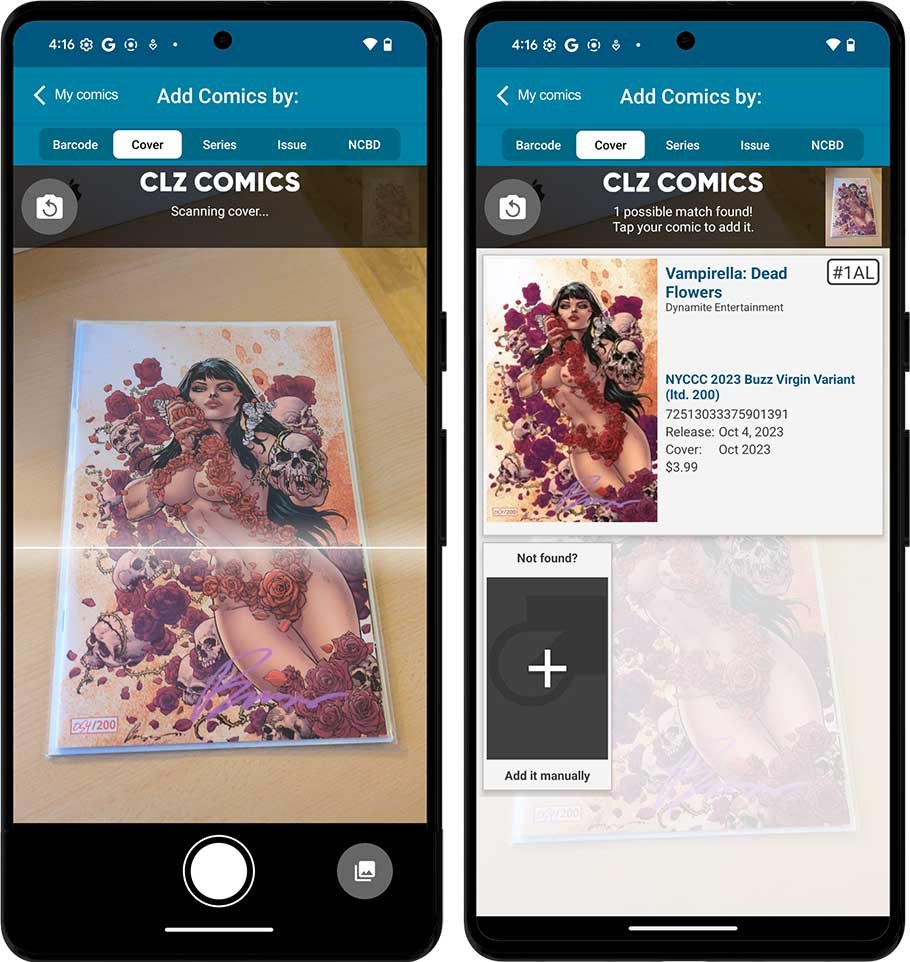
If there are multiple similar covers in our CLZ Core, it will show multiple matches.
For example Direct vs Newssstand editions, virgin vs trade-dress covers, etc..
Just tap the one you own to add it to your app.
See it in action!
Here’s a demo video that shows how we add a range of various comics by scanning their covers:
How to add comics by series?
If you want to add multiple comics of one series, the easiest way to do so is by searching on the series title. Typing the series will automatically show a few suggestions by the series name. If you click enter it will show all series associated with this title. Tapping the series will show you all the issues in the series and all the variant covers!
- Tap the Add Comics button on the bottom right of the screen:
- In the Add screen, at the top, choose Series.
- Type the series title and press search, when typing in the title, it will already show some suggestions.
- Tap a serie in the list to see al comics in that list.
- Tap the checkbox in front of the issues that you own and wish to add.
- Now tap “Add to Collection” in the bottom right corner of the screen. This will add the comic to your database.
Note: When typing in the title, the dropdown will show you some suggestions. You can tap View All to see all results.

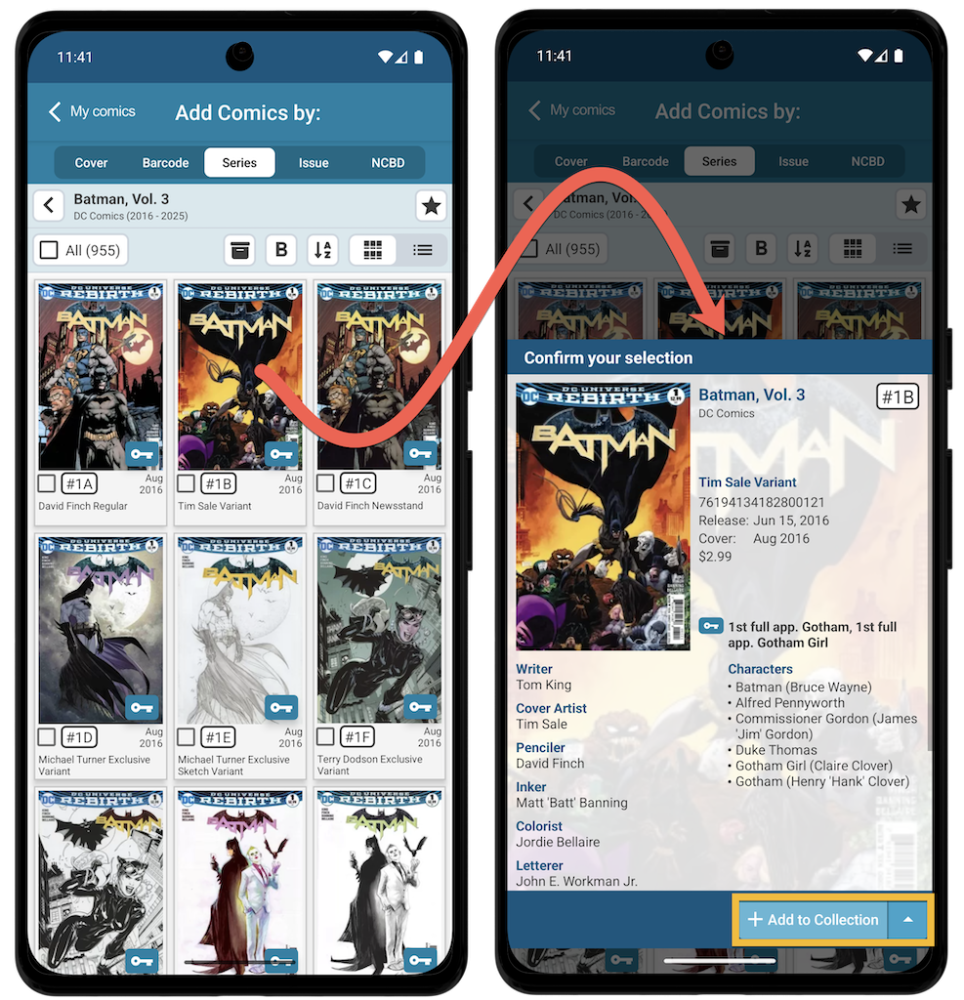
How to add comics by issue?
Sometimes looking by series can be difficult cause it still shows a lot of options. If you know the exact issue you’re looking for you can type in (part of) the series title plus the issue number on the issue tab.
Example: You are looking for Amazing Spiderman 25. Easily fill in the entire title and issue number. Now it will show you all the amazing Spiderman 25 comics and variant covers. Choose your variant and add it to your collection!
After you looked it up, it will show all the covers associated with that particular issue. Now you just have to pick your variant cover to add to your collection.
- Tap the Add Comics button on the bottom right of the screen:
- In the Add screen, at the top, choose Issue.
- Type (part of) the series title and issue number then press search.
- Tap the issues that you own and wish to add.
- Now tap “Add to Collection” in the bottom right corner of the screen. This will add the comics to your database.

Need more help with this?
Don’t hesitate to contact us here.