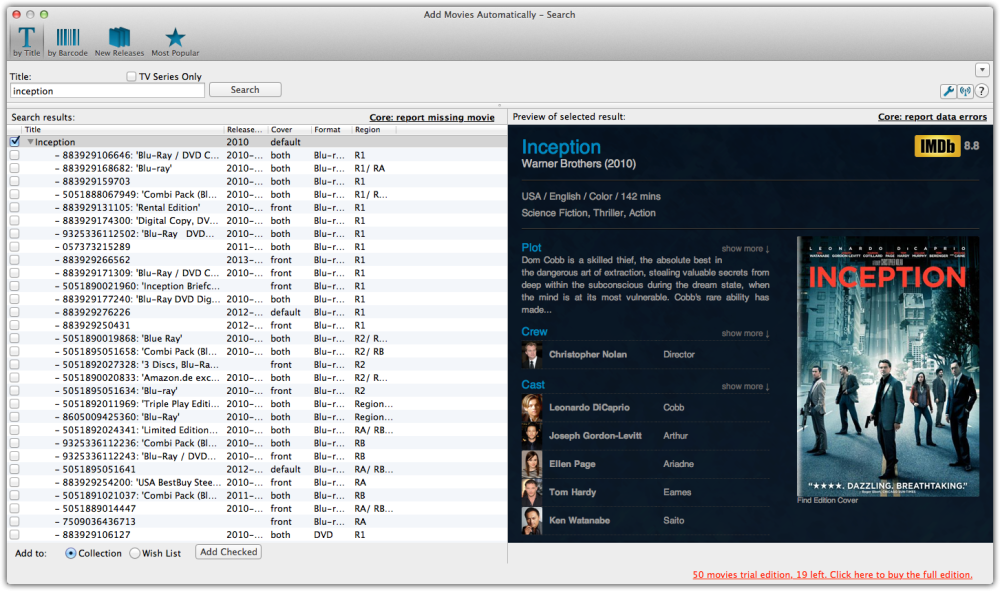Contents
Introduction
One of the main features of Movie Collector is that it automatically gives you full movie details and cover images for the movies in your collection.
And all those are provided by our own central online movie database called: “Core for Movies”.
When you first try to add a movie you will receive a warning that you are using the ‘Example’ database, it’s up to you how you proceed: You can try adding movies to the example collection to get a feel for how everything works, or you can get started immediately by creating your own database.
Creating Your Database
To get started with cataloging your Movie Collection you’ll need to create your own database.
- Click File > New Database
- Save your database by clicking: File > Save Database
- Name your database, select a destination then click Save
Make sure you remember where you’re saving your database.
Adding Movies Automatically
Adding movies is done by searching that central online database, either By Title or by By Barcode, then adding the results to your own local database.
Both methods are located in the Add Movies Automatically screen. To open it, click the left-most button on the toolbar:
Here you have the Add Movies Automatically screen. This enables you to search our online movie database and download detailed information to your own personal database.
By Title
To search for a movie:
- Type the Movie title in the title box field
- Click Search Now on the right or press enter on your keyboard to start the search
- Movie Collector will search our database for appropriate matches.
Now you have two options:
- You can just select the correct movie entry and click the Add button. This will give you full movie details (cast, crew, cover images, audience rating, genre, , etc…), plus a “generic” cover image, what we call the “default” movie cover.
- Alternatively, you can “expand” the movie entry to make the program show all different DVDs and Blu-Rays editions we have listed for that particular movie. This way you can select the specific edition that you own, with the specific DVDs and Blu-Rays cover that you own (if we indeed have your DVDs and Blu-Rays edition).
By Barcode
The 2nd way to search our online database is by Barcode. The big advantage of searching by Barcode is that it will immediately give you the correct movie and the correct DVDs and Blu-Rays edition. No need to wade through a long list of search results.
If you own a lot of DVDs and/or Blu-Rays, then consider getting our “CLZ Barry.” barcode scanner app (available for iOS and Android).
Here’s how to add by barcode:
- Scan or type in the Barcode (if you type it in, you must hit Search Now)
- Click Add Selected
Need more help with this?
Don’t hesitate to contact us here.