Use the Add from CLZ Core screen to add your multi-movie box sets to your collection. All movies in your box set get 1 separate entry in your database, linked together by a box set. See it in action:
Adding multi-movie box sets by Barcode
- Open “Add Movies from CLZ Core”
and click the “by Barcode” tab.
- Type/Scan the box set barcode into the barcode box.
- Use “Search CLZ Core” to add the barcode to the add queue and instantly find your box set.
- Use “Add this box set (x movies)” on the bottom right.
- This will add separate entries for all movies and automatically link them together with a box set entry.
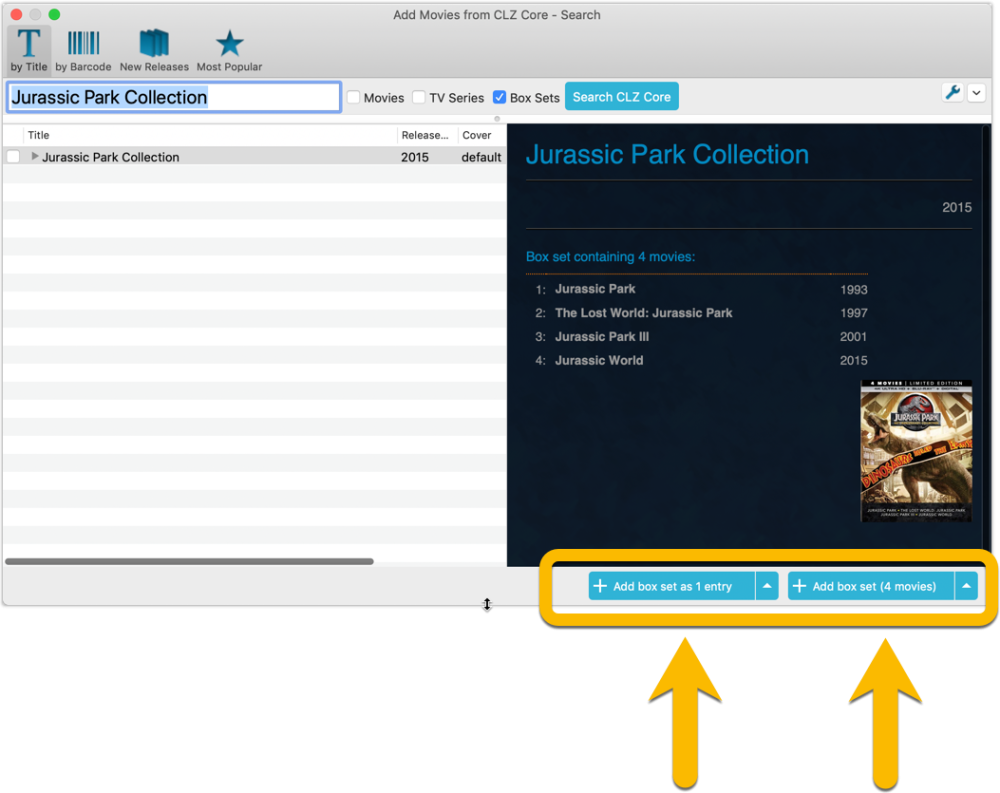
Adding multi-movie box sets by Title
- Open “Add Movies from CLZ Core”
and click the “by Title” tab.
- Check the box for “Box Set” on the right (uncheck movies and series if you like)
- Type the first few letters of the title of the box set and select a result from the dropdown.
- Use “Add this box set (x movies)” on the bottom right.
- This will add separate entries for all movies and automatically link them together with a box set entry.

With your movies added and your box set created, you can see more information will be displayed in your Details Panel of that movie. You can also click a different movie from the same box set right there in the template to instantly select it in your database.

Adding an extra movie to an existing box set
If you want to include an extra movie into a box set you previously added, here’s how:
- Add the movie like you would normally using the add screen. Just as a loose separate movie.
- Find the movie in your database and edit it.
- Click the “Edition” tab.
- Use the dropdown of the “Box set” field to select which box set you want to include this movie with.
- Click OK to save your changes.
Remove a movie from an existing box set
- Find and edit the movie in your database.
- Click the “Edition” tab.
- Empty the “Box set” by clicking in it and deleting what’s in there.
- Click OK to save your changes.
Need more help with this?
Don’t hesitate to contact us here.



 and click the “by Barcode” tab.
and click the “by Barcode” tab.